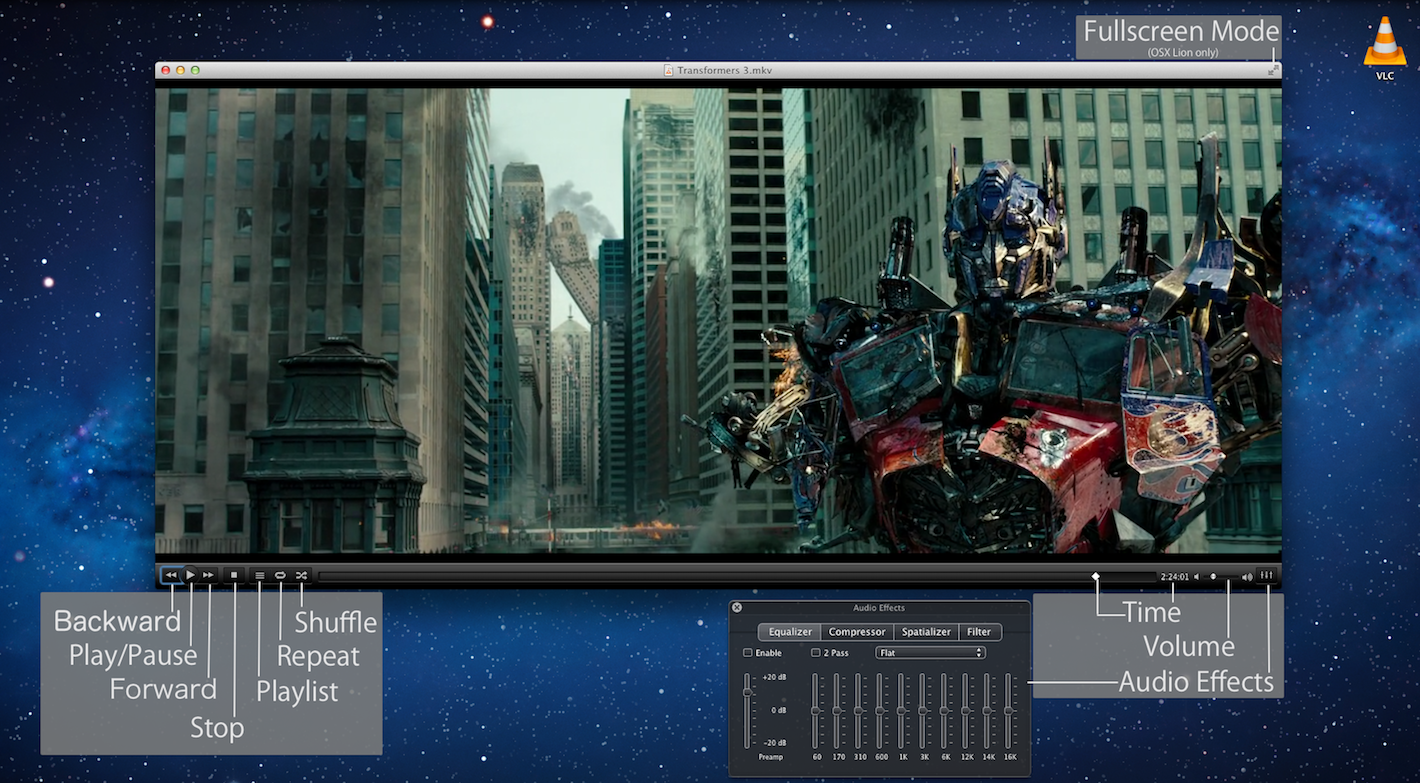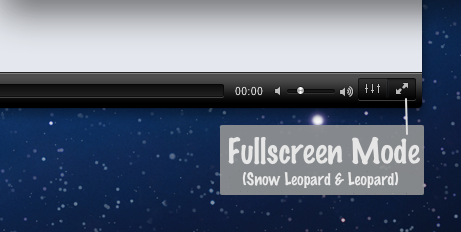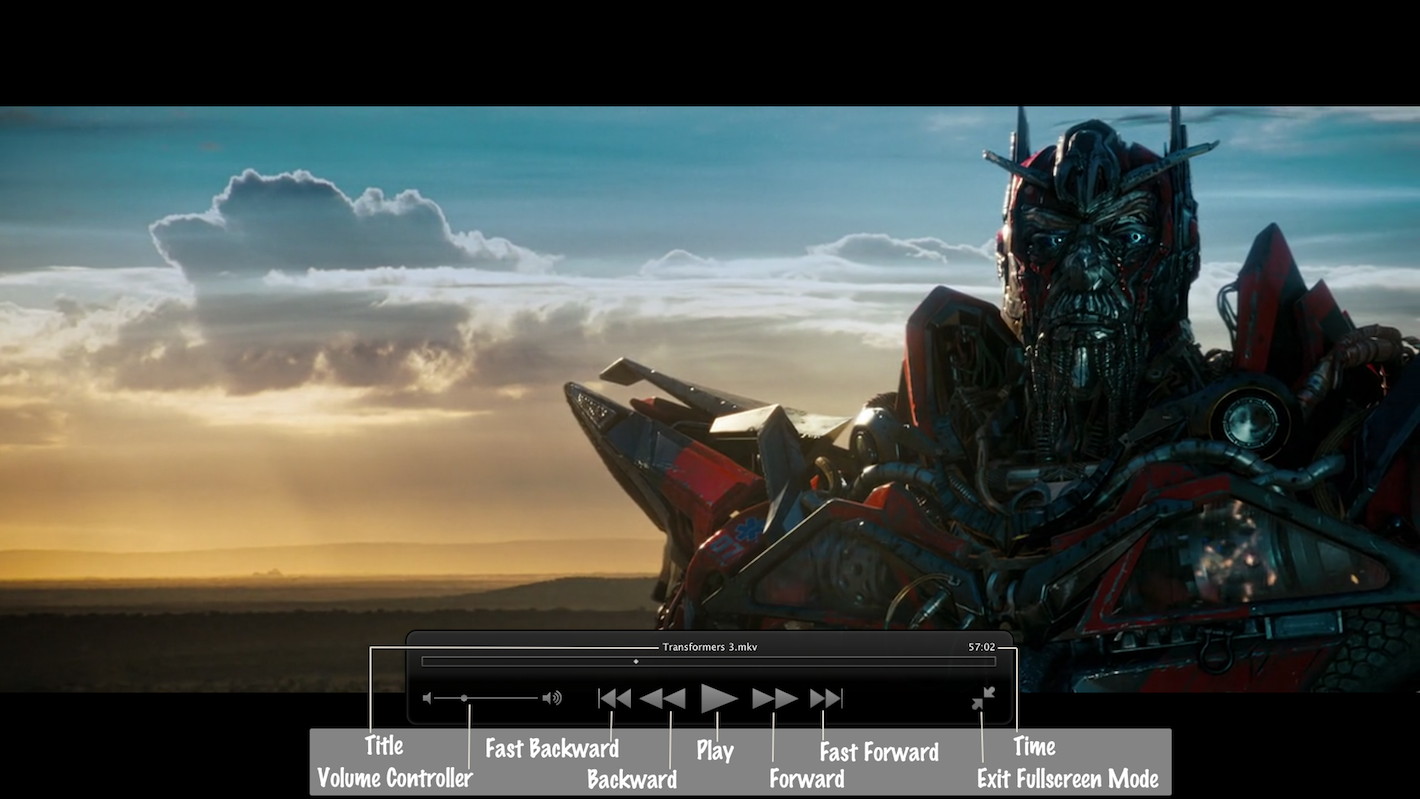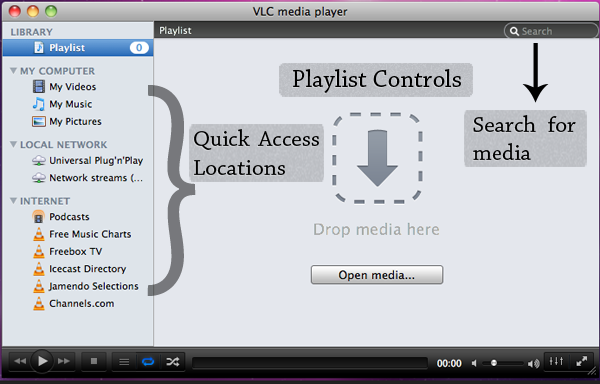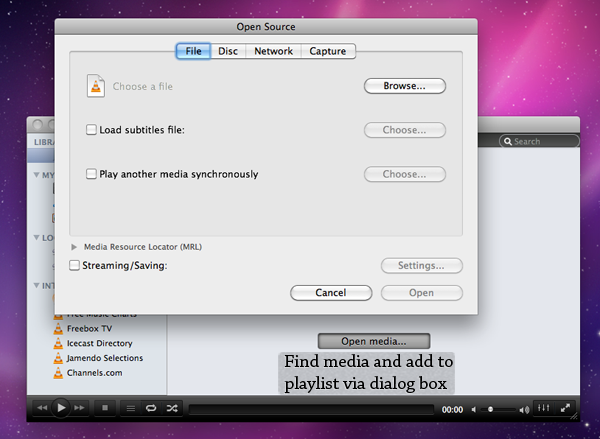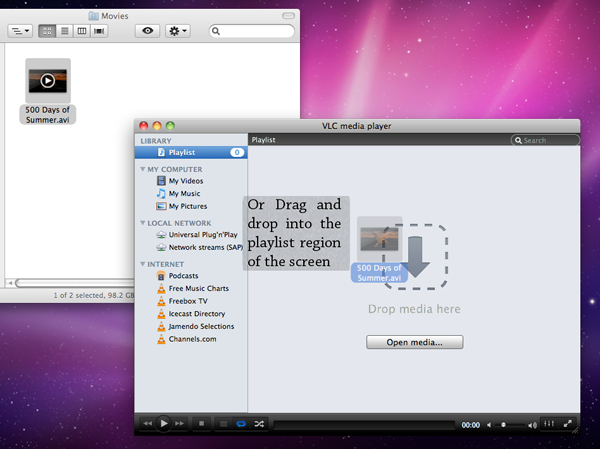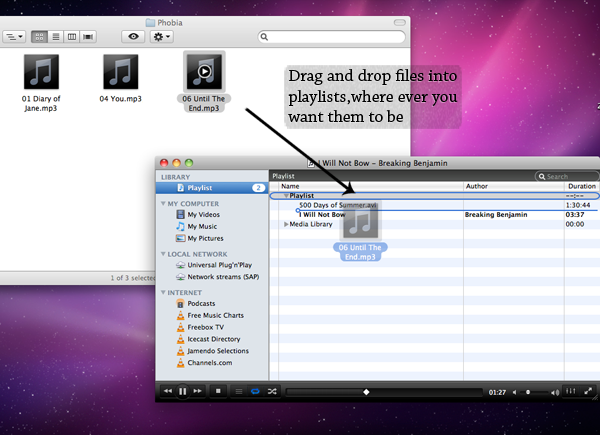Difference between revisions of "Documentation:Play HowTo/Basic Use/Interface OSX"
| Line 46: | Line 46: | ||
[[File:Vlc 1.2 playlist drag into.png]] | [[File:Vlc 1.2 playlist drag into.png]] | ||
| + | |||
| + | [[Category:Stubs]] | ||
Revision as of 16:34, 24 September 2013
VLC 1.2 Mac Interface Documentation
Below image shows all the functions of the buttons present in VLC 1.2 Mac Version
"Fullscreen mode" for Snow Leopard and Leopard is located on the bottom of the window.
Below shows the Fullscreen interface and functions of each button used during the Fullscreen mode.
Basic Playlist Controls in VLC 1.2 for Mac
This is an image of the first view one will get on opening VLC (the submenus to the left, are by-default closed).
Media can be added to the playlist by clicking on the Open media... button, and choosing your options appropriately.
Alternately, media can be added by dragging and dropping its icon from anywhere into the box.
Additional media can be added in between the playlist, in any desirable order, or into a new playlist, by dragging and dropping further.