Difference between revisions of "Skins"
Materthron (talk | contribs) (completely reworked) |
(Adapt the page to the latest VLC) |
||
| Line 1: | Line 1: | ||
| − | {{VLC}} supports skins (sometimes also called themes) through it's skins2 interface module. To get new skins go to the [http://www.videolan.org/vlc/skins.php Skins website]. | + | {{VLC}} supports skins (sometimes also called themes) through it's ''skins2'' interface module. To get new skins go to the [http://www.videolan.org/vlc/skins.php Skins website]. |
| − | == | + | == How to switch to the Skins interface == |
| − | |||
| − | |||
| − | + | In order that you can use skins you have to change from VLC's [[Qt Interface|native interface]] to the skinnable one'. You can do that by opening the preferences and choosing ''Skins'' as the ''Interface type''. | |
| − | |||
| − | + | http://images.videolan.org/images/wiki/open_preferences.jpg http://images.videolan.org/images/wiki/enable_skins2.jpg | |
| − | |||
| − | |||
| − | + | Then click the ''Save'' button and restart VLC. It should then show up in the default skin. | |
| − | + | == How to add new skins to VLC == | |
| − | |||
| − | + | You can download a variety of skins from the [http://www.videolan.org/vlc/skins.php Skins website]. They come as .vlt files. Although your browser or operating system might identify them as archive files, don't unpack them. Rather put them as they are into the skins folder of VLC. | |
| − | == | + | On Windows this folder is located in the installation directory of VLC, e.g. ''C:\Program Files\VideoLAN\VLC\skins''. |
| − | + | ||
| + | On Linux it is located in ''~/.local/share/vlc/skins2''. | ||
| + | |||
| + | If you downloaded the skin pack | ||
| + | |||
| + | == How to change to another skin == | ||
| + | |||
| + | To change to a downloaded skin, '''right-click''' anywhere on the skin's background and choose ''Interface''. | ||
| + | Then chose either ''Change skin'' to change to a skin that is located in the default skin folder of VLC or ''Open skin'' to open a skin file that is located elsewhere. | ||
| + | |||
| + | http://images.videolan.org/images/wiki/change_skin.jpg | ||
| + | |||
| + | == How to create your own skin == | ||
| + | |||
| + | There exists a program that enables you to create skins without any deep knowledge how skins are made up exactly. It is the [http://www.videolan.org/vlc/skineditor.html VLC Skin Editor] | ||
| + | |||
| + | If you'd rather want to explore all the possibilities of the skin system and get to know how skins are made up and how to create them in detail, check out the [http://www.videolan.org/vlc/skins2-create.html Skins2 documentation]. | ||
| + | |||
| + | If you have any problems while creating your skin, please turn to the [http://forum.videolan.org/viewforum.php?f=15 skin forum]. | ||
[[Category:Interfaces]] | [[Category:Interfaces]] | ||
Revision as of 08:44, 18 August 2009
VLC media player supports skins (sometimes also called themes) through it's skins2 interface module. To get new skins go to the Skins website.
Contents
How to switch to the Skins interface
In order that you can use skins you have to change from VLC's native interface to the skinnable one'. You can do that by opening the preferences and choosing Skins as the Interface type.
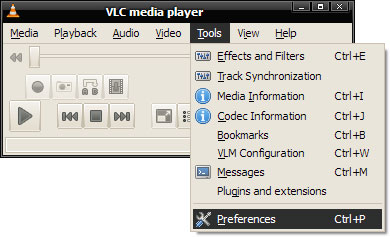
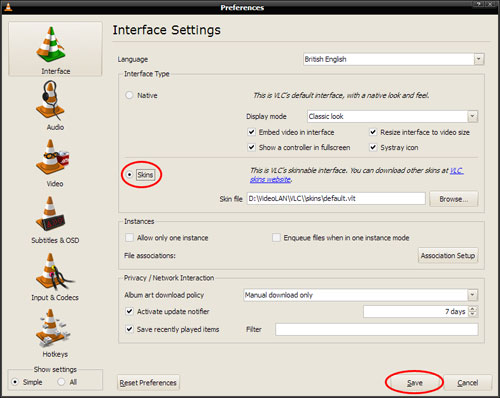
Then click the Save button and restart VLC. It should then show up in the default skin.
How to add new skins to VLC
You can download a variety of skins from the Skins website. They come as .vlt files. Although your browser or operating system might identify them as archive files, don't unpack them. Rather put them as they are into the skins folder of VLC.
On Windows this folder is located in the installation directory of VLC, e.g. C:\Program Files\VideoLAN\VLC\skins.
On Linux it is located in ~/.local/share/vlc/skins2.
If you downloaded the skin pack
How to change to another skin
To change to a downloaded skin, right-click anywhere on the skin's background and choose Interface. Then chose either Change skin to change to a skin that is located in the default skin folder of VLC or Open skin to open a skin file that is located elsewhere.
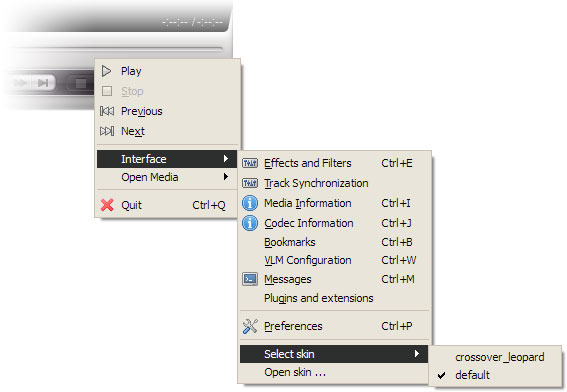
How to create your own skin
There exists a program that enables you to create skins without any deep knowledge how skins are made up exactly. It is the VLC Skin Editor
If you'd rather want to explore all the possibilities of the skin system and get to know how skins are made up and how to create them in detail, check out the Skins2 documentation.
If you have any problems while creating your skin, please turn to the skin forum.