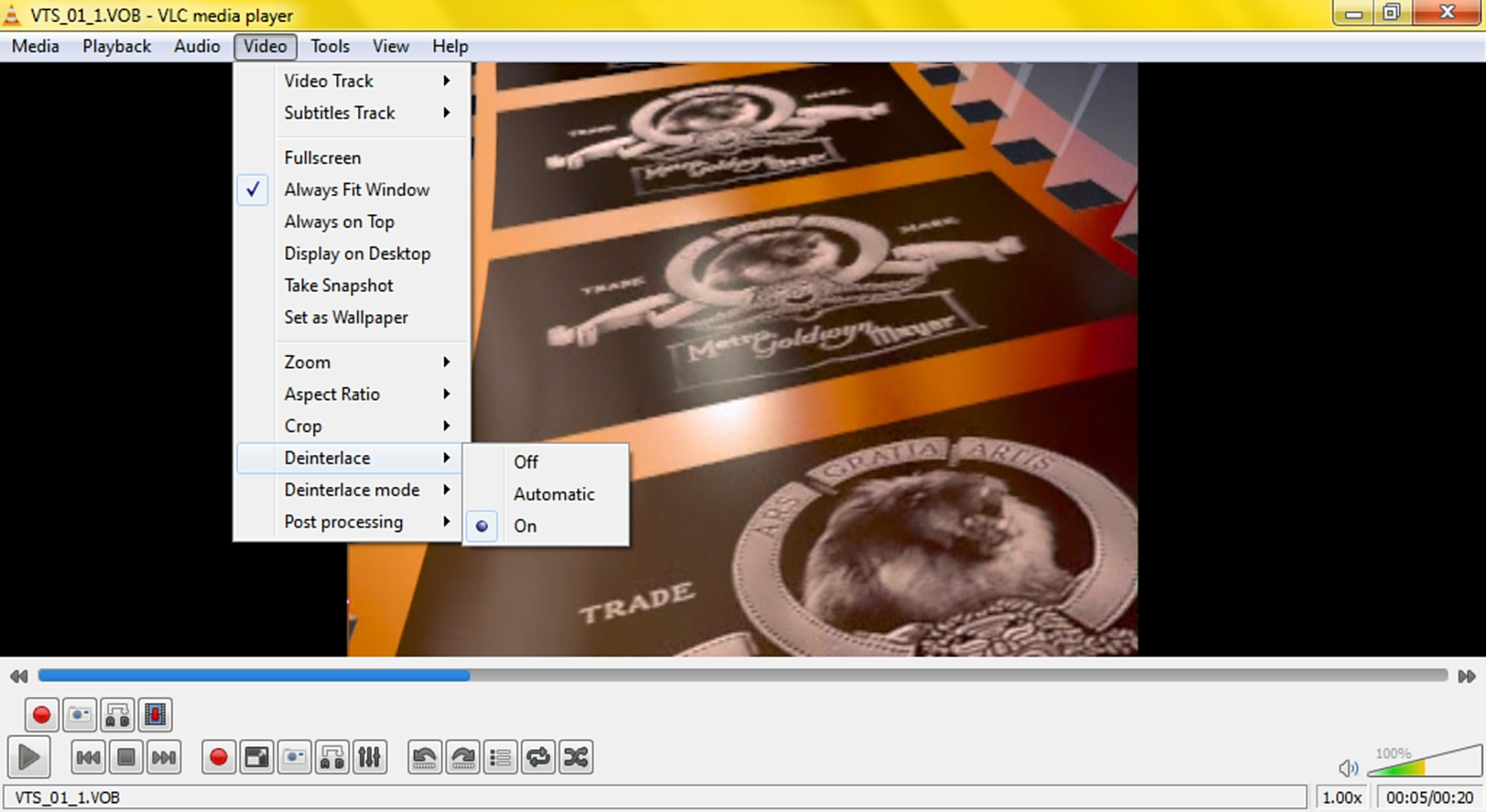Difference between revisions of "Deinterlacing"
(Those cards will help make that better.) |
m (Set page anchor #Modes to →VLC deinterlace modes) |
||
| (17 intermediate revisions by 5 users not shown) | |||
| Line 1: | Line 1: | ||
[[File:VLC_-_Deinterlace_action_options.png|400px|thumb|right|deinterlace switch menu]] | [[File:VLC_-_Deinterlace_action_options.png|400px|thumb|right|deinterlace switch menu]] | ||
| − | '''Deinterlacing''' is the process of converting source material that contains alternating half-pictures to a computer screen that displays a full picture at a time. | + | |
| + | '''Deinterlacing''' is the process of converting source material that contains alternating half-pictures to a computer screen that displays a full picture at a time. This is a fundamentally impossible process that must always produce some image degradation, since it ideally requires "temporal interpolation" which involves guessing the movement of every object in the image and applying motion correction to every object. | ||
| Line 15: | Line 16: | ||
{{VLC}} has deinterlacing off by default. | {{VLC}} has deinterlacing off by default. | ||
| − | You can enable it for the currently playing video by using the main menus, the right-click menus or by using [[hotkey] (by default: '''D'''). It switches deinterlacing on and off (using the mode selected in the Preferences). | + | You can enable it for the currently playing video by using the main menus, the right-click menus or by using [[hotkey]] (by default: '''D'''). It switches deinterlacing on and off (using the mode selected in the [[Preferences]]). |
To change the settings, go to the Video section in the Simple Preferences. You can choose from On, Automatic or Off. This setting controls whether VLC enables deinterlacing when you open a video. You can also choose the mode (algorithm). See below for available modes and mode recommendations. | To change the settings, go to the Video section in the Simple Preferences. You can choose from On, Automatic or Off. This setting controls whether VLC enables deinterlacing when you open a video. You can also choose the mode (algorithm). See below for available modes and mode recommendations. | ||
| − | + | In the mode ''Automatic'', VLC will check the stream flags (technical term for information embedded in the video) and automatically set deinterlacing on or off, depending on if the current video is marked as interlaced even in animated movies on DVDs. However, the detection is not always reliable. If the setting is ''On'', VLC will apply deinterlacing even if the original is not interlaced (which is a really bad idea). The setting ''Off'', respectively, always keeps deinterlacing off. | |
| + | |||
| + | The most reliable choice is to switch deinterlacing on/off manually when needed. | ||
'''For advanced users''' | '''For advanced users''' | ||
| Line 25: | Line 28: | ||
In All Preferences, the settings for deinterlacing can be found in Preferences > Video > Filters > Deinterlace. The available settings are the mode (algorithm), and in v1.2.0+ also some algorithm-specific settings. | In All Preferences, the settings for deinterlacing can be found in Preferences > Video > Filters > Deinterlace. The available settings are the mode (algorithm), and in v1.2.0+ also some algorithm-specific settings. | ||
| − | + | Note that if you enable deinterlacing from the menu, the setting will only take effect for the currently playing video. When the video ends, both the on/off/automatic and the mode settings will return to the values set in the preferences. If you want to always enable deinterlacing on every video, type "Deinterlace" in the Video Filter preferences. | |
| − | If you use VLC from the command line, you can also set the deinterlace options in your command. To get a list and short description of the available options, run <pre>vlc -p deinterlace --advanced</pre> Note that the deinterlace command-line options are prefixed by "sout" for historical reasons only; they are intended for normal playback use. For more information on using VLC from the command line, see [[ | + | The keyboard shortcut to switch deinterlacing on and off can be configured in the [[Hotkeys]] section of the Simple Preferences. Its name is ''Cycle deinterlace modes''. |
| + | |||
| + | If you use VLC from the command line, you can also set the deinterlace options in your command. To get a list and short description of the available options, run <pre>vlc -p deinterlace --advanced</pre> Note that the deinterlace command-line options are prefixed by "sout" for historical reasons only; they are intended for normal playback use. For more information on using VLC from the command line, see [[VLC command-line help]]. | ||
| + | |||
| + | '''Technical detail about Automatic mode''' | ||
| + | |||
| + | The version control history (git log) says the following about the ''Automatic'' mode (see {{Commitdiff|f96b075043c421fb6466829a15ae0c8792b8ffe8}}): | ||
| + | |||
| + | ''The detection is based on the progressive/interlaced flags transported at the codec level. As such, it is not really reliable (for 25fps at least).'' | ||
| + | |||
| + | ''As soon as a picture is detected as interlaced, the configured deinterlace mode is applied. After 30s of progressive video, the filter is removed. The hysteresis helps with unreliable interlaced flags.'' | ||
== Interlaced or telecined? == | == Interlaced or telecined? == | ||
| − | In addition to true interlaced signals, there exists also a process called telecine which produces interlacing. It is a type of artificial interlacing that may be added to sources that were originally progressive. Telecine produces a characteristic look, with a repeating sequence of 3 progressive frames followed by 2 artificially interlaced frames. | + | In addition to true interlaced signals, there exists also a process called ''telecine'' which produces interlacing. It is a type of artificial interlacing that may be added to sources that were originally progressive. Telecine produces a characteristic look, with a repeating sequence of 3 progressive frames followed by 2 artificially interlaced frames. |
| − | Why would anyone want to do that? The answer lies in different | + | Why would anyone want to do that? The answer lies in different [[framerate]]s, and in transfer of film sources to television and video. Film is commonly shot at 24 pictures per second, while NTSC television and video equipment operates at 60 half-pictures per second. Telecine inserts extra half-pictures so that films can be stored in the NTSC format (for example on DVDs in Japan and USA). |
For more on telecine, see for example the following links: | For more on telecine, see for example the following links: | ||
| − | *[ | + | *[//en.wikipedia.org/wiki/Telecine Telecine (in Wikipedia)] |
*[http://arbor.ee.ntu.edu.tw/~jackeikuo/dvd2avi/ivtc/ Inverse Telecine] | *[http://arbor.ee.ntu.edu.tw/~jackeikuo/dvd2avi/ivtc/ Inverse Telecine] | ||
*[http://neuron2.net/LVG/telecining1.html NTSC Telecine - Luke's Video Guide] | *[http://neuron2.net/LVG/telecining1.html NTSC Telecine - Luke's Video Guide] | ||
*[http://users.softlab.ece.ntua.gr/~ttsiod/ivtc.html NTSC, telecine, and how to cope (using telecide and decimate)] | *[http://users.softlab.ece.ntua.gr/~ttsiod/ivtc.html NTSC, telecine, and how to cope (using telecide and decimate)] | ||
| − | == Which type of interlacing do I have? == | + | == <span id="types"></span> Which type of interlacing do I have? == |
This depends on the format (PAL, NTSC) and the content of the source. PAL is used in Europe and Australia, NTSC in USA and Japan. This also applies to the DVDs produced in those regions. | This depends on the format (PAL, NTSC) and the content of the source. PAL is used in Europe and Australia, NTSC in USA and Japan. This also applies to the DVDs produced in those regions. | ||
| Line 49: | Line 62: | ||
Telecine is very common in Asia and especially in Japan. Anything originating in Asia is likely to be telecined. For example, with very few exceptions, all anime in the NTSC format is telecined. This includes the corresponding North American releases. | Telecine is very common in Asia and especially in Japan. Anything originating in Asia is likely to be telecined. For example, with very few exceptions, all anime in the NTSC format is telecined. This includes the corresponding North American releases. | ||
| − | Source material that was converted from a different format is a special case. Producing a correct transfer for pure video material from NTSC to PAL or vice versa is very difficult due to the differences in framerate and number of lines. Whether a deinterlacer is needed depends on the details of the transfer. In the particular case of anime, a PAL conversion usually spells disaster for deinterlacing; see [http://www.animemusicvideos.org/guides/avtech/videogetb2a.html]. | + | Source material that was converted from a different format is a special case. Producing a correct transfer for pure video material from NTSC to PAL or vice versa is very difficult, due to the differences in framerate and number of lines. Whether a deinterlacer is needed depends on the details of the transfer. In the particular case of anime, a PAL conversion usually spells disaster for deinterlacing; see [http://www.animemusicvideos.org/guides/avtech/videogetb2a.html]. |
== Algorithm types == | == Algorithm types == | ||
| − | |||
| − | |||
In {{VLC}}, there are several deinterlacing algorithms to choose from. This section presents a general classification. Skip ahead for an individual description of each mode. | In {{VLC}}, there are several deinterlacing algorithms to choose from. This section presents a general classification. Skip ahead for an individual description of each mode. | ||
| Line 111: | Line 122: | ||
Due to practical reasons, these algorithms are always based on analyzing the picture. They are not and cannot be perfectly accurate, but in practice they work well for most telecined sources. | Due to practical reasons, these algorithms are always based on analyzing the picture. They are not and cannot be perfectly accurate, but in practice they work well for most telecined sources. | ||
| − | == VLC deinterlace modes == | + | == <span id="Modes"></span> VLC deinterlace modes == |
[[File:VLC_-_Deinterlace_Mode.png|250px|thumb|right|The deinterlace options selection]] | [[File:VLC_-_Deinterlace_Mode.png|250px|thumb|right|The deinterlace options selection]] | ||
VLC has the following deinterlace modes. Refer to 100fps.com for illustrations. VLC does not have anything like what 100fps.com calls Motion blur, Hybrid, and Motion compensation. | VLC has the following deinterlace modes. Refer to 100fps.com for illustrations. VLC does not have anything like what 100fps.com calls Motion blur, Hybrid, and Motion compensation. | ||
=== Disabled === | === Disabled === | ||
| − | This is what 100fps.com calls "do nothing". Other names: "weave" or "no deinterlacing". Should be used for PsF ([ | + | This is what 100fps.com calls "do nothing". Other names: "weave" or "no deinterlacing". Should be used for PsF ([//en.wikipedia.org/wiki/Progressive_segmented_Frame]) content. |
=== Blend === | === Blend === | ||
| Line 139: | Line 150: | ||
=== Yadif (v1.1.0+)=== | === Yadif (v1.1.0+)=== | ||
| − | Interpolator. The ''Yet Another DeInterlacing Filter'' from the MPlayer project. Generates a full picture taking the odd lines from the odd half-picture, and creating the even lines through a complicated algorithm that includes both temporal and spatial interpolation. | + | Interpolator. The ''Yet Another DeInterlacing Filter'' from the [[MPlayer]] project. Generates a full picture taking the odd lines from the odd half-picture, and creating the even lines through a complicated algorithm that includes both temporal and spatial interpolation. |
=== Yadif (2x) (v1.1.0+)=== | === Yadif (2x) (v1.1.0+)=== | ||
| Line 148: | Line 159: | ||
=== IVTC (v1.2.0+) === | === IVTC (v1.2.0+) === | ||
| − | Inverse telecine. Removes telecine from NTSC telecined video in realtime, | + | Inverse telecine. Removes telecine from NTSC telecined video in realtime, [[lossless]]ly recovering the progressive signal. '''Note''': Only applicable to telecined sources. Particularly useful for NTSC anime DVDs. |
| Line 183: | Line 194: | ||
== Appendix: Technical summary == | == Appendix: Technical summary == | ||
| + | {{See also|Documentation:Modules/deinterlace}} | ||
This table summarizes various technical information on the algorithms. Don't be afraid to dive in - it's intended for users. | This table summarizes various technical information on the algorithms. Don't be afraid to dive in - it's intended for users. | ||
| − | If you are a developer looking for more detailed technical understanding, this module also has a section in the [[ | + | If you are a developer looking for more detailed technical understanding, this module also has a section in the [[Hacker Guide/Video Filters/Deinterlace|Hacker Guide]]. |
'''Terminology''' | '''Terminology''' | ||
| Line 196: | Line 208: | ||
'''Legend''' | '''Legend''' | ||
| − | * Column 4:2:0 in the table = "if input has 4:2:0 chroma, then..." See [ | + | * Column 4:2:0 in the table = "if input has 4:2:0 chroma, then..." See [//en.wikipedia.org/wiki/Chroma_subsampling#Sampling_systems_and_ratios] for an explanation and pictures. This format is common on DVDs. |
* Column 4:2:2 in the table = "if input has 4:2:2 chroma, then..." | * Column 4:2:2 in the table = "if input has 4:2:2 chroma, then..." | ||
* C, H, FR = output Chroma, Height, Framerate | * C, H, FR = output Chroma, Height, Framerate | ||
| Line 210: | Line 222: | ||
| − | {| | + | {| style="text-align:left; vertical-align:center;" border="1" |
! Algo | ! Algo | ||
! 4:2:0 | ! 4:2:0 | ||
| Line 304: | Line 316: | ||
'''2)''' Blend is slightly more sophisticated than Mean. The first line of output is copied from the first line of input. For any other output line N, the line is the mean of input lines N and N-1. That is, the second line of output is the mean of lines 1 and 2 in input, the third line is the mean of lines 2 and 3, ... and finally, the last line of output is the mean of the last two lines in input. The sliding averaging procedure preserves the original vertical resolution. | '''2)''' Blend is slightly more sophisticated than Mean. The first line of output is copied from the first line of input. For any other output line N, the line is the mean of input lines N and N-1. That is, the second line of output is the mean of lines 1 and 2 in input, the third line is the mean of lines 2 and 3, ... and finally, the last line of output is the mean of the last two lines in input. The sliding averaging procedure preserves the original vertical resolution. | ||
| − | '''3)''' Bob converts the half-pictures to full-pictures by simply showing each line twice; so while the full number of lines are displayed, the true resolution is only half. The same goes for Linear, though it's a bit smarter about the process. | + | '''3)''' Bob converts the half-pictures to full-pictures by simply showing each line twice; so while the full number of lines are displayed, the true resolution is only half. The same goes for Linear and Yadif (2x), though it's a bit smarter about the process. Though, it can also change frame rate on special effects such as the Psychedelic effect if filter is turned on. |
Still, even the basic Bob is slightly more clever than just a 2x version of Discard. In the output, the bottom field is offset by one line with respect to the top field. This is the technical reason behind the perceived full resolution magic. (As a side effect, it also causes perfectly horizontal lines to flicker in a way characteristic to the Bob algorithm. The other doublers try to overcome this.) | Still, even the basic Bob is slightly more clever than just a 2x version of Discard. In the output, the bottom field is offset by one line with respect to the top field. This is the technical reason behind the perceived full resolution magic. (As a side effect, it also causes perfectly horizontal lines to flicker in a way characteristic to the Bob algorithm. The other doublers try to overcome this.) | ||
| Line 316: | Line 328: | ||
'''7)''' IVTC outputs at (4/5)x of original framerate, when inverting telecine on a locked-on cadence, and at 1x while trying to acquire lock-on. | '''7)''' IVTC outputs at (4/5)x of original framerate, when inverting telecine on a locked-on cadence, and at 1x while trying to acquire lock-on. | ||
| − | + | [[Category:Glossary]] | |
| − | [[Category: | ||
{{Documentation}} | {{Documentation}} | ||
Latest revision as of 06:20, 4 April 2019
Deinterlacing is the process of converting source material that contains alternating half-pictures to a computer screen that displays a full picture at a time. This is a fundamentally impossible process that must always produce some image degradation, since it ideally requires "temporal interpolation" which involves guessing the movement of every object in the image and applying motion correction to every object.
Contents
Description
Traditional TVs do not display one picture-frame at a time. Instead, they display alternately all the odd lines and all the even lines of the picture. That way, they can get a fast display rate of 50 or 60 half-pictures per second, without the bandwidth requirements that full pictures have.
Computers however, do display full pictures, typically at a rate of at least 60 pictures per second. So to get optimum quality when displaying TV-material (such as DVDs) on a computer, the player can convert the alternating half-pictures to full pictures. That is called deinterlacing.
Modern HDTVs operate much like computers in that they display full pictures. Much like computer-based video players, they have deinterlacing built in so that they can display traditional TV material.
A very good description of the problem and the various ways of deinterlacing can be found at 100fps.com.
VLC settings
VLC media player has deinterlacing off by default.
You can enable it for the currently playing video by using the main menus, the right-click menus or by using hotkey (by default: D). It switches deinterlacing on and off (using the mode selected in the Preferences).
To change the settings, go to the Video section in the Simple Preferences. You can choose from On, Automatic or Off. This setting controls whether VLC enables deinterlacing when you open a video. You can also choose the mode (algorithm). See below for available modes and mode recommendations.
In the mode Automatic, VLC will check the stream flags (technical term for information embedded in the video) and automatically set deinterlacing on or off, depending on if the current video is marked as interlaced even in animated movies on DVDs. However, the detection is not always reliable. If the setting is On, VLC will apply deinterlacing even if the original is not interlaced (which is a really bad idea). The setting Off, respectively, always keeps deinterlacing off.
The most reliable choice is to switch deinterlacing on/off manually when needed.
For advanced users
In All Preferences, the settings for deinterlacing can be found in Preferences > Video > Filters > Deinterlace. The available settings are the mode (algorithm), and in v1.2.0+ also some algorithm-specific settings.
Note that if you enable deinterlacing from the menu, the setting will only take effect for the currently playing video. When the video ends, both the on/off/automatic and the mode settings will return to the values set in the preferences. If you want to always enable deinterlacing on every video, type "Deinterlace" in the Video Filter preferences.
The keyboard shortcut to switch deinterlacing on and off can be configured in the Hotkeys section of the Simple Preferences. Its name is Cycle deinterlace modes.
If you use VLC from the command line, you can also set the deinterlace options in your command. To get a list and short description of the available options, run
vlc -p deinterlace --advanced
Note that the deinterlace command-line options are prefixed by "sout" for historical reasons only; they are intended for normal playback use. For more information on using VLC from the command line, see VLC command-line help.
Technical detail about Automatic mode
The version control history (git log) says the following about the Automatic mode (see [f96b075043c421fb6466829a15ae0c8792b8ffe8]):
The detection is based on the progressive/interlaced flags transported at the codec level. As such, it is not really reliable (for 25fps at least).
As soon as a picture is detected as interlaced, the configured deinterlace mode is applied. After 30s of progressive video, the filter is removed. The hysteresis helps with unreliable interlaced flags.
Interlaced or telecined?
In addition to true interlaced signals, there exists also a process called telecine which produces interlacing. It is a type of artificial interlacing that may be added to sources that were originally progressive. Telecine produces a characteristic look, with a repeating sequence of 3 progressive frames followed by 2 artificially interlaced frames.
Why would anyone want to do that? The answer lies in different framerates, and in transfer of film sources to television and video. Film is commonly shot at 24 pictures per second, while NTSC television and video equipment operates at 60 half-pictures per second. Telecine inserts extra half-pictures so that films can be stored in the NTSC format (for example on DVDs in Japan and USA).
For more on telecine, see for example the following links:
- Telecine (in Wikipedia)
- Inverse Telecine
- NTSC Telecine - Luke's Video Guide
- NTSC, telecine, and how to cope (using telecide and decimate)
Which type of interlacing do I have?
This depends on the format (PAL, NTSC) and the content of the source. PAL is used in Europe and Australia, NTSC in USA and Japan. This also applies to the DVDs produced in those regions.
Live-action movies in the PAL format typically are not interlaced at all. This is because it is easier to transfer film to PAL than to NTSC.
Home movies shot on a camcorder are typically true interlaced.
Telecine is very common in Asia and especially in Japan. Anything originating in Asia is likely to be telecined. For example, with very few exceptions, all anime in the NTSC format is telecined. This includes the corresponding North American releases.
Source material that was converted from a different format is a special case. Producing a correct transfer for pure video material from NTSC to PAL or vice versa is very difficult, due to the differences in framerate and number of lines. Whether a deinterlacer is needed depends on the details of the transfer. In the particular case of anime, a PAL conversion usually spells disaster for deinterlacing; see [1].
Algorithm types
In VLC media player, there are several deinterlacing algorithms to choose from. This section presents a general classification. Skip ahead for an individual description of each mode.
Algorithms available from a specific VLC version onward are marked with Name(vx.y.z+).
Doublers
VLC modes: Bob, Linear, Yadif (2x) (v1.1.0+), Phosphor(v1.2.0+)
These algorithms display the video at the original half-picture rate, which is typically 50 (PAL) or 60 (NTSC) half-pictures per second. This is double the full picture rate, hence the name. This approach to deinterlacing is also known as field rendering.
This group takes into account that the half-pictures of a true interlaced video were intended to be displayed at different times. This can make the motion look very smooth.
Simple doublers (Bob and Linear) display only one half-picture at a time. Nevertheless, the quick alternating display produces a convincing illusion of full vertical resolution while playback is running.
Some more advanced doublers (such as Yadif (2x)) are based on interpolators (see below), and attempt to generate full pictures to display. When interpolators are used in this way, which field is kept, alternates just like in the simple doublers.
The last doubler (Phosphor) does not fit into either of these categories, but attempts to simulate a traditional CRT TV.
All doublers can be used with both true interlaced and telecined video.
Interpolators
VLC modes: X, Yadif(v1.1.0+), (Discard)
These algorithms analyze the picture, detecting progressive and interlaced parts. Typically the progressive parts of the picture are passed through unchanged, although in some algorithms various kinds of filtering may be used.
For the interlaced parts, one half-picture is kept, while the other is generated out of thin air with various mathematical methods, based on the information in one or both of the original half-pictures.
The Discard algorithm is a degenerate case of this type, which does not analyze the picture. It simply keeps one half-picture and discards the other one.
The output runs at the full-picture rate, which is typically 25 (PAL) or 30 (NTSC) pictures per second. The different intended display times for the half-pictures in a true interlaced video are ignored.
Interpolators are designed for use with true interlaced video only. They will stutter if applied to telecined video.
Some doublers exist, such as Yadif (2x), which are based on interpolators. These hybrid algorithms behave like doublers (see above). They may be able to improve the picture quality compared to simple doublers, at the cost of more CPU cycles (requiring a faster processor).
Blenders
VLC modes: Mean, Blend
These algorithms mix information from both half-pictures to produce a blended (mixed) full picture. This is simple and removes interlacing, but causes ghostlike trails for fast motion.
The output runs at the full-picture rate, which is typically 25 (PAL) or 30 (NTSC) pictures per second. The different intended display times for the half-pictures in a true interlaced video are ignored.
Blenders are designed for use with true interlaced video only, and will stutter with telecined video.
Inverse telecine
VLC modes: IVTC(v1.2.0+)
This group of algorithms is specifically designed for removing telecine from NTSC telecined video. Inverse telecine is also known as IVTC, film mode and 3:2 reverse pulldown.
Inverse telecine algorithms try to extract the original progressive film frames and to display them at the original framerate (24 pictures per second). In the ideal case, this perfectly restores the progressive signal. There is no loss of information and no need to generate anything out of thin air.
Due to practical reasons, these algorithms are always based on analyzing the picture. They are not and cannot be perfectly accurate, but in practice they work well for most telecined sources.
VLC deinterlace modes
VLC has the following deinterlace modes. Refer to 100fps.com for illustrations. VLC does not have anything like what 100fps.com calls Motion blur, Hybrid, and Motion compensation.
Disabled
This is what 100fps.com calls "do nothing". Other names: "weave" or "no deinterlacing". Should be used for PsF ([2]) content.
Blend
Blender (full resolution). Each line of the picture is created as the average of a line from the odd and a line from the even half-pictures. This ignores the fact that they are supposed to be displayed at different times.
Bob
Doubler. Display each half-picture like a full picture, by simply displaying each line twice. Preserves temporal resolution of interlaced video.
Discard
Only display one of the half-pictures, discard the other. Other name: "single field". Both temporal and vertical spatial resolutions are halved. Can be used for slower computers or to give interlaced video movie-like look with characteristic judder.
Linear
Doubler. Bob with linear interpolation: instead of displaying each line twice, line 2 is created as the average of line 1 and 3, etc.
Mean
Blender (half resolution). Display a half-picture that is created as the average of the two original half-pictures.
X
Interpolator. Generates a full picture taking the odd lines from the odd half-picture, and creating the even lines through a complicated algorithm (involving ME, MC, edge-oriented interpolation) that uses information from both half-pictures.
This is similar to what 100fps.com calls Area based.
Yadif (v1.1.0+)
Interpolator. The Yet Another DeInterlacing Filter from the MPlayer project. Generates a full picture taking the odd lines from the odd half-picture, and creating the even lines through a complicated algorithm that includes both temporal and spatial interpolation.
Yadif (2x) (v1.1.0+)
Doubler. Bob with Yadif interpolation. Caution: Very heavy on the CPU.
Phosphor (v1.2.0+)
Doubler. This filter attempts to simulate the rendering mechanism of a traditional CRT TV. The latest two half-pictures are displayed, the old one fading out. The strength of the fade effect can be configured in All Preferences, see Video > Filters > Deinterlace.
IVTC (v1.2.0+)
Inverse telecine. Removes telecine from NTSC telecined video in realtime, losslessly recovering the progressive signal. Note: Only applicable to telecined sources. Particularly useful for NTSC anime DVDs.
Examples
Recommendation
For telecined sources, use IVTC.
For true interlaced sources, use a doubler. Which one is a matter of taste. Try Linear first; it is pretty good while simple and light on the CPU.
The classic Bob gives the lowest CPU load and is very simple.
You can use Yadif (2x) if you have a very fast CPU or fastest graphics cards such as NVIDIA Geforce, AMD Radeon or other best graphics cards.
The Phosphor (v1.2.0+) mode is different, and may be worth a try if you want a "TV look".
Disclaimer
Please update this page if it contains any errors, is incomplete, or when it goes out of date.
Appendix: Technical summary
This table summarizes various technical information on the algorithms. Don't be afraid to dive in - it's intended for users.
If you are a developer looking for more detailed technical understanding, this module also has a section in the Hacker Guide.
Terminology
- "field" = half-picture
- "top field" = "odd lines" in other sections above (note that the numbering started from 1)
- "bottom field" = "even lines"
Legend
- Column 4:2:0 in the table = "if input has 4:2:0 chroma, then..." See [3] for an explanation and pictures. This format is common on DVDs.
- Column 4:2:2 in the table = "if input has 4:2:2 chroma, then..."
- C, H, FR = output Chroma, Height, Framerate
- 0 = output has 4:2:0 chroma
- 2 = output has 4:2:2 chroma
- h = half height; output has as many lines as an input half-picture
- f = full height; output has as many lines as an input full picture
- 1x = output has original framerate (original full-picture rate; typically 25 (PAL) or 30 (NTSC) times per second)
- 2x = output has double framerate (original half-picture rate; typically 50 (PAL) or 60 (NTSC) times per second)
- n) = numbered note, read below for details
Note that the picture will be scaled before being displayed, so the number of lines just tells us how detailed the picture could potentially be.
| Algo | 4:2:0 | 4:2:2 | Algo type | Interpolation (if applic.) | Notes |
|---|---|---|---|---|---|
| C, H, FR | C, H, FR | ||||
| Discard | 0, h, 1x | 0, f, 1x | interpolator | none | keeps only top field; each line is repeated |
| Mean | 0, h, 1x | 2, h, 1x | blender | half-resolution blender; 1) | |
| Blend | 0, f, 1x | 0, f, 1x | blender | full-resolution blender; 2) | |
| Bob | 0, f, 2x | 0, f, 2x | doubler | none | each line is repeated; 3) |
| Linear | 0, f, 2x | 2, f, 2x | doubler | simple linear | first/last line copied; others interpolated; 3) |
| X | 0, f, 1x | 2, f, 1x | interpolator | MC + edge-oriented | keeps only top field in interlaced parts; 4) |
| Yadif | 0, f, 1x | 2, f, 1x | interpolator | spatial/temporal | keeps only top field in interlaced parts |
| Yadif (2x) | 0, f, 2x | 2, f, 2x | doubler | spatial/temporal | Yadif and Yadif (2x) come from MPlayer |
| Phosphor | 5), f, 2x | 2, f, 2x | doubler | CRT TV simulator; 6) | |
| IVTC | 0, f, 7) | 2, f, 7) | inverse telecine |
The luma (Y) component scale I ("analog", 16..240) vs. J (full scale, "digital", 0..255) is preserved in all format conversions.
Notes
1) The Mean algorithm simply pairs the original lines, and averages each pair into one output line. Line 1 of output is the mean of lines 1 and 2 in input, line 2 of output is the mean of lines 3 and 4 in input, and so on.
2) Blend is slightly more sophisticated than Mean. The first line of output is copied from the first line of input. For any other output line N, the line is the mean of input lines N and N-1. That is, the second line of output is the mean of lines 1 and 2 in input, the third line is the mean of lines 2 and 3, ... and finally, the last line of output is the mean of the last two lines in input. The sliding averaging procedure preserves the original vertical resolution.
3) Bob converts the half-pictures to full-pictures by simply showing each line twice; so while the full number of lines are displayed, the true resolution is only half. The same goes for Linear and Yadif (2x), though it's a bit smarter about the process. Though, it can also change frame rate on special effects such as the Psychedelic effect if filter is turned on.
Still, even the basic Bob is slightly more clever than just a 2x version of Discard. In the output, the bottom field is offset by one line with respect to the top field. This is the technical reason behind the perceived full resolution magic. (As a side effect, it also causes perfectly horizontal lines to flicker in a way characteristic to the Bob algorithm. The other doublers try to overcome this.)
4) The X algorithm divides the video into blocks of 8x8 pixels, and analyzes them. It blurs the progressive blocks lightly. In the interlaced blocks, it keeps only the top field, and uses MC and edge-oriented interpolation to create the bottom field.
5) Output from Phosphor is 4:2:2 if the Upconvert mode is chosen in the settings, otherwise 4:2:0 is used.
6) Phosphor displays the latest two fields, regardless of temporal frame boundaries. To simulate phosphor light output decay, the old field is darkened by an amount that can be configured in All settings > Video > Filters > Deinterlace.
7) IVTC outputs at (4/5)x of original framerate, when inverting telecine on a locked-on cadence, and at 1x while trying to acquire lock-on.
Please read the Documentation Editing Guidelines before you edit the documentation