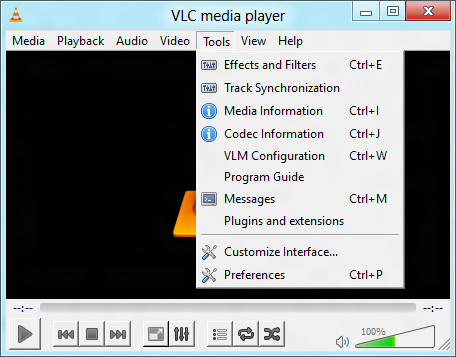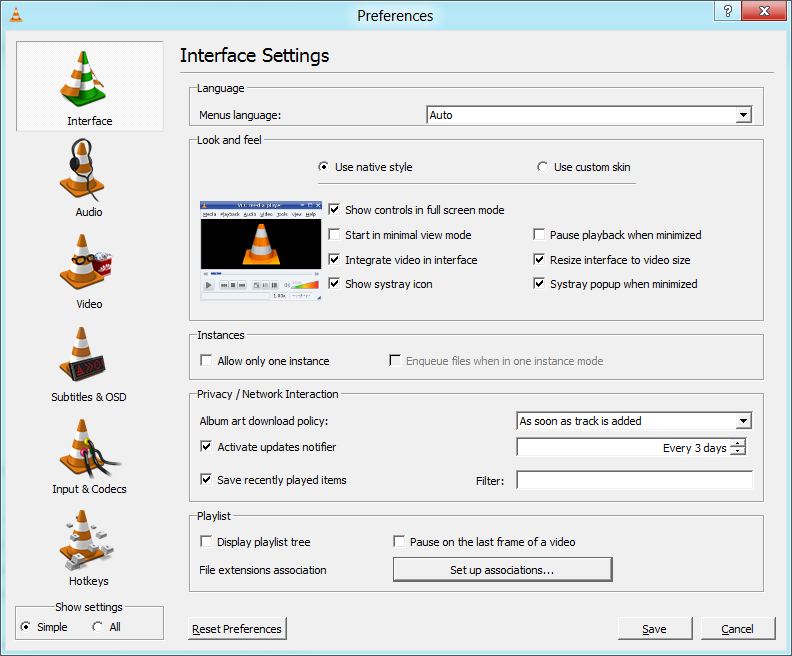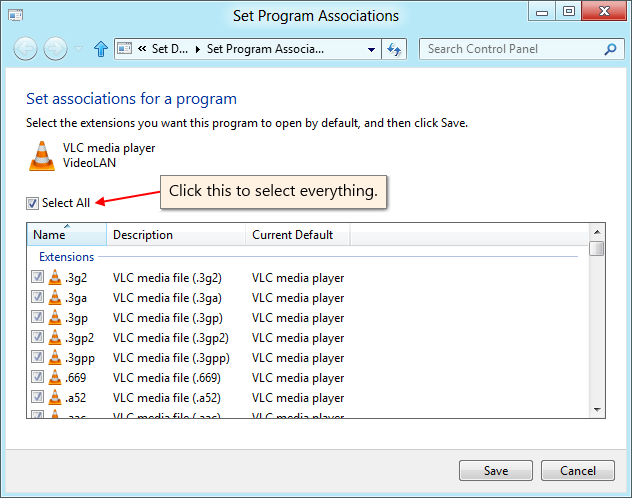Difference between revisions of "VLC HowTo/Make VLC the default player"
m (→Mac) |
(categorise) |
||
| Line 92: | Line 92: | ||
'''Tip:''' Nautilus don't show the real names of the ''Desktop Entry'' files. Either drag and drop it on gedit so you see the name on the tab or use '''ls''' to list the files on the command line. | '''Tip:''' Nautilus don't show the real names of the ''Desktop Entry'' files. Either drag and drop it on gedit so you see the name on the tab or use '''ls''' to list the files on the command line. | ||
===== References ===== | ===== References ===== | ||
| + | * [http://library.gnome.org/admin/system-admin-guide/stable/menustructure-desktopentry.html.en Desktop Entry Files] | ||
| + | * [http://library.gnome.org/admin/system-admin-guide/stable/mimetypes-registering.html.en Registering Applications for MIME Types] (Editing defaults.list and mimeinfo.cache) | ||
| − | + | ==== KDE ==== | |
| − | |||
| − | |||
| − | |||
| − | + | [[Category:How To]] | |
Revision as of 15:06, 14 August 2013
Contents
- 1 Windows
- 2 Mac
- 3 Linux
- 3.1 Fedora
- 3.1.1 GNOME
- 3.1.1.1 Instructions on how to do it in GNOME.
- 3.1.1.2 Changing the default application for videos using menus(the easy way):
- 3.1.1.3 Changing the default application for videos using menus(the not so easy way):
- 3.1.1.4 Changing the default application for videos manually(the hard way):
- 3.1.1.5 References
- 3.1.2 KDE
- 3.1.1 GNOME
- 3.1 Fedora
Windows
- See also: How to associate media files to VLC.
XP
Perhaps the easiest way is to set VLC as the default media player for Windows is during the installation of VLC. As odd as it might sound, removing VLC from your programmes and then re-installing it will be the safest method for many people. All the file types are automatically selected, which you can change as desired.
During installation, just make certain that you clear any box that would cause the installer to delete your preferences and cache.
Vista, 7, 8
Open VLC player, click on Tools in menu, select Preferences.
Click on the Interface button on left panel and then click on Set up associations... (it's close to the bottom).
Select types of files from the list that appears, and anyone need to use with VLC player as default, or "select all"
Mac
Right click on the type of file you want to always open in VLC. Click 'Get Info'. In the 'Open With' section, select VLC from the drop down menu. To apply this change to all files of this type, click the 'Change All' button.
For optical media, like CDs or DVDs, go to Apple -> System Preferences and choose "CDs/DVDs" in the Hardware section. Choose "Other Application" from the respective popup menu button. The list is alphabetical, so VLC will probably at the bottom end of the list.
Linux
Fedora
GNOME
Gnome uses two lists (located at /usr/share/applications/) mimeinfo.cache and defaults.list, to register applications to file types.
So you could either edit it manually or use the tools that GNOME has for this.
Instructions on how to do it in GNOME.
Using Nautilus 2.30.1, from the top menu bar choose Places then Home Folder -> Edit menu -> Preferences -> choose Media tab -> in drop down list next to "DVD Video" choose "Open VLC media player". Voila.
Alternatively try: System -> Preferences -> Personal -> Preferred Applications -> Multimedia -> Custom -> Type this: vlc %U
ps: this alternative not tested yet.
| * Right-click on the video file that you want VLC to open. * Choose properties. * Now in the properties window click on the tab named Open With. 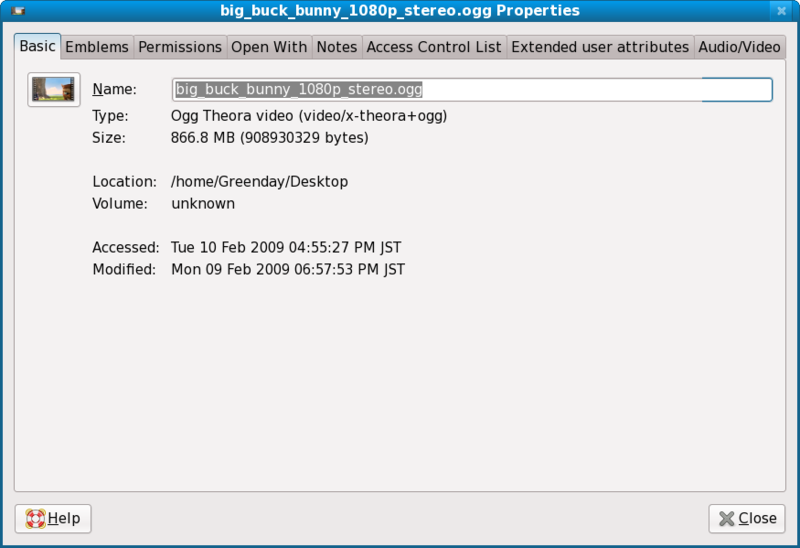 |
* In the tab Open With just choose VLC as your player for that type of file. Just remember that you will have to do this for each an every type of video/audio file(ex: mpg, avi, rm, mkv, ogg, mp3 etc) 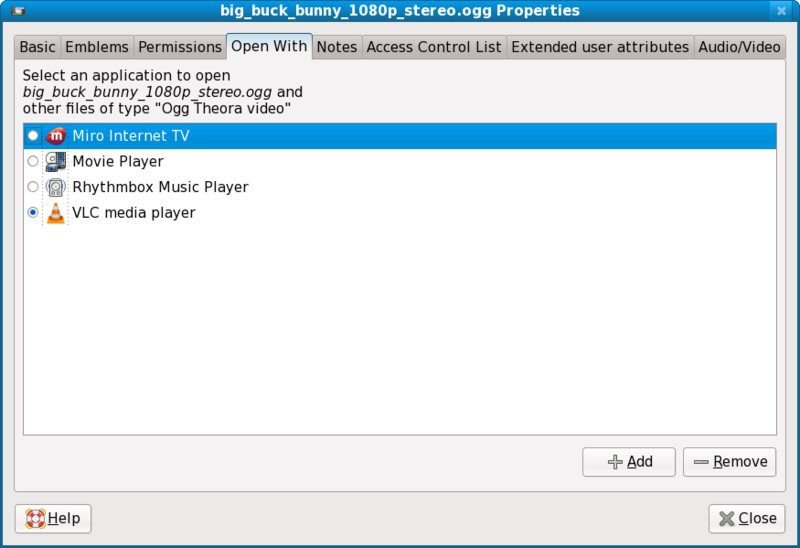 |
* If the VLC icon don't show up on the Open With tab, click on the add button in the lower corner to the right of the window tha has a plus sign, and locate VLC on the window tha pops up that is called Add Application.  |
Changing the default application for videos manually(the hard way):
In Fedora 10 the path /usr/share/applications/ will take you to these 2 files that configure what application open a type of file.
defaults.list
mimeinfo.cache
ps:
Both files will point to a Desktop Entry file([name of the file].desktop) that is inside the applications folder, and the 2 important things inside that file are the configurations for what MIME Types the application can handle and how to launch the application.
A Desktop Entry file is a data file that provides information about an item in a menu.
The desktop entry specification describes desktop entries as files describing information about an application such as the name, MIME Types it handles, icon, and description. These files are used for application launchers and for creating menus of applications that can be launched.
If you don't have the VLC Desktop Entry file or it disapear for some reason you will have to make one. Look here for some pointers.
You only need to modify mimeinfo.cache, I hope. It works here if It don't work for you please edit this.
So what you have to do is:
- Open mimeinfo.cache as root.
- Search for the MIME Types for video.
- Change all of them to use VLC.
ex:
Registry of MIME Type (video/quicktime) in mimeinfo.cache to use VLC.
video/quicktime=livna-vlc.desktop;totem.desktop;miro.desktop;
The format is:
[MIME Type]=[Name of the Desktop Entry file]
Note: You can put more then one Desktop Entry but they need to be separated by a semi-colon (;), see the example above.
Those extra entries will appear as options when you right-click on the video file and go to the Open With submenu.
Tip: Nautilus don't show the real names of the Desktop Entry files. Either drag and drop it on gedit so you see the name on the tab or use ls to list the files on the command line.
References
- Desktop Entry Files
- Registering Applications for MIME Types (Editing defaults.list and mimeinfo.cache)