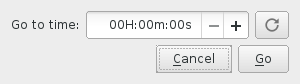Difference between revisions of "VLC HowTo/Jump to a certain time"
Jump to navigation
Jump to search
m (DoesItReallyMatter moved page Jump to certain time to VLC HowTo/Jump to a certain time: Renaming how-to articles per Talk:VLC HowTo (permalink)) |
(Replace outdated File:Gototime.JPG with framed File:Go to time - VLC 3.0.6 Linux.png) |
||
| (4 intermediate revisions by the same user not shown) | |||
| Line 1: | Line 1: | ||
| − | {{ | + | {{Howto|jump to a certain time in a video}} |
| − | + | == Graphical == | |
| + | [[File:Go to time - VLC 3.0.6 Linux.png|framed|right|The dialogue box as shown in VLC 3.0.6 (Linux)|alt=]] | ||
| − | + | In the menu bar select '''Playback''' → '''Jump to Specific Time'''. Alternatively, press <kbd>Ctrl+T</kbd>. Enter the hours, minutes, and seconds. | |
| − | < | ||
| − | |||
| − | + | == Command-line == | |
| + | To seek from the command-line, use <code>--start-time <seconds></code> to skip the beginning or <code>--stop-time <seconds></code> to skip the end. As of VLC version 1.0.0 sub-second values are accepted. | ||
| + | Example: | ||
| + | {{%}} vlc --start-time=83.4 --stop-time=300 BigBuckBunny.ogv | ||
| + | Plays an open-source movie starting at 1 minute 23.4 seconds and ending at 5 minutes. | ||
| − | < | + | Advanced users: playback control is documented in <code>vlc --module=core --advanced</code> |
| − | |||
| − | |||
{{VSG}} | {{VSG}} | ||
| + | |||
| + | [[Category:GNU GPL Licensed pages]] | ||
Latest revision as of 08:40, 1 June 2019
| This page describes how to jump to a certain time in a video. | Other "how to" pages |
Graphical
In the menu bar select Playback → Jump to Specific Time. Alternatively, press Ctrl+T. Enter the hours, minutes, and seconds.
Command-line
To seek from the command-line, use --start-time <seconds> to skip the beginning or --stop-time <seconds> to skip the end. As of VLC version 1.0.0 sub-second values are accepted.
Example:
% vlc --start-time=83.4 --stop-time=300 BigBuckBunny.ogv
Plays an open-source movie starting at 1 minute 23.4 seconds and ending at 5 minutes.
Advanced users: playback control is documented in vlc --module=core --advanced
This page is part of the informal VLC Support Guide.
Permission is granted to copy, distribute and/or modify this document under the terms of the GNU General Public License as published by the Free Software Foundation; either version 2 of the License, or (at your option) any later version.