Skins
VLC media player supports skins (sometimes also called themes) through its skins2 interface module. To get new skins go to the Skins website.
The steps mentioned here apply to VLC 0.9 and upward.
Contents
How to switch to the Skins interface
In order that you can use skins you have to change from VLC's native interface to the skinnable one. You can do that by opening the preferences and choosing Skins as the Interface type. Then click the Save button and restart VLC. It should then show up in the default skin.
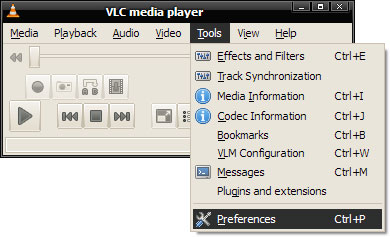
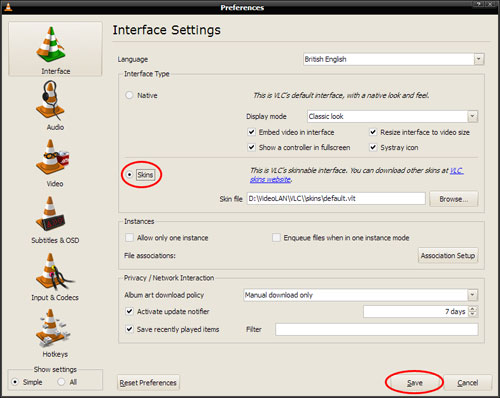
How to add new skins to VLC / Where to save skins
You can download a variety of skins from the Skins website. They come as .vlt files. Although your browser or operating system might identify them as archive files, don't unpack them. Rather put them as they are into the skins folder of VLC.
On Windows this folder is located in the installation directory of VLC,
- e.g. C:\Program Files\VideoLAN\VLC\skins.
On Linux/Unix it is located in
- ~/.local/share/vlc/skins2.
If you downloaded the skin pack just unpack it to the folders mentioned above.
How to change to another skin
To change to a downloaded skin, right-click anywhere on the skin's background and choose Interface. Then chose either Change skin to change to a skin that is located in the default skin folder of VLC or Open skin to open a skin file that is located elsewhere.
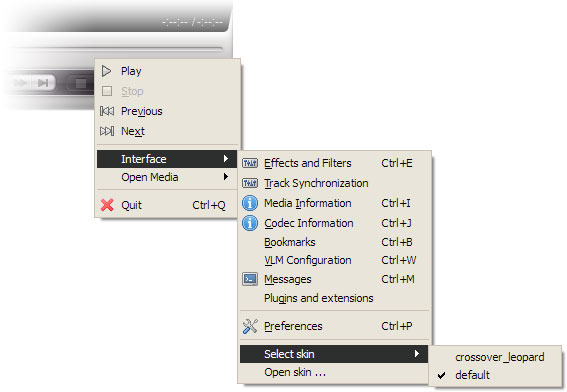
How to switch back to VLC's default interface
When you open VLC and the skin you chose appears, right-click somewhere on the skins background and then choose Interface and Preferences (also accessible by simply pushing Ctrl+P). In the preferences dialog change the Interface type to Native. Then click save and restart VLC. It should show up in its default interface.
If that didn't help or you can't access the preferences in the skin you use, start VLC from the command line with -i qt4 as parameter. That should start VLC with its native interface.
How to create your own skin
There exists a program that enables you to create skins without any deep knowledge how skins are made up exactly. It is the VLC Skin Editor
If you'd rather want to explore all the possibilities of the skin system and get to know how skins are made up and how to create them in detail, check out the Skins2 documentation.
If you have any problems while creating your skin, please turn to the skin forum.