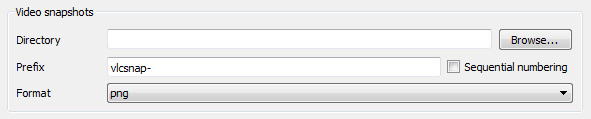Difference between revisions of "Documentation:Snapshots"
m (→Snapshot location, format and name: Works for Win10) |
m (→Configuring snapshot options under Windows:: Cosmetics) |
||
| Line 24: | Line 24: | ||
The location, format and name of snapshots may be changed in the ''Preferences'' menu item in the ''Tools'' tab, subsection ''Video''. | The location, format and name of snapshots may be changed in the ''Preferences'' menu item in the ''Tools'' tab, subsection ''Video''. | ||
| − | The default format for snapshots is PNG, but this may be changed to JPEG. Also, the default name for snapshots is ''vlcsnap-'' followed by a timestamp that is ''not'' the time of the frame in the video you're viewing, but rather the current date and time | + | The default format for snapshots is PNG, but this may be changed to JPEG. Also, the default name for snapshots is ''vlcsnap-'' followed by a timestamp that is ''not'' the time of the frame in the video you're viewing, but rather the current date and time—as in 2014-01-16-14h57m19s163. |
Also, you may substitute other text for ''vlcsnap-'' in the ''Video snapshot file prefix'' and you may choose to have snapshots numbered sequentially (i.e., 000001, 000002, 000003, and so on) instead of with a timestamp. | Also, you may substitute other text for ''vlcsnap-'' in the ''Video snapshot file prefix'' and you may choose to have snapshots numbered sequentially (i.e., 000001, 000002, 000003, and so on) instead of with a timestamp. | ||
Revision as of 05:55, 12 February 2019
There are two ways to take snapshots (i.e., screenshots or frame grabs) with VLC:
- Open the Video menu, and select the Snapshot menu item.
- Press the snapshot hotkey
- Linux / Unix / Windows (Qt interface): Shift+s
- Mac OS X: Command+Alt+s
When a snapshot is taken, it will briefly preview as a thumbnail with its filename and then fade away.
To change the hotkey, go to Tools → Preferences. If "Show settings" is set to Simple, click Hotkeys; if "Show settings" is set All, navigate to Interface → Hotkeys settings. Set the hotkey for Take video snapshot.
Snapshot location, format and name
The snapshot location depends upon your operating system:
- Windows XP: "%HOMEPATH%\My Pictures\"
- Windows Vista, 7, 8, and 10: "%HOMEPATH%\Pictures\"
- Linux / Unix: ~/Pictures
- Mac OS X: Desktop/
Configuring snapshot options under Windows:
The location, format and name of snapshots may be changed in the Preferences menu item in the Tools tab, subsection Video.
The default format for snapshots is PNG, but this may be changed to JPEG. Also, the default name for snapshots is vlcsnap- followed by a timestamp that is not the time of the frame in the video you're viewing, but rather the current date and time—as in 2014-01-16-14h57m19s163.
Also, you may substitute other text for vlcsnap- in the Video snapshot file prefix and you may choose to have snapshots numbered sequentially (i.e., 000001, 000002, 000003, and so on) instead of with a timestamp.
As of version 0.9.0, you may even use variables in the text used for the filename. For example, $T (must be upper case) will insert the video's time code into the file name. If you were to change the prefix to Friends-$T- while watching a DVD of Friends, then the snapshot filenames would look something like this: Friends-00_05_21-2014-01-16-14h57m19s163.png. This indicates a snapshot taken at 5 minutes and 21 seconds into the video; and it was taken on this day at this time: 2014-01-16-14h57m19s163.
For a shorter file name, check the "Sequential numbering" option in the configuration box (below). Instead of numbers like 2014-01-16-14h57m19s163, VLC will simply insert the count of snapshots for that session—for example, 00004. Thus, in the example above, a snapshot with sequential numbering would look like this: Friends-00_05_21-000001.png
For a full list of variables, please see Documentation:Play HowTo/Format String.
Please read the Documentation Editing Guidelines before you edit the documentation