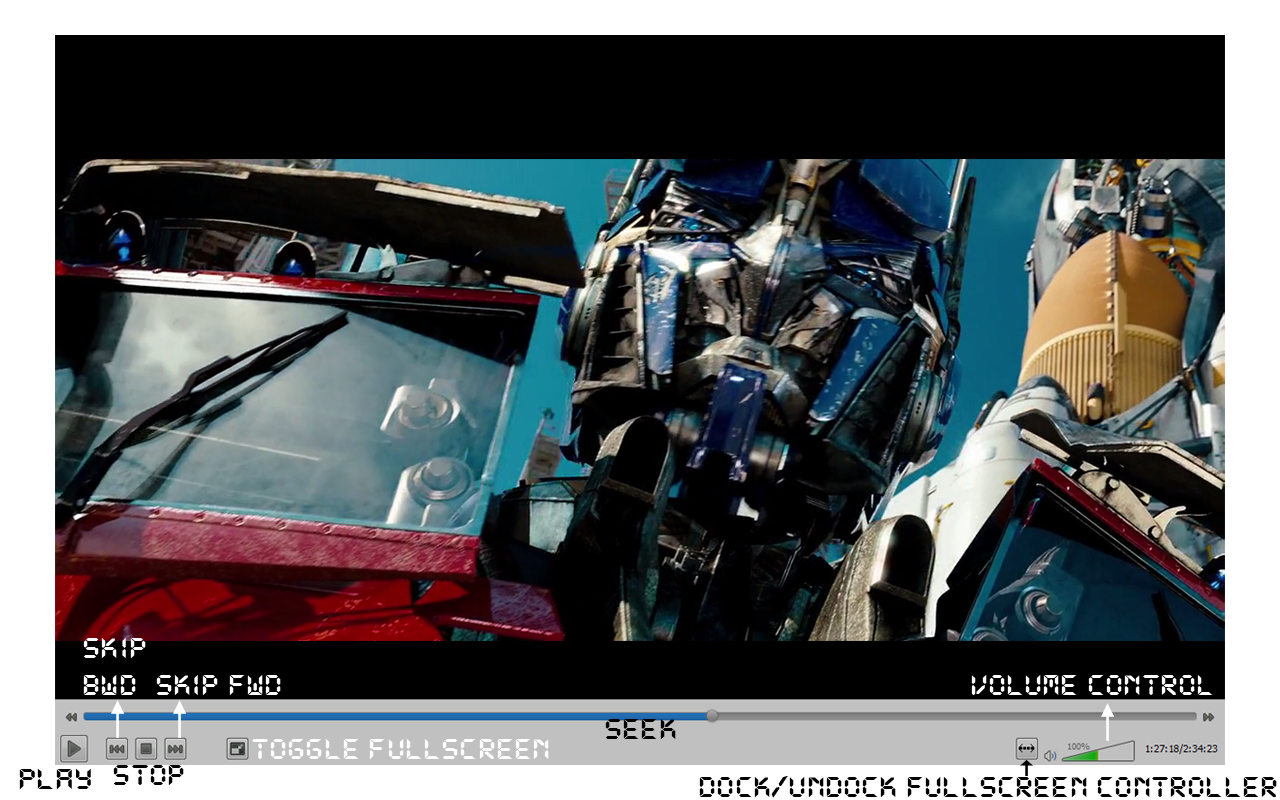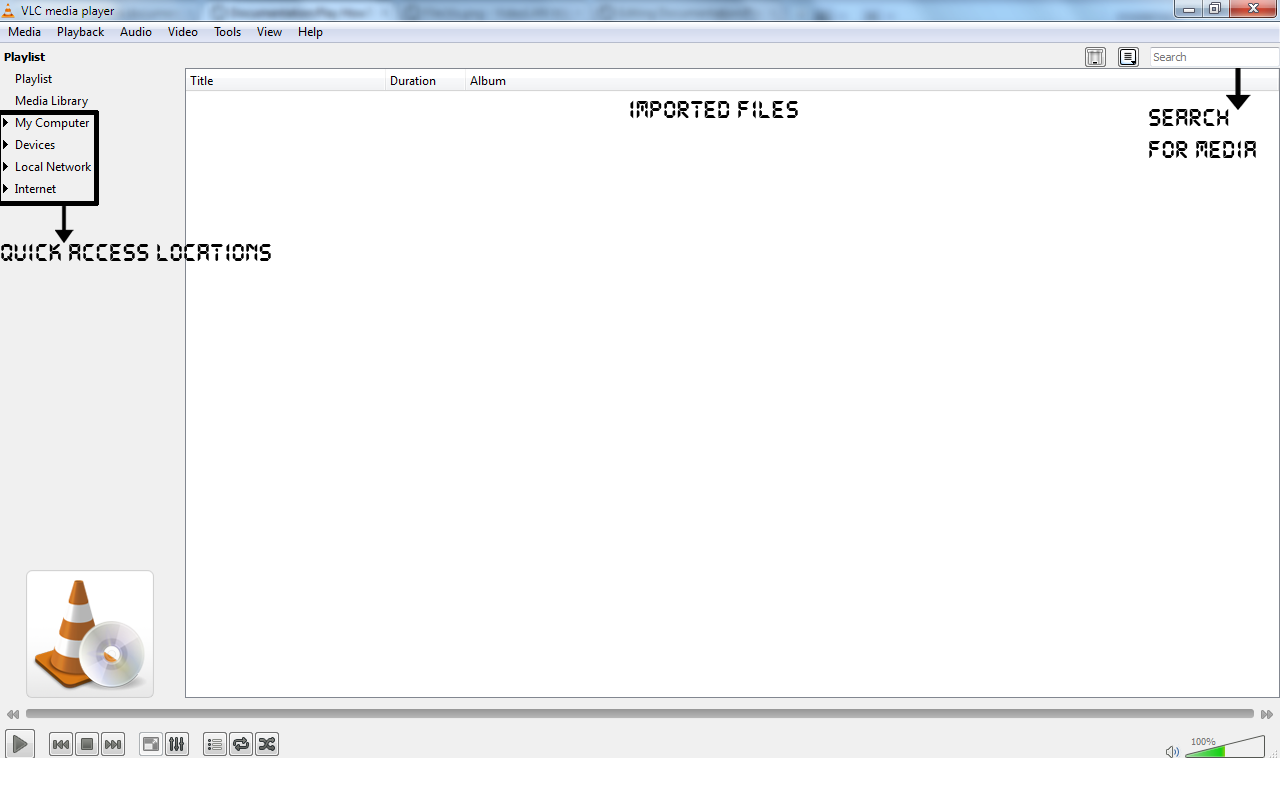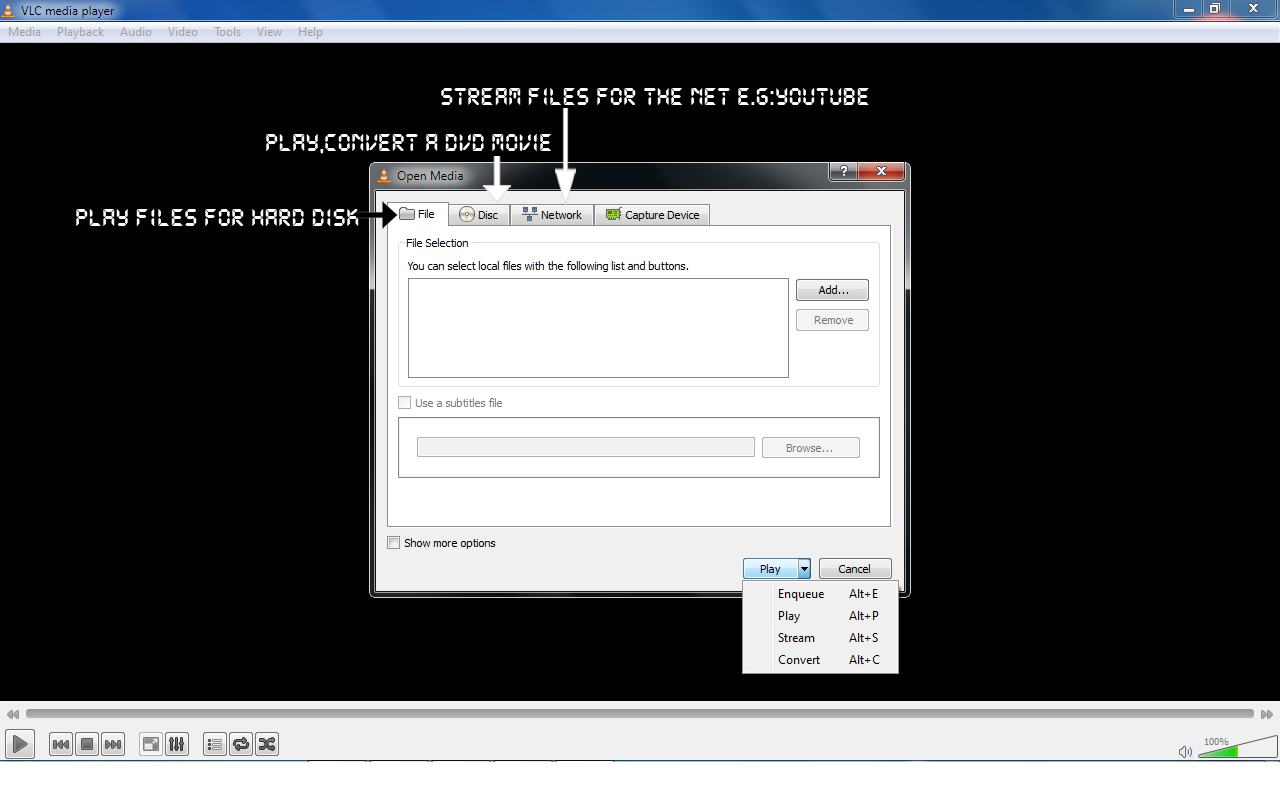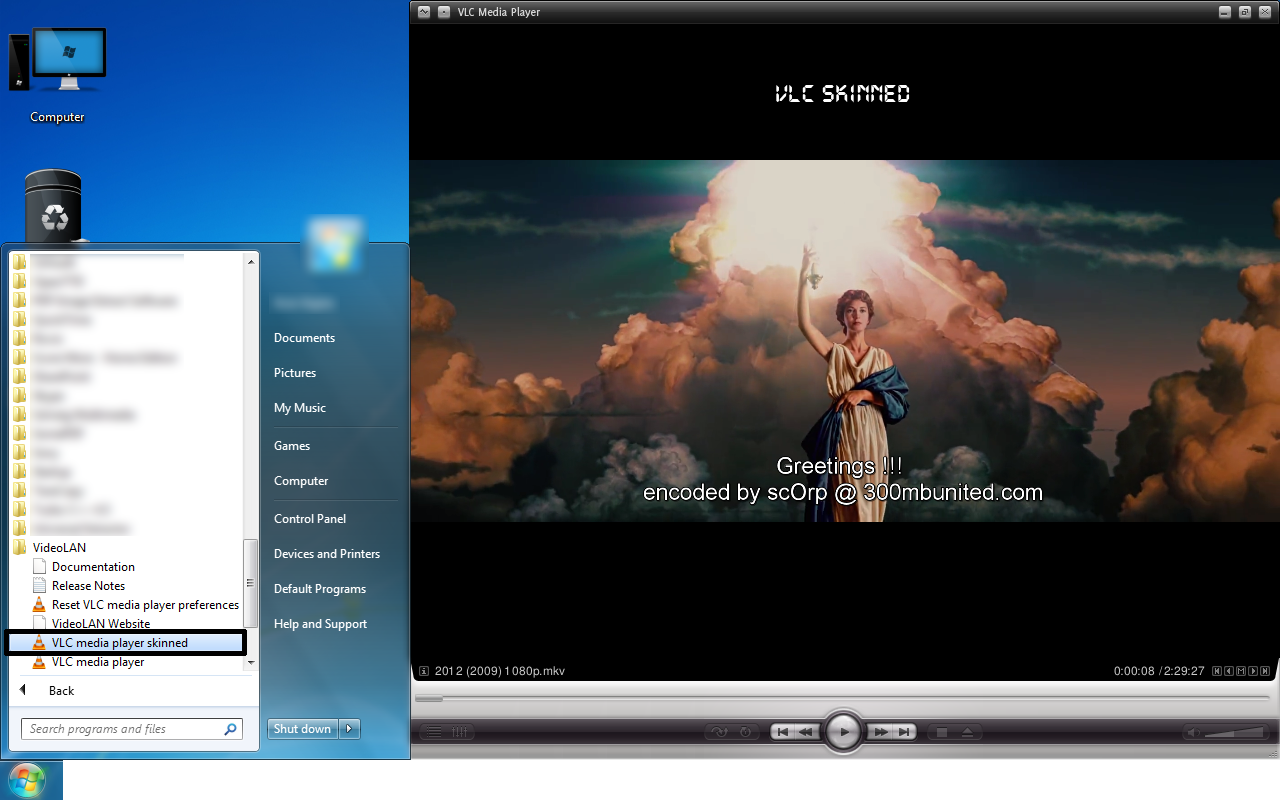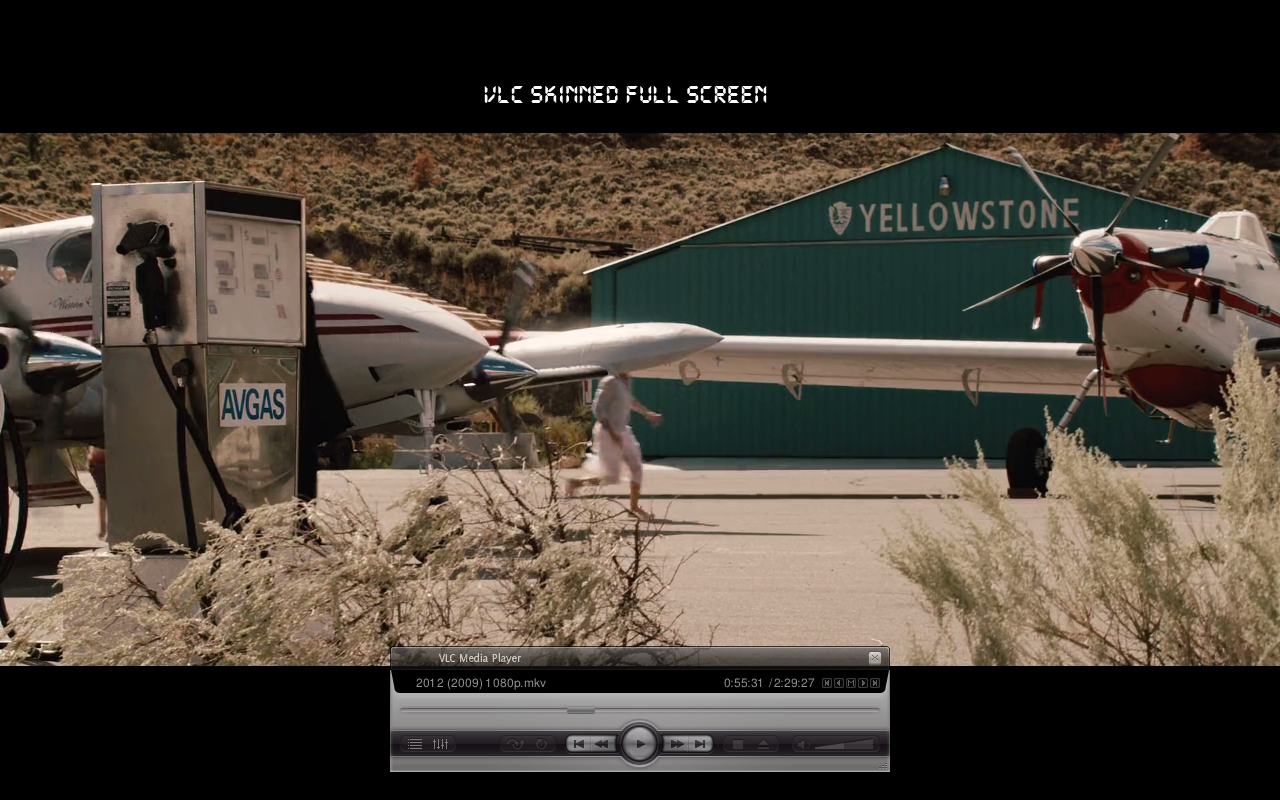Difference between revisions of "Documentation:Play HowTo/Basic Use/Interface Windows"
Jump to navigation
Jump to search
(projectM has been removed as of VLC 2.2.0, according to Wikipedia citing a forum thread) |
|||
| (7 intermediate revisions by 5 users not shown) | |||
| Line 1: | Line 1: | ||
| − | '''VLC 1.2 | + | '''VLC 1.2 WIndows Interface Documentation<br>''' |
| − | ''' | + | <br> '''Below image shows all the functions of the buttons present in VLC 2.0 Windows Version''' [[Image:Interface1.png|700x480px]] |
| − | |||
| − | |||
| − | |||
| − | |||
| − | |||
| − | |||
| − | |||
| − | |||
| − | |||
| − | |||
| − | + | <br> | |
| − | + | <br> | |
| − | |||
| − | |||
| − | |||
| − | |||
| − | + | '''Below shows the Fullscreen interface and functions of each button used during the Fullscreen mode.''' | |
| − | + | <br> [[Image:Fs.png|740x480px]] | |
| − | |||
| − | |||
| − | |||
| − | |||
| − | + | <br> | |
| − | + | <br> | |
| − | |||
| − | ''' | + | '''Various visualization in VLC 1.2 Windows''' |
| − | |||
| − | |||
| − | |||
| − | [ | + | projectM has been removed as of VLC 2.2.0. See [https://forum.videolan.org/viewtopic.php?f=14&t=124958&p=425222&hilit=projectM#p425222 this thread]. |
| − | + | <br> [[File:projectM visualization.png|740x480px]] | |
| − | |||
| − | + | <br> | |
| − | '''This image | + | '''This is an image of the first view one will get on opening VLC (the submenus to the left, are by-default closed).''' |
| − | |||
| − | [[ | + | <br> [[Image:Playlist1.png|740x480px]] |
| + | |||
| + | '''Advanced way of Opening,Saving,Converting,Streaming files''' | ||
| + | |||
| + | <br> [[Image:Open1.png|740x480px]] | ||
| + | |||
| + | '''VLC skinned version, can be accessed from the start menu''' | ||
| + | |||
| + | |||
| + | [[Image:Skinned.png|740x480px]] | ||
| + | |||
| + | |||
| + | |||
| + | '''VLC skinned version, fullscreen interface''' | ||
| + | |||
| + | |||
| + | [[Image:Skinned2.png|740x480px]] | ||
| + | [[Category:Interfaces]] | ||
| + | [[Category:Qt]] | ||
| + | [[Category:Stubs]] | ||
Latest revision as of 06:40, 15 March 2019
VLC 1.2 WIndows Interface Documentation
Below image shows all the functions of the buttons present in VLC 2.0 Windows Version 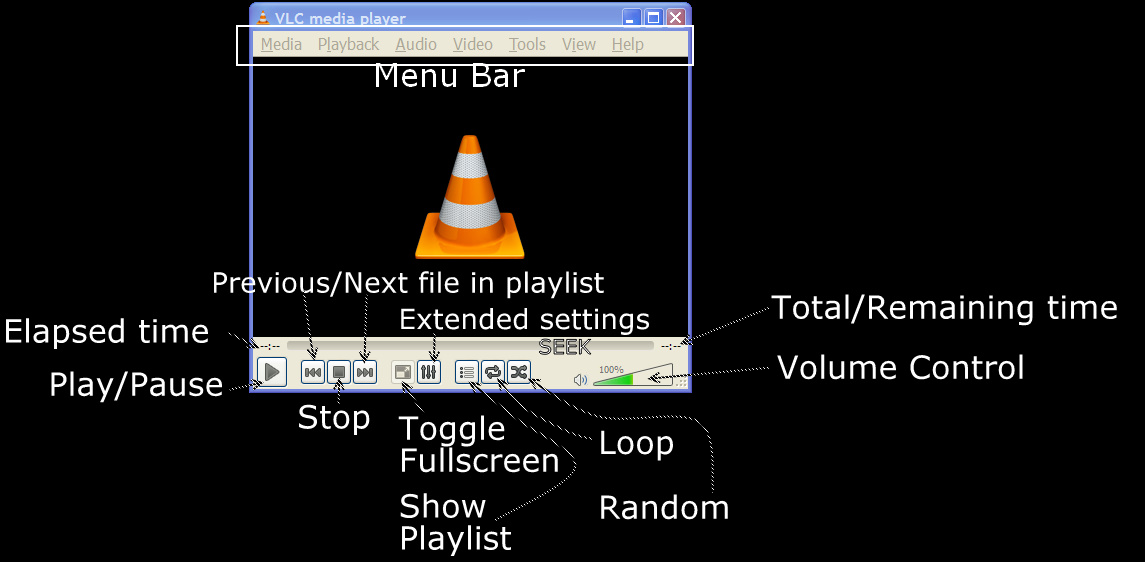
Below shows the Fullscreen interface and functions of each button used during the Fullscreen mode.
Various visualization in VLC 1.2 Windows
projectM has been removed as of VLC 2.2.0. See this thread.
This is an image of the first view one will get on opening VLC (the submenus to the left, are by-default closed).
Advanced way of Opening,Saving,Converting,Streaming files
VLC skinned version, can be accessed from the start menu
VLC skinned version, fullscreen interface