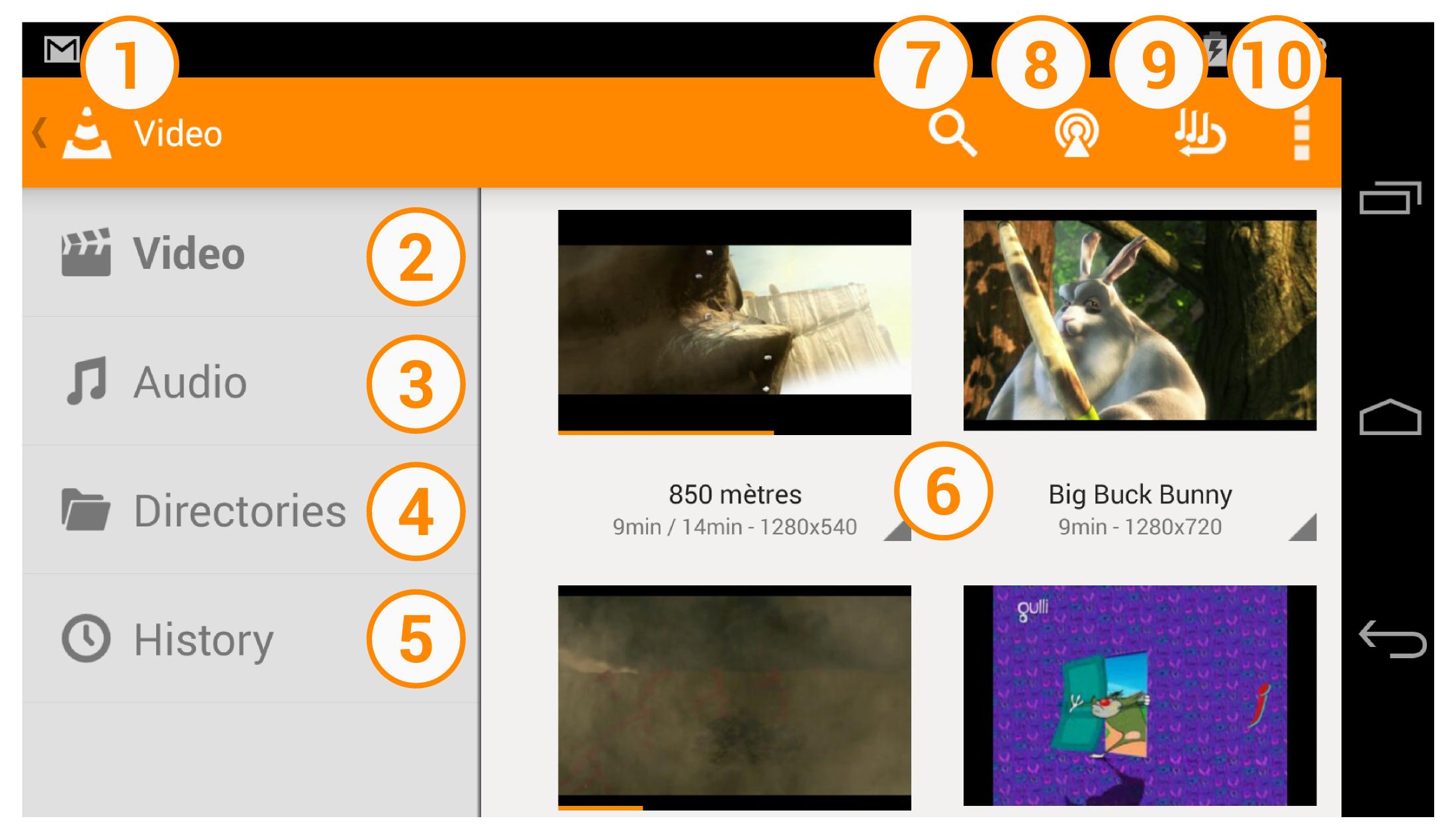Difference between revisions of "Documentation:Android"
| Line 49: | Line 49: | ||
# Go to our server, preferably from your device, : http://get.videolan.org/testing/android/{{Android:latest beta version}}/ | # Go to our server, preferably from your device, : http://get.videolan.org/testing/android/{{Android:latest beta version}}/ | ||
# Choose your processor architecture (ARMv7, ARMv8, x86...) | # Choose your processor architecture (ARMv7, ARMv8, x86...) | ||
| + | :::Don't really know your processor architecture? Try both... it's not very clever, but it's harmless | ||
# Grab the latest .apk | # Grab the latest .apk | ||
# Click on the .apk you just download and install it. | # Click on the .apk you just download and install it. | ||
| − | + | ||
| − | |||
<br><br> | <br><br> | ||
Revision as of 07:49, 18 May 2016
------ Work in progress ------
Here is the documentation of the Android port of VLC media player.
Preliminary Notes
VLC for Android is a little different from VLC on desktops. In some ways, you can do more; in other ways, you can do less. VLC for Android only does media playback. Active streaming or file / stream to file conversations are not supported for usability and performance reasons. This walk-through does only include screenshots of a phone interface for size reasons. However, all features are also available on tablets with a similar appearance.
Installation
There are many ways to install VLC on Android. This may be because you have a non-ARMv7 or x86 processor or do not wish to use the Play Store for whatever reason.
From the Play Store (recommended)
The normal way, for ARMv7 (and above) and x86 processors only. Don't know your processor? Don't worry, if you can download it, you have a compatible ARMv7 or an x86 processor.
From the F-Droid Repository
The F-Droid repository (https://f-droid.org) is a completely FOSS (Free and Open Source Software) equivalent to the Google Play Store. The F-Droid Repository and all apps within it are provided completely free of charge and licensed under open source licenses. The F-Droid repository can be downloaded directly from their website. The "Unknown Sources" setting must be turned on for Android devices (typically located in Settings -> Security) in order to install repositories other than the Google Play Store.
From VideoLAN
If you can't download from the Play Store or just want to install the VLC .apk by yourself, follow these steps:
- Go to Android Settings → Security → Device Administration → Enable 'Unknown Sources'
- Go to our download server, preferably from your device: http://get.videolan.org/vlc-android/2.0.6/
- Choose your processor architecture (ARMv7 or Intel x86) and grab the .apk file.
- Click on the .apk you just downloaded and install it.
Don't really know your processor architecture? Try both... it's not very clever, but it's harmless.
None of the two work? It is possible that you have an older processor with the ARMv6 architecture. The solution for now is to install a Nightly Build release. See below.
Still doesn't work? Really? Well, then you must have an exotic processor... Contact us, on the Android forum or directly at videolan.mobile@gmail.com.
Be a Beta tester or just install a Beta release
You want want to know the future of VLC for Android? You want to help us and/or test if your issue is already fixed for the next release ?
Be a Beta tester
--- TODO ---
Just install a Beta release
- Go to Android Settings → Security → Device Administration → Enable 'Unknown Sources'
- Go to our server, preferably from your device, : http://get.videolan.org/testing/android/2.1.13/
- Choose your processor architecture (ARMv7, ARMv8, x86...)
- Don't really know your processor architecture? Try both... it's not very clever, but it's harmless
- Grab the latest .apk
- Click on the .apk you just download and install it.
Install a Nightly Build
You fear nothing and want our very last works on VLC ? Or you have an ARMv6 Processor and want VLC? Follow these steps:
- Go to Android Settings → Security → Device Administration → Enable 'Unknown Sources'
- Go to our server, preferably from your device: http://nightlies.videolan.org/
- Choose your processor architecture (ARMv7, ARMv8, x86...)
- Grab the latest .apk
- Click on the .apk you just download and install it.
You may experience some weird issues but generally, it works fine. If not, please try an older nightly release, and contact us.
Interface
At first start, VLC scans all your device to find all your media files. This is the main interface after the scan :
Playing Video
Video browser view
This view displays all your videos present in your device, or in the directories you have specified (see Preferences). To play one, just click on it, like the video ![]() .
.
Note the difference with the video ![]() which is a group of videos : VLC automatically groups your videos with the 4 same starting letters.
which is a group of videos : VLC automatically groups your videos with the 4 same starting letters.

|
|
Video playback interface
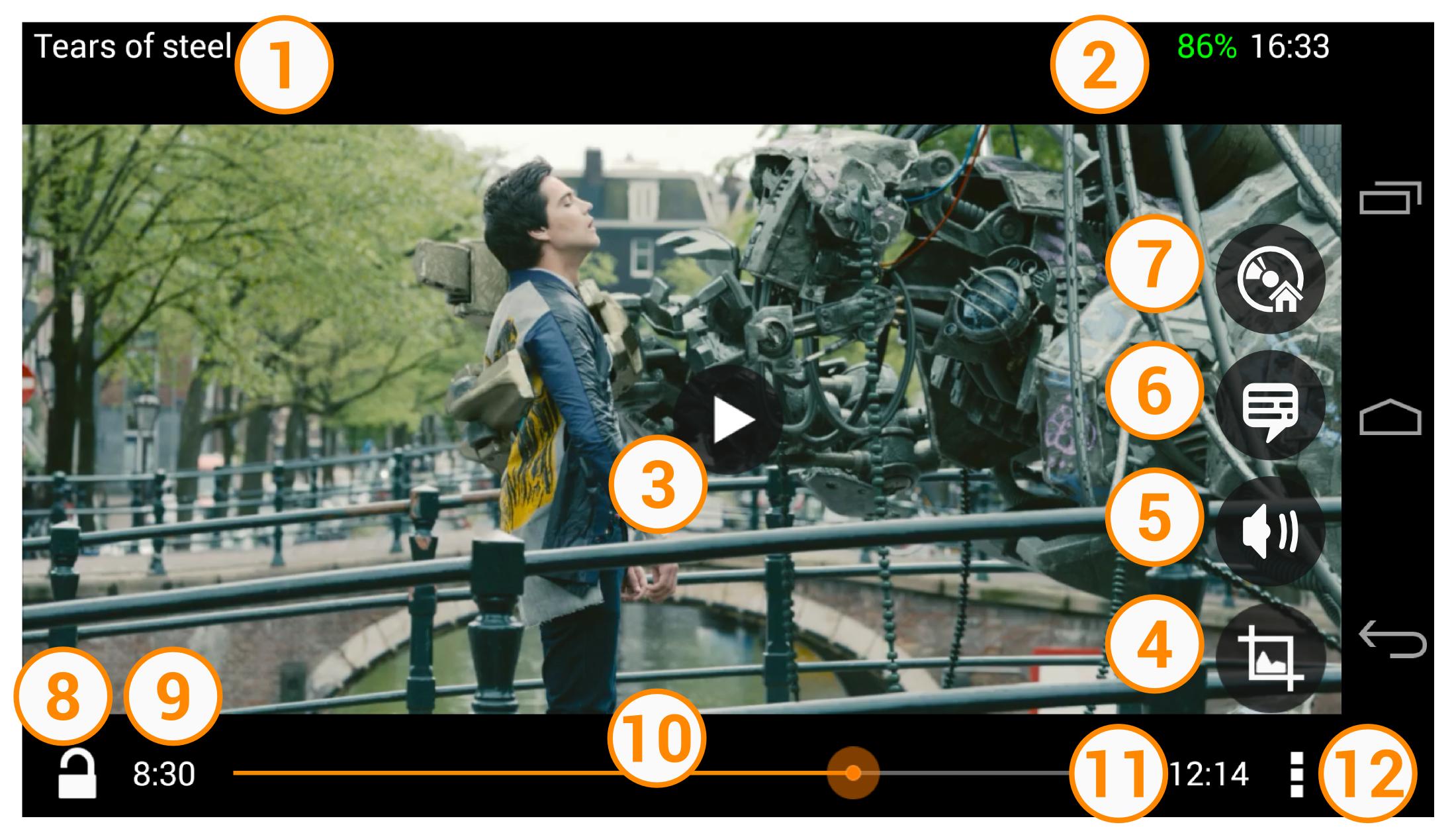
|
|
|
Some precisions:
- You can change audio and/or subtitle track if there are any. If not, these icons won't be displayed.
- The Video Menu icon is only displayed for iso video (a DVD iso for example)
Video playback gesture

|
|
Playing Audio
TODO
- You can change the time display to remaining time (e.g. -1:30 for 1:30 minutes remaining) in the audio player by tapping on the current time label in the left.