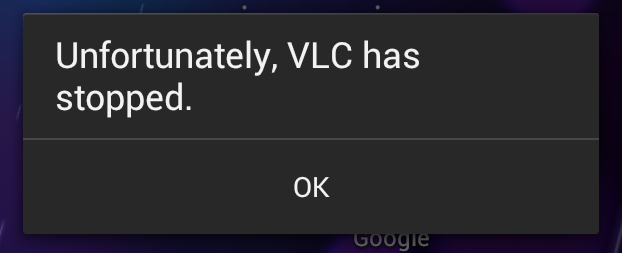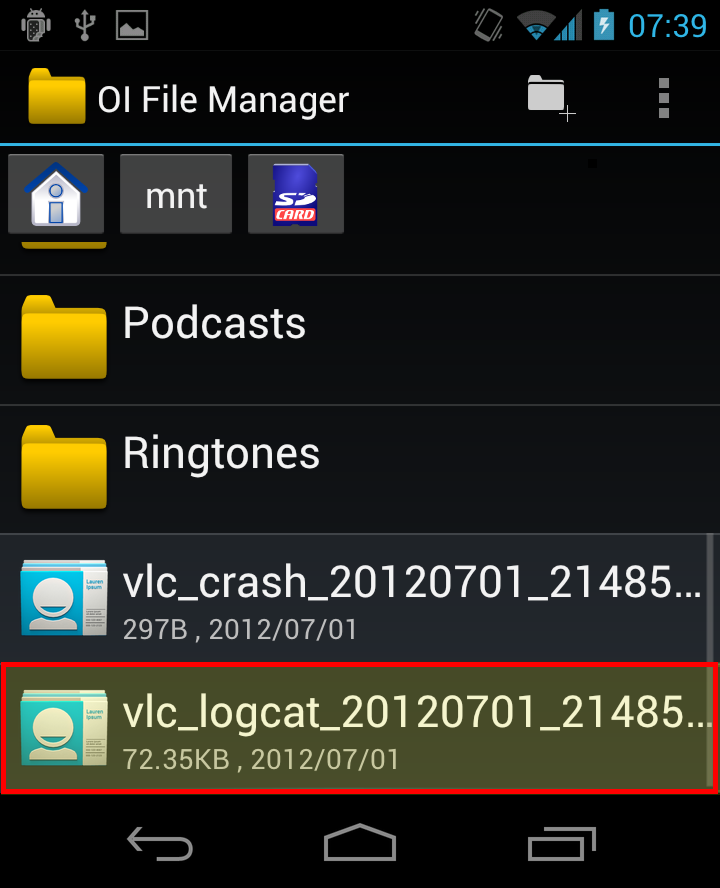Difference between revisions of "Android Report bugs"
m |
|||
| Line 2: | Line 2: | ||
{{howto|report Android bugs}} | {{howto|report Android bugs}} | ||
| + | |||
| + | =Are you sure it's a ''true'' bug?= | ||
| + | Well, you know the song : ''"Have you tried turning it off and on again?"'' | ||
| + | |||
| + | Don't be mistaken, we believe you but sometimes, it's not our fault... So before being grumpy, try this : | ||
| + | * Restart your Android device, then relaunch VLC. | ||
| + | * Still a bug? Try to uninstall and re-install VLC. | ||
| + | |||
| + | The bug is definitively still there? So, you can keep reading this page... | ||
| + | |||
=What you have to do= | =What you have to do= | ||
| − | |||
If you want to help us solve an issue you experience on VLC for Android, we need to know a few things: | If you want to help us solve an issue you experience on VLC for Android, we need to know a few things: | ||
* your exact device name | * your exact device name | ||
| Line 13: | Line 22: | ||
* location to a sample, a screenshot, etc... | * location to a sample, a screenshot, etc... | ||
| − | If you were asked to do this by a developer, then please respond with this information in the same thread. | + | If you were asked to do this by a developer from [https://forum.videolan.org/ the Videolan's forum], then please respond with this information in the same thread. |
If not, send us this information at '''[mailto:videolan.mobile@gmail.com videolan.mobile@gmail.com]'''. | If not, send us this information at '''[mailto:videolan.mobile@gmail.com videolan.mobile@gmail.com]'''. | ||
However, if you are competent enough, feel free to create a report on the [https://trac.videolan.org/vlc/ VLC bug tracker]. | However, if you are competent enough, feel free to create a report on the [https://trac.videolan.org/vlc/ VLC bug tracker]. | ||
| + | |||
=How to find the log file?= | =How to find the log file?= | ||
Revision as of 11:08, 12 September 2013
| This page describes how to report Android bugs. | Other "how to" pages |
Contents
Are you sure it's a true bug?
Well, you know the song : "Have you tried turning it off and on again?"
Don't be mistaken, we believe you but sometimes, it's not our fault... So before being grumpy, try this :
- Restart your Android device, then relaunch VLC.
- Still a bug? Try to uninstall and re-install VLC.
The bug is definitively still there? So, you can keep reading this page...
What you have to do
If you want to help us solve an issue you experience on VLC for Android, we need to know a few things:
- your exact device name
- your Android version
- your VLC version
- a log file (see below)
- whether the issue occurs only on one media (video or music) or all of them
- location to a sample, a screenshot, etc...
If you were asked to do this by a developer from the Videolan's forum, then please respond with this information in the same thread.
If not, send us this information at videolan.mobile@gmail.com.
However, if you are competent enough, feel free to create a report on the VLC bug tracker.
How to find the log file?
If VLC for Android crashes
Normally, when VLC for Android crashes it will leave behind a vlc_logcat_<date and some numbers>.log file in your SD card's root.
You can then retrieve this to your computer using the file transfer mechanism offered by your phone (e.g. Mass storage, etc). Or, you can use OI File Manager (open source file browser) to view and manipulate the file (e.g. move it to a folder where it's uploadable to PC).
Then, send us this vlc_logcat_<...>.log file.
If you do not find any log in the form of vlc_logcat_<...>.log, then you probably have a native crash. See below for details on native crashes.
Playback issues where VLC does not crash
To create a log file, follow this instructions :
- Ensure VLC is completely closed by force-stopping it in Android settings.
- Start VLC.
- Go to Preferences → Advanced debugging (at the very bottom) → Debug logs, and tap Start logging.
- Play the media file in question and/or try to reproduce the issue.
- Once you are done playing the file, go back to the Debug logs screen. You can find the log in this screen. To retrieve it, copy it to the Android clipboard and paste it on a mail for example.
- You can also paste it on any pastebin site or however you wish and send us the link.
- Press Stop logging to end the debugging session and return to normal usage.
And that's it.
Advanced users or developers
However, in some cases (such as on certain Huawei phones who use a non-standard implementation of Logcat) you will need access to a computer and enable adb debugging. To do this, first ADB debugging must be enabled - Settings → Developer options → USB debugging, or on older phones, Settings → Applications → Development → USB debugging. In both cases, ensure that the option is checked.
An easier approach might be to install Terminal (a.k.a. Term.apk) if you haven't already. Open Terminal and clear the logcat buffer with logcat -c. Then, re-open VLC and try to make it crash. Once it crashes, then re-open Terminal and type in letter-for-letter, case sensitive: cd /sdcard && logcat -d > log.txt into the terminal, and hit Enter. Pull the file "log.txt" under the SD card to your PC and pastebin.
The normal developers' approach is to install the Android SDK and run adb logcat -d > log.txt, then pastebin the log.txt.
Native crashes (advanced stuff)
Sometimes, you might asked by one of the developers for a backtrace, or native trace. If so, then please see AndroidCompile#Native debugging.