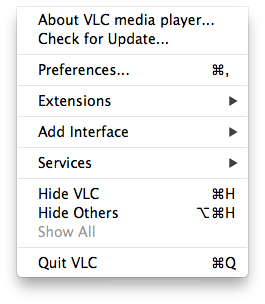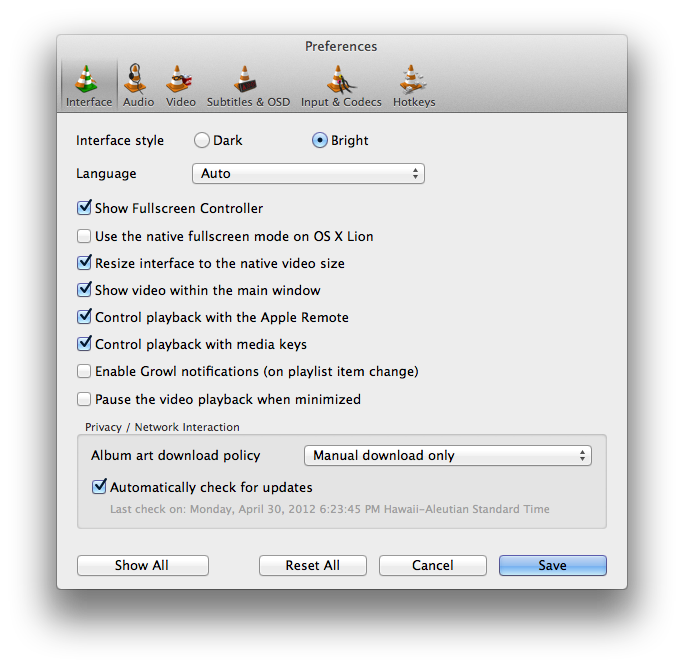Vlc MacOS VLC
- Open File
- Quick Open File
- Open Disk
- Open Network
- Services Discovery
- Streaming & Export Wizard
- Save Playlist
- Half/Normal/Double/Fit to screen
- Full Screen
- Float on top
- Snapshot
- Deinterlace
- Post-processing
- Aspect Ratio
- Crop
- Video device
- Video track
- Subtitles track
This menu gives you access to non-operational types of commands.
- About VLC media player gives the usual version and creator information,
- Check for Update will tell you if there is a newer version released than the one you are using,
- Preferences gives you access to a very wide range of settings for the program,
- Extensions some text,
- Add Interface enables other ways of getting access to VLC functionality other than the Graphical User Interface programme,
- Services some text,
- the others are standard OSX options which do not affect VLC functionality.
Preferences
Preferences are usually default settings that operate in the background to the operations you want to perform. These are therefore not part of the standard user interface because it is believed you will probably only want access to these occasionally if at all. Should you want to do something a little (or a lot) non-standard then these preferences are important. They allow you to choose non-default audio output channels (e.g. your headphones) or select sub-titles as well as more technical things that probably require some knowledge of video file structures or other in depth knowledge.
The preference sections available under VLC are:
- Interface - Choosing and configuring the alternate interfaces
- Audio - which audio to play through which channels
- Video - which video to play through which channels
- Subtitles & OSD - Some text
- Input & Codecs - How to interpret the video file
- Hotkeys - Some text
Add Interface
If you are using VLC on your Mac to display video on the same Mac's screen(s) then this may be of little interest to you.
The alternate interfaces currently offered are:
- Mouse gestures where you can control VLC by simply moving the mouse
- Web interface for controlling VLC over a network using a browser
- Debug logging
- Console *nix-style non-graphical interfaces
- Command line