Documentation:Quick Start Guide
-- This page is a work in progress --
Read on for a quick overview of VLC's features and capabilities.
Contents
Start VLC
Windows
In Windows XP: Clic Start -> Programs -> VideoLAN -> VLC media player.
In Windows 7: Clic Start -> All Programs -> VideoLAN -> VLC media player.
VLC is shown on the screen and a small icon ![]() is shown in the system tray.
is shown in the system tray.
Mac OS X
_TODO_
Linux
_TODO_
Interface
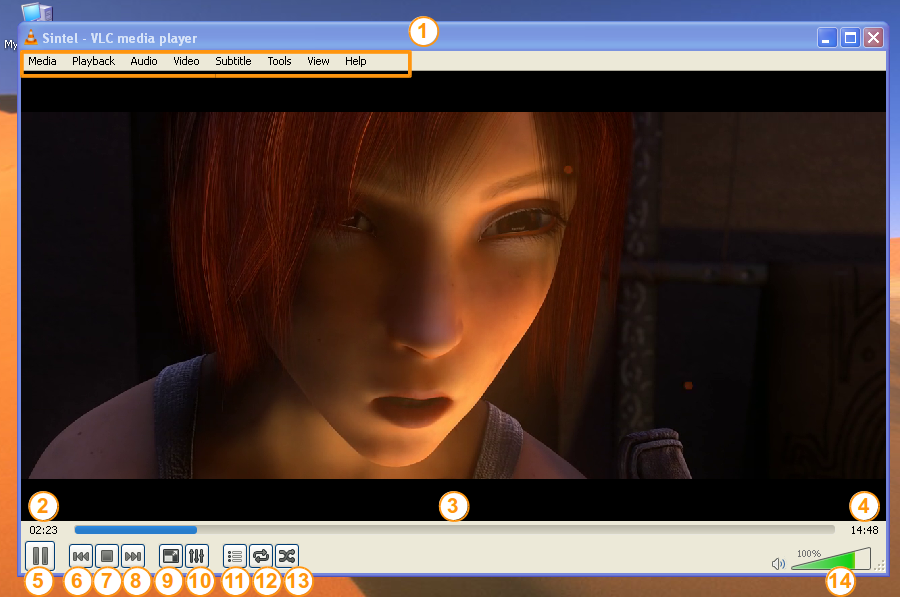
|
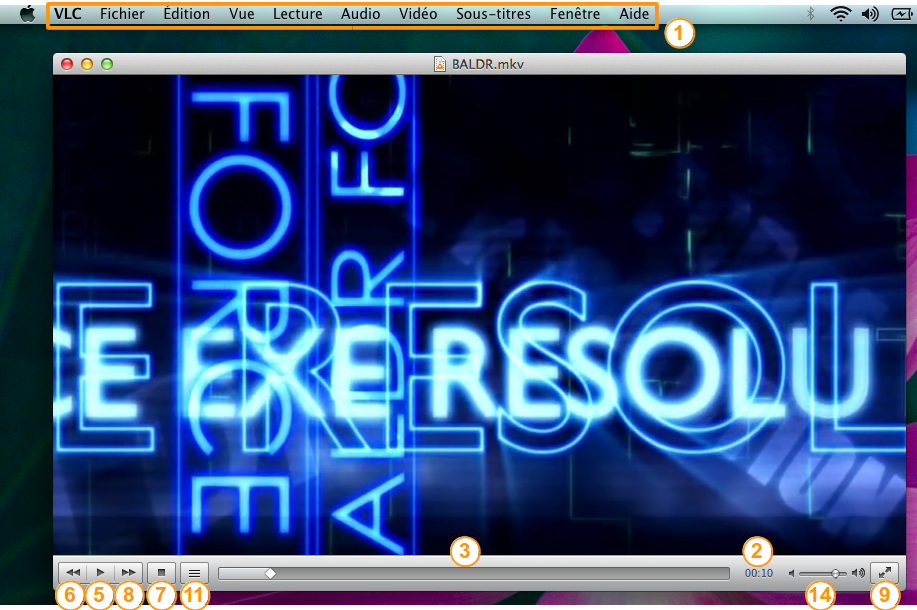
| |||
| VLC media player on Windows and Linux | VLC media player on Mac OS X | |||
| ||||
Play a media
Double click Click and drop
Preferences
(Playlist view)
Quit
This page is part of official VLC media player Documentation (User Guide • Streaming HowTo • Hacker Guide • Modules)
Please read the Documentation Editing Guidelines before you edit the documentation
Please read the Documentation Editing Guidelines before you edit the documentation
Permission is granted to copy, distribute and/or modify this document under the terms of the GNU General Public License as published by the Free Software Foundation; either version 2 of the License, or (at your option) any later version.