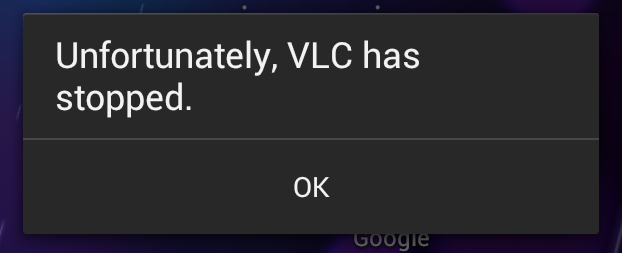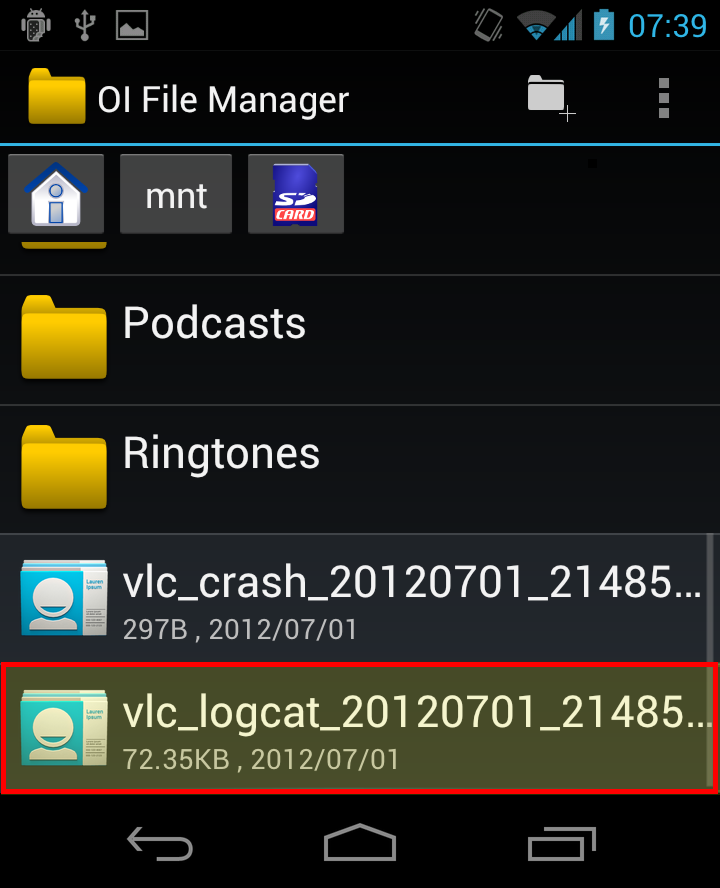Android Report bugs
How to find the stack-trace if VLC for Android crashes
Normally, when VLC for Android crashes it will leave behind a vlc_logcat_<date and some numbers>.log file in your SD card's root. You can then retrieve this to your computer using the file transfer mechanism offered by your phone (e.g. Mass storage, etc). Then, pastebin the contents of the vlc_logcat_<...>.log file.
You can use OI File Manager (open source file browser) to view and manipulate the file (e.g. move it to a folder where it's uploadable to PC).
If you do not find any log in the form of "vlc_logcat_<...>.log", please scroll down to "logcat log" below.
Logcat log
However, in some cases (such as on certain Huawei phones who use a non-standard implementation of Logcat) you will need access to a computer and enable adb debugging. To do this, first ADB debugging must be enabled - Settings→Developer options→USB debugging, or on older phones, Settings→Applications→Development→USB debugging. In both cases, ensure that the option is checked.
An easier approach might be to install Terminal (a.k.a. Term.apk) If you haven't already. Open Terminal and clear the logcat buffer with logcat -c. Then, re-open VLC and try to make it crash. Once it crashes, then re-open Terminal and type in letter-for-letter, case sensitive: cd /sdcard && logcat -d > log.txt into the terminal, and hit Enter. Pull the file "log.txt" under the SD card to your PC and pastebin.
The normal developers' approach is to install the Android SDK and run adb logcat -d > log.txt, then pastebin the log.txt.
Native crashes (advanced stuff)
Sometimes, you might asked by one of the developers for a backtrace, or native trace. If so, then please see AndroidCompile#Native debugging.