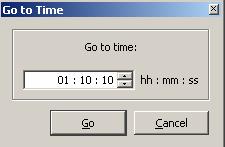VLC HowTo/Jump to a certain time
Revision as of 06:29, 10 February 2019 by DoesItReallyMatter (talk | contribs) (Add picture File:Gototime.JPG, which was for an earlier version of VLC. Tagging with {{Image requested}})
| This page describes how to jump to a certain time in a video. | Other "how to" pages |
Graphical
In the menu bar select Playback → Jump to Specific Time. Alternatively, press Ctrl+T. Enter the hours, minutes, and seconds.
Command-line
To seek from the command-line, use --start-time <seconds> to skip the beginning or --stop-time <seconds> to skip the end. As of VLC version 1.0.0 sub-second values are accepted.
Example:
% vlc --start-time=83.4 --stop-time=300 BigBuckBunny.ogv
Plays an open-source movie starting at 1 minute 23.4 seconds and ending at 5 minutes.
Advanced users: playback control is documented in vlc --module=core --advanced
This page is part of the informal VLC Support Guide.
Permission is granted to copy, distribute and/or modify this document under the terms of the GNU General Public License as published by the Free Software Foundation; either version 2 of the License, or (at your option) any later version.