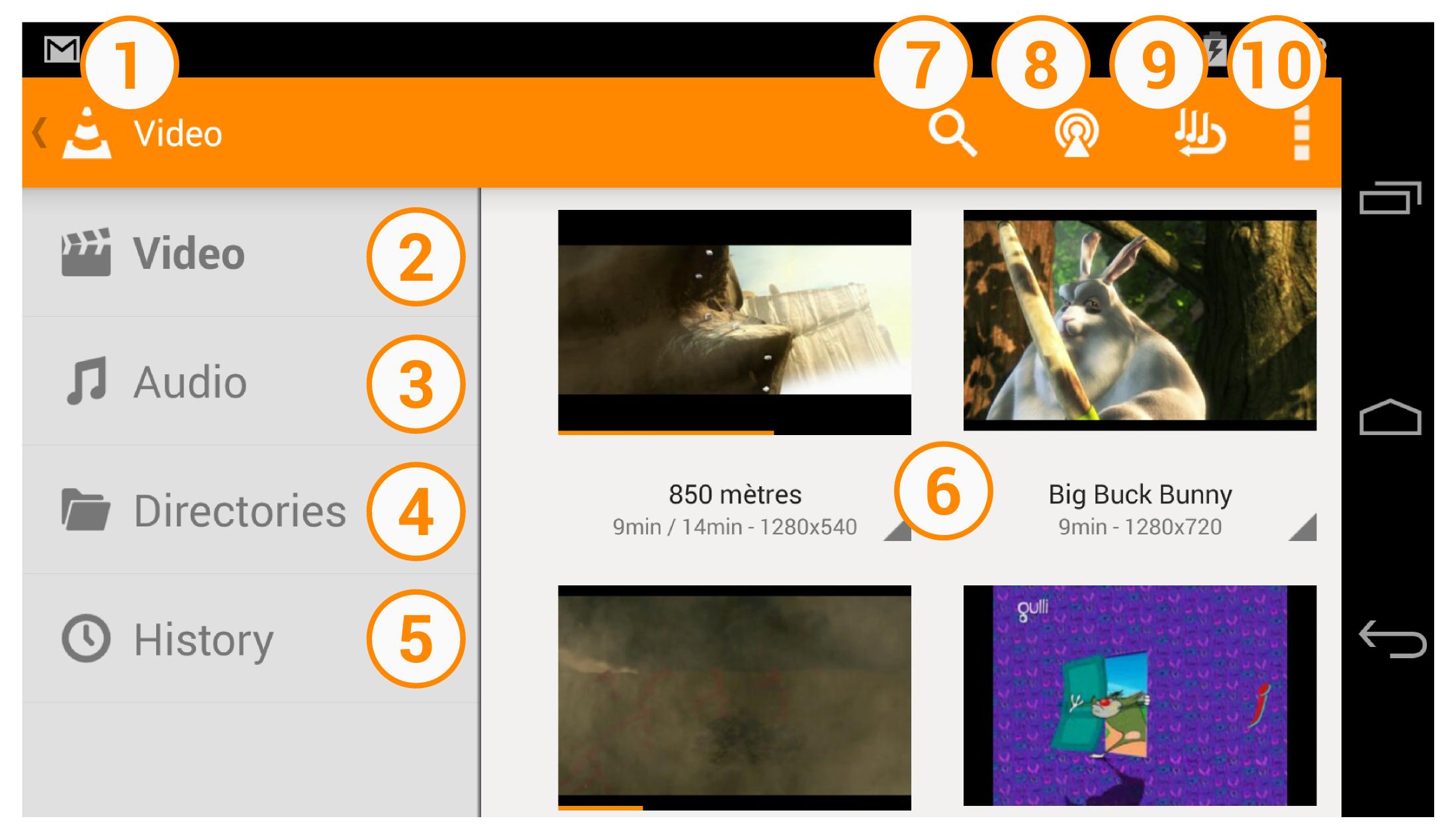Documentation:Android
------ Work in progress ------
Here is the documentation of the Android port of VLC media player.
Contents
Preliminary Notes
VLC for Android is a little different from VLC on desktops. In some ways, you can do more; in other ways, you can do less. VLC for Android only does media playback. Active streaming or file / stream to file conversations are not supported for usability and performance reasons. This walk-through does only include screenshots of a phone interface for size reasons. However, all features are also available on tablets with a similar appearance.
Installation
There are many ways to install VLC on Android. This may be because you have a non-ARMv7 or x86 processor or do not wish to use the Play Store for whatever reason.
From the Play Store (recommended)
The normal way, for ARMv7 (and above) and x86 processors only. Don't know your processor? Don't worry, if you can download it, you have a compatible ARMv7 or an x86 processor.
From VideoLAN
If you can't download from the Play Store or just want to install the VLC .apk by yourself, follow these steps:
- Go to Android Settings → Security → Device Administration → Enable 'Unknown Sources'
- Go to our download server, preferably from your device: http://get.videolan.org/vlc-android/2.0.6/
- Choose your processor architecture (ARMv7 or Intel x86) and grab the .apk file.
- Click on the .apk you just downloaded and install it.
Don't really know your processor architecture? Try both... it's not very clever, but it's harmless.
None of the two work? It is possible that you have an older processor with the ARMv6 architecture. The solution for now is to install a Nightly Build release. See below.
Still doesn't work? Really? Well, then you must have an exotic processor... Contact us, on the Android forum or directly at videolan.mobile@gmail.com.
Install a Nightly Build Release
You fear nothing and want to know the future of VLC for Android? Or you have an ARMv6 Processor and want VLC? Follow these steps:
- Go to Android Settings → Security → Device Administration → Enable 'Unknown Sources'
- Go to our server, preferably from your device: http://nightlies.videolan.org/
- Choose your processor architecture (ARMv7, x86, ARMv6 with FPU, ARMv6 without FPU)
- Grab the latest .apk
- Click on the .apk you just download and install it.
You may experience some weird issues but generally, it works fine. If not, please try an older nightly release, and contact us.
Interface
Main interface
Video interface
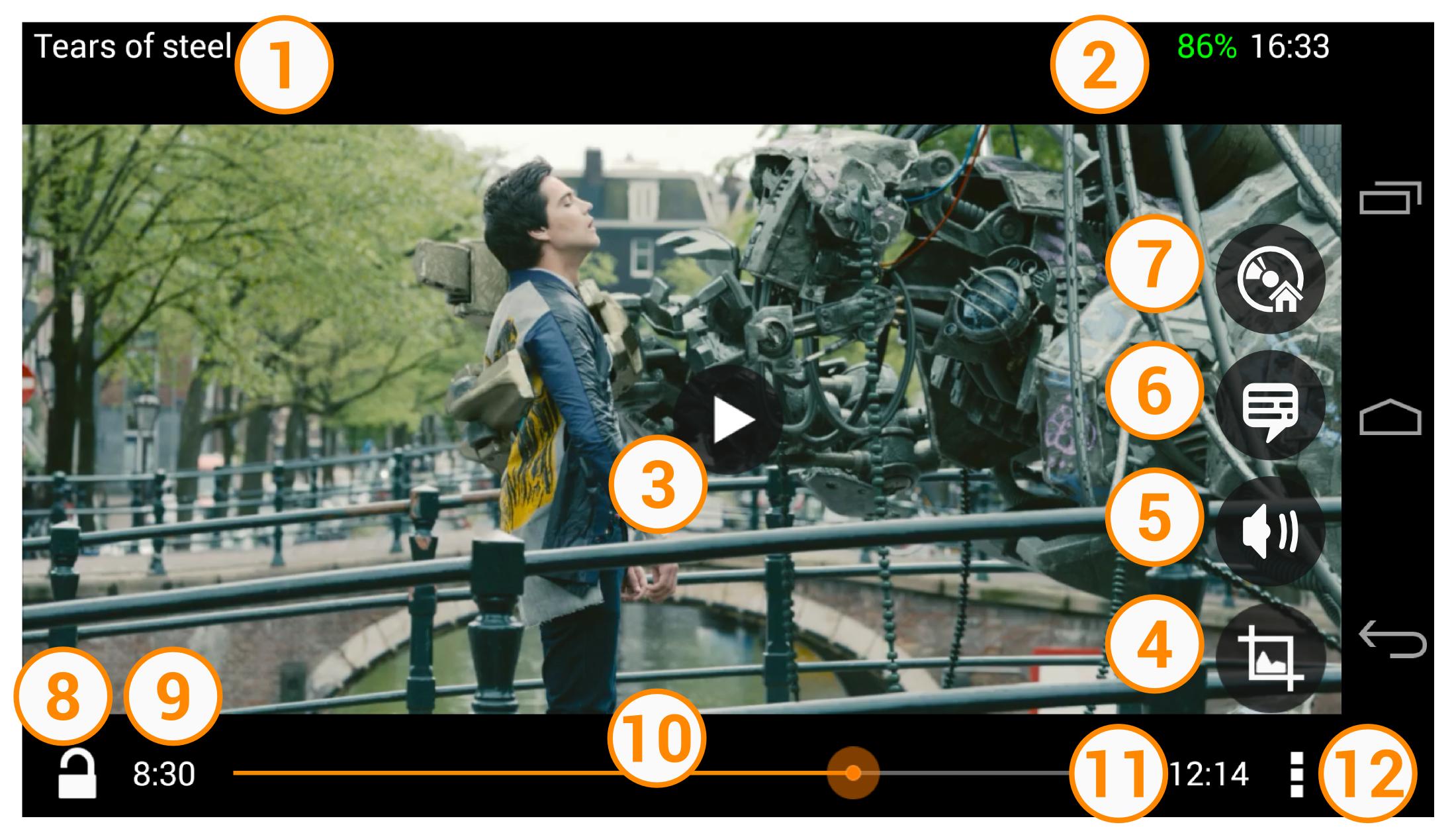
|
|
|