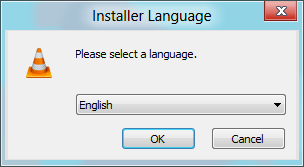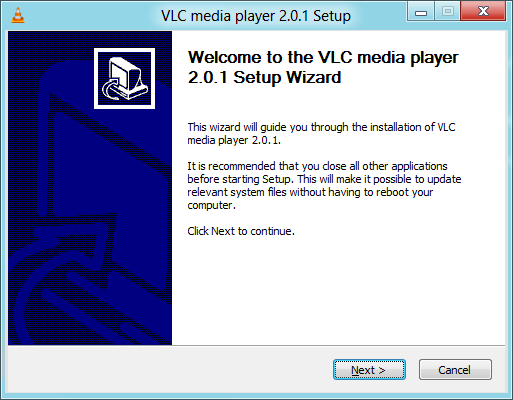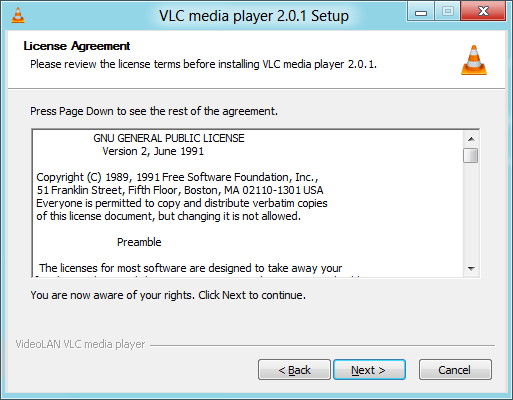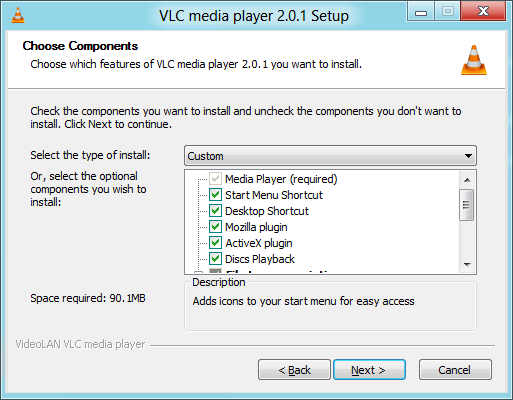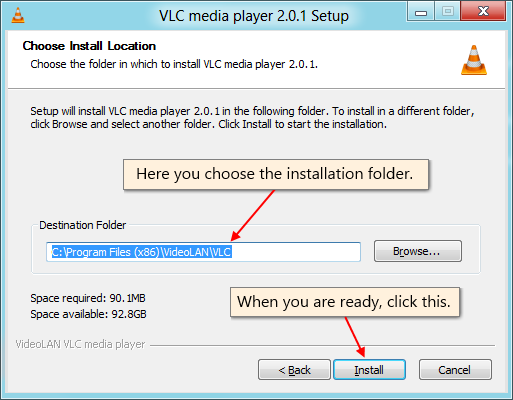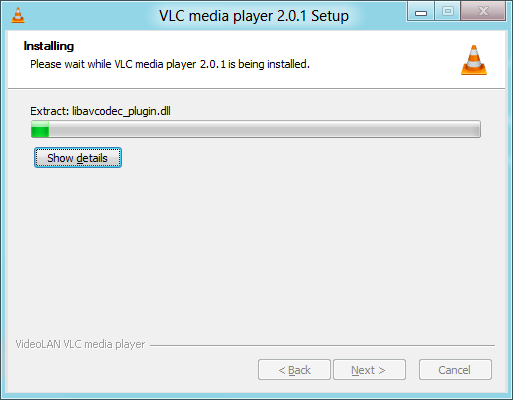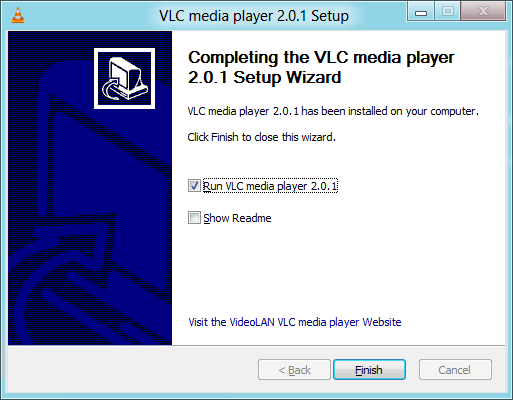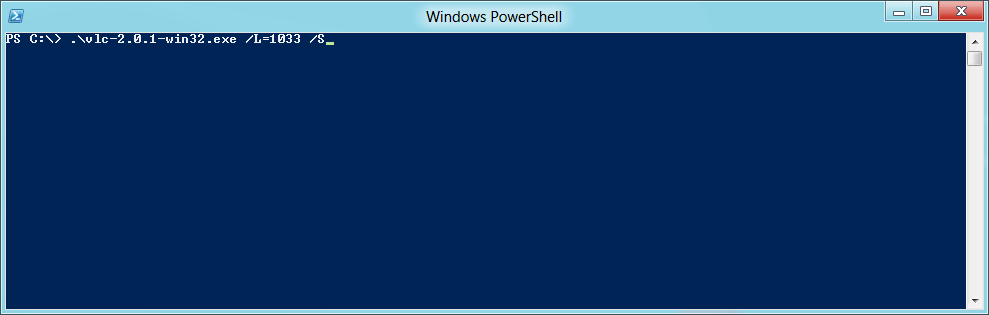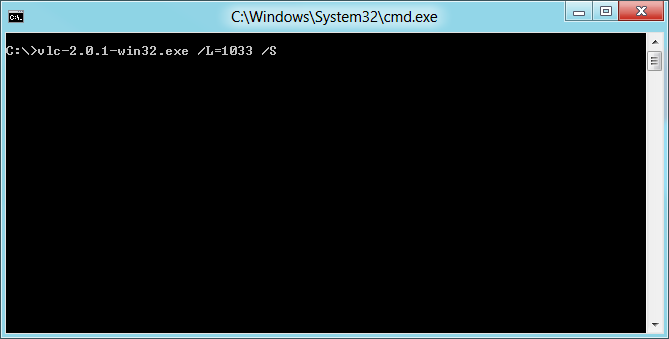Documentation:Installing VLC
There are VLC binaries available for the many OSes, but not for all supported ones. If there are no binaries for your OS or if you want to change the default settings, you can compile VLC from sources.
Contents
 Windows
Windows
VLC media player is compatible and works under Windows 2000/XP/Vista/7/8. You can also run it under Windows 95/98/Me by using KernelEx.
- Download the self-extracting package (or the 7-Zip/zip package, which requires an extraction first) from the VLC Windows download page.
- Launch the .exe to install VLC.
- Follow the steps in the installer.
- Select the language that you want the installer to be displayed in. It is usually a good idea to select one that you can understand.
- Your love affair with VLC will begin with an ominous warning about closing all other applications before installing it. You can just go ahead and click next.
- You read the terms of service and click "Next >" .
-You choose the components you wish to install and click "Next >" .
-You choose the installation folder with "Browse..." and when you are ready you click "Install".
- Wait as VLC begins installing. You may click on the "Show details" if you must. Once clicked, however, there is no going back so choose wisely.
- Once installation is completed, you may choose to run VLC, read a bunch of boring release notes, or do nothing at all. Nothing at all. Nothing at all.
- If you want to be pro and perform an unattended (or silent) installation of VLC, you can do so via PowerShell. Just type in "filename" /L="languagecode" /S. For example, the English installation would look something like vlc-2.0.1-win32.exe /L=1033 /S.
- You can also do it using the command prompt if that's your thing.
100x100px Mac OS X
- Download the Mac OS X package from the VLC MacOS X download page.
- Double-click on the icon of the package: an icon will appear on your Desktop, right beside your drives.
- Open it and drag the VLC application from the resulting window to the place where you want to install it (it should be /Applications).
Linux
 BeOS
BeOS
- Download the Zip file from the VLC BeOS download page.
- Unzip the file in a directory to install VLC.
 Debian
Debian
Debian stable (lenny)
Add the following lines to your /etc/apt/sources.list:
deb http://download.videolan.org/pub/videolan/debian stable main deb-src http://download.videolan.org/pub/videolan/debian stable main
Then, for a normal install, write the following commands in Terminal:
# apt-get update # apt-get install vlc libdvdcss2
Debian testing (squeeze)
You should not be using Debian testing unless you perfectly know what you are doing. It is almost impossible to support Debian testing and there are no plans to do it.
For more information on Debian testing, please look at the Testing Page.
Debian unstable (sid)
Add the following lines to your /etc/apt/sources.list:
deb http://download.videolan.org/pub/videolan/debian sid main deb-src http://download.videolan.org/pub/videolan/debian sid main
Then, for a normal install, write the following commands in Terminal:
# apt-get update # apt-get install vlc libdvdcss2
Linux Mandrake 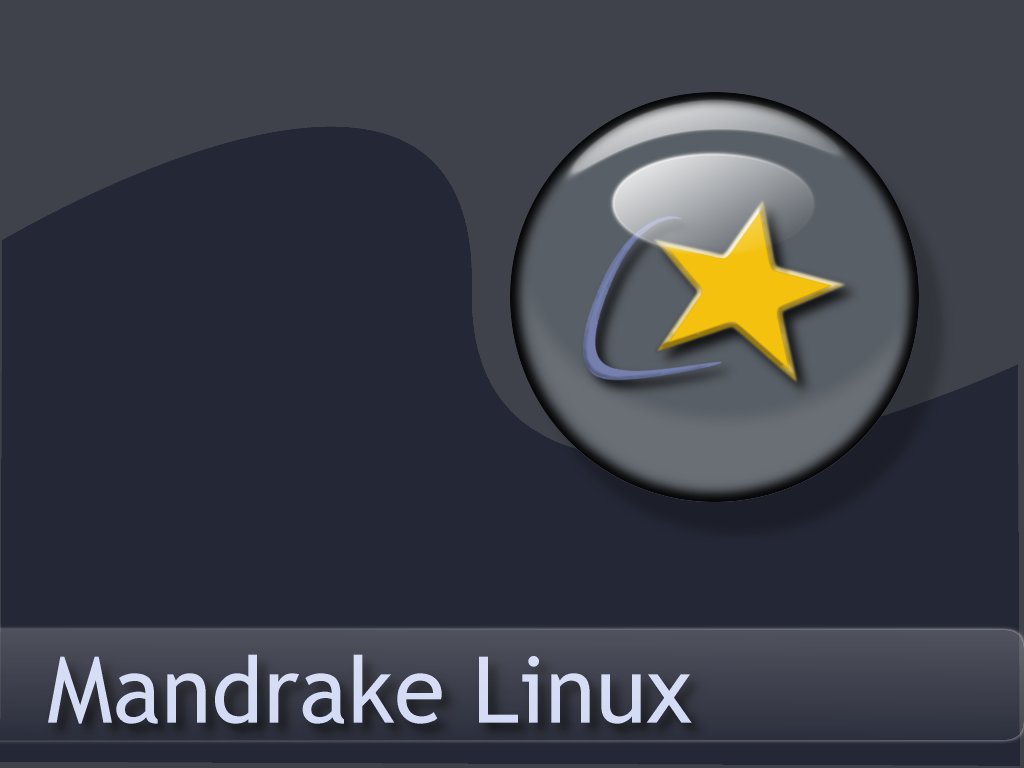
There are VLC packages for Mandrake 9.1 and Cooker.
To install them, add the following sources for either Mandrake 9.1 or Cooker (you can use Easy urpmi for that): contrib from the core distribution and plf (Penguin Liberation Front) from the external add-ons.
Then install the required packages with urpmi:
# urpmi libdvdcss2 libdvdplay0 wxvlc vlc-plugin-a52 vlc-plugin-ogg vlc-plugin-mad
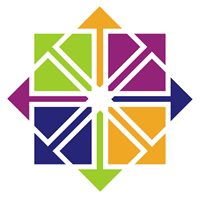 Linux (EL5)
Linux (EL5)
1. Download and install the latest rpmforge-release rpm (eg rpmforge-release-0.3.6-1.el5.rf.i386.rpm)
2. Either;
# yum install vlc
or (if you have epel-release installed);
# yum --disablerepo='epel' install vlc
 Linux RedHat
Linux RedHat
Download the RPM package vlc and the packages listed in the required libraries and codecs section (the other packages are optional) from the VLC Red Hat download page and put them all into the same directory.
Then install the RPM packages you have downloaded:
# rpm -U *.rpm
If you have not installed all the RPM packages included with your distribution, you may be asked to install a few of them first.
100x100px Ubuntu
Go to Applications -> Sound &Video then in search VLC Player. After it will come click on it and it will automatically install
You need to check that a universe mirror is listed in your /etc/apt/sources.list file.
% sudo apt-get update % sudo apt-get install vlc vlc-plugin-pulse mozilla-plugin-vlc
Compile the sources by yourself
For more detailed information on compiling VLC, please see Compile VLC.
Please read the Documentation Editing Guidelines before you edit the documentation