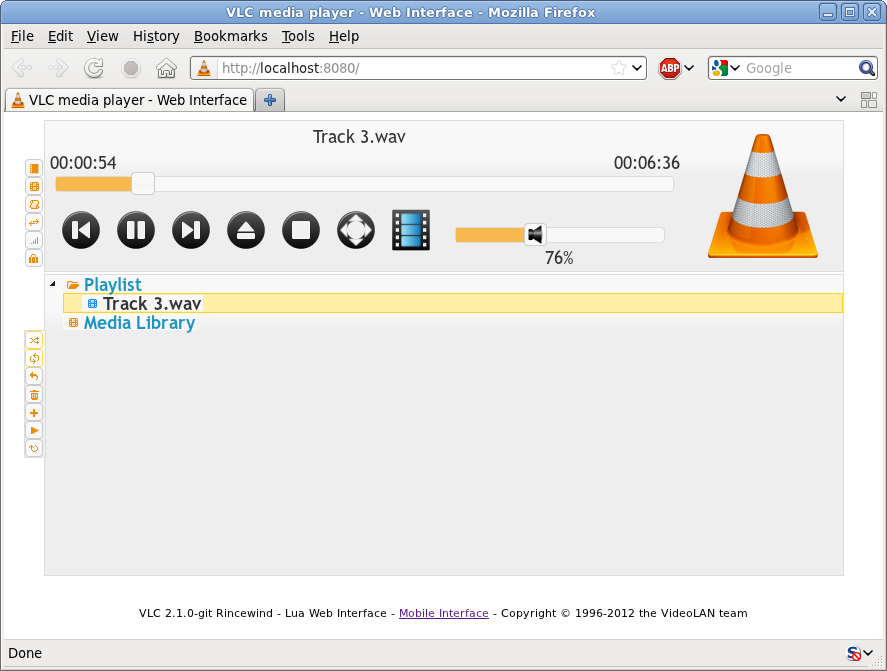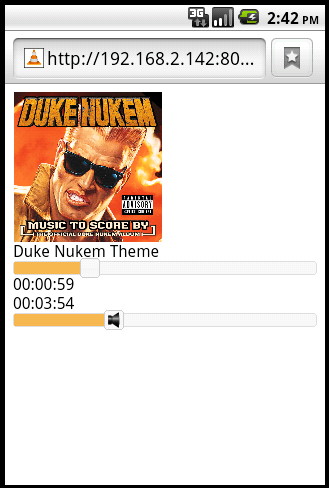Control VLC via a browser
Jump to navigation
Jump to search
| This page describes how to use the HTTP interface to control VLC from a web browser. | Other "how to" pages |
- Start VLC on the server with the Web Interface.
- Type the IP address (or URL) of the host in the location field (address bar). You may need to specify the port (VLC defalts to using port 8080)
- An example is http://127.0.0.1:8080 - 127.0.0.1 refers to the local machine.
- If you want to control VLC from a computer that is not the one running VLC then you will need to enable access in the .hosts file (from 0.9.6 onwards)
- Add the files to be streamed to the playlist like /home/file.mpg (unless you use the UI to select the file in the next step)
- Add streaming destination to the server in the sout field udp://<client>:1234, using these steps in the UI:
- Go to File -> Open File
- Click Browse to select the file you want to play
- Select Stream/Save and click Settings
- Optional: Select Play Locally to make sure everything is working correctly
- Select UDP and fill in the client IP address and port number (default: 1234)
- Click OK, OK, and press play
- Open VLC on the client to receive the video stream, in one of two ways:
- At the terminal, with vlc udp://@:1234
- Start up VLC normally
- Go to File -> Open network stream...
- Leave the default options (Radio button UDP selected, port set to 1234)
- Press OK