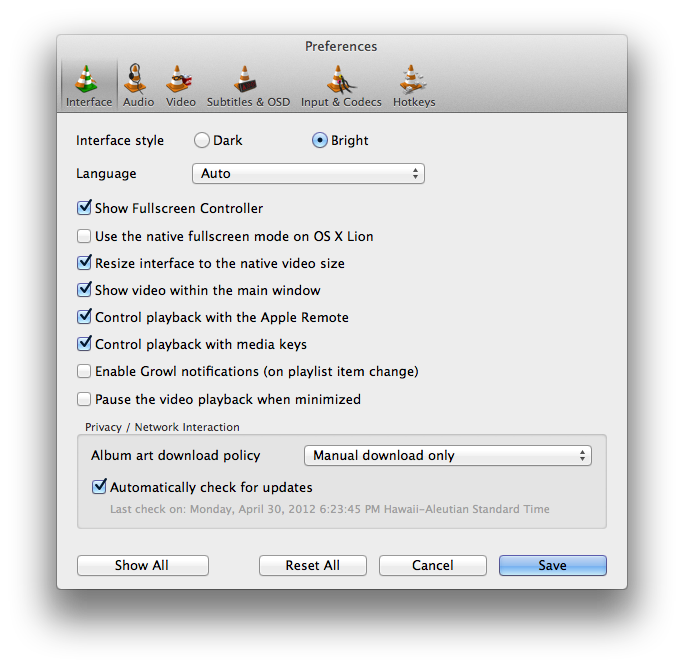Difference between revisions of "Vlc MacOS VLC Preferences"
(→Hotkeys: New section with File:Vlcmenu preferences hotkeys macos.png instead of creating a new page) |
(Undo last two edits: the file I saw was for Linux) |
||
| Line 20: | Line 20: | ||
:* [[Vlc_MacOS_VLC_Prefs_playlist|'''Playlist''']] - managing a short list of files for easy and quick access, | :* [[Vlc_MacOS_VLC_Prefs_playlist|'''Playlist''']] - managing a short list of files for easy and quick access, | ||
:* [[Vlc_MacOS_VLC_Prefs_interface|'''Interface''']] - choosing and configuring the alternate interfaces | :* [[Vlc_MacOS_VLC_Prefs_interface|'''Interface''']] - choosing and configuring the alternate interfaces | ||
| − | |||
| − | + | ||
| − | |||
</div> | </div> | ||
</div> | </div> | ||
Latest revision as of 05:11, 7 March 2019
- Open File
- Quick Open File
- Open Disk
- Open Network
- Services Discovery
- Streaming & Export Wizard
- Save Playlist
- Half/Normal/Double/Fit to screen
- Full Screen
- Float on top
- Snapshot
- Deinterlace
- Post-processing
- Aspect Ratio
- Crop
- Video device
- Video track
- Subtitles track
This menu gives you access to all the settings that establish the behaviour of types of commands. Most of these you will probably not need to touch when you first start using the package, others you will want to set as personal defaults and some you will want to set for a single use only. Each section of preferences comes in two flavours, ordinary and advanced. The ordinary preferences are settings for the simpler parameters of the application, the advanced settings require some deeper knowledge to use them effectively.
What you will notice is that in the preferences are items that are simple to understand and use as well as items that probably require you to be a developer to understand let alone use. Some I strongly suspect are mainly for debugging purposes and may be better if they were moved to such a section. The image above gives a beautiful example of this in action: the first preference is about enabling and setting a default output volume for the application, the second seems to be about a hardware/software standard, originating from Philips, but whose utility here escapes me even after after some web research. There may be a link with the ability to detect Dolby which follows immediately after but that doesn't go grey when the first is deselected so it is unclear. Again the ability to deselect Dolby detection is unlikely to appeal to a casual VLC user. There has been an attempt to separate these two types of preference through an advanced items checkbox visible in the image above. As you can see, since advanced is not selected, the criteria used for choosing advanced preferences may not fit the casual users perceptions
The preference sections are these:
- Audio - which audio to play through which channels,
- Video - which video to play through which channels,
- Input / Codecs - how to interpret the video file/stream,
- Stream output - setting up a specific type of output,
- Advanced - as it says,
- Playlist - managing a short list of files for easy and quick access,
- Interface - choosing and configuring the alternate interfaces