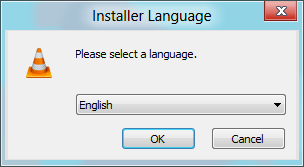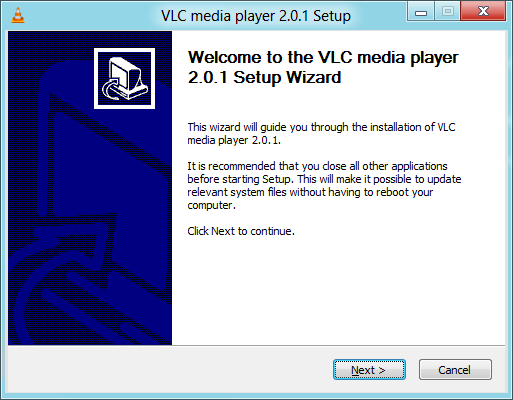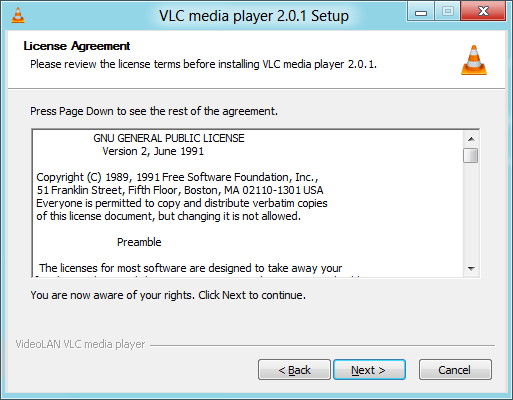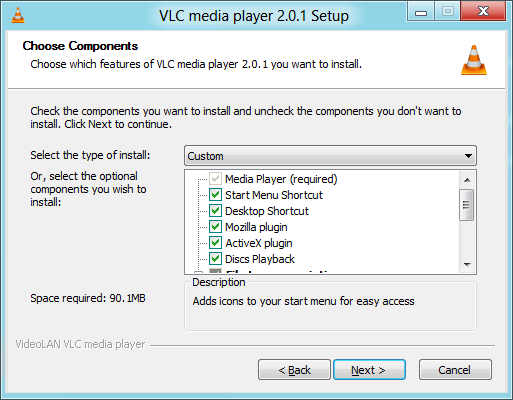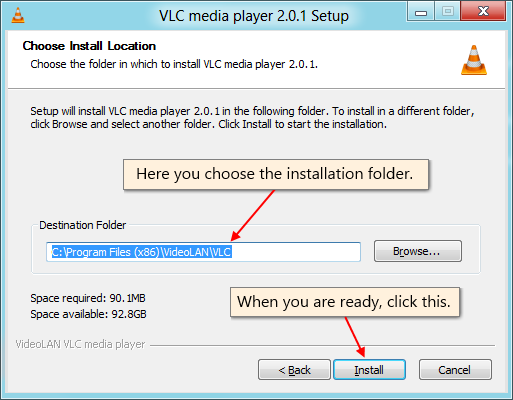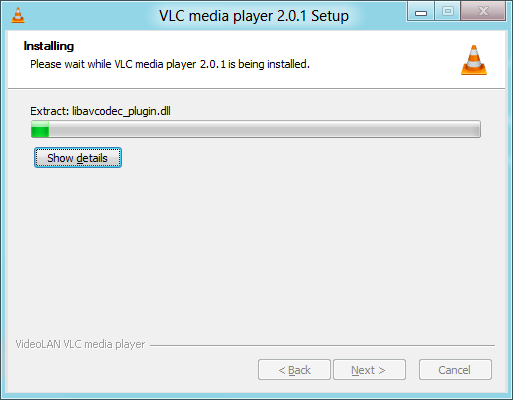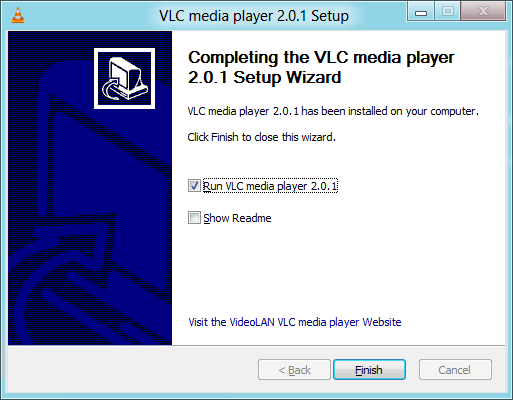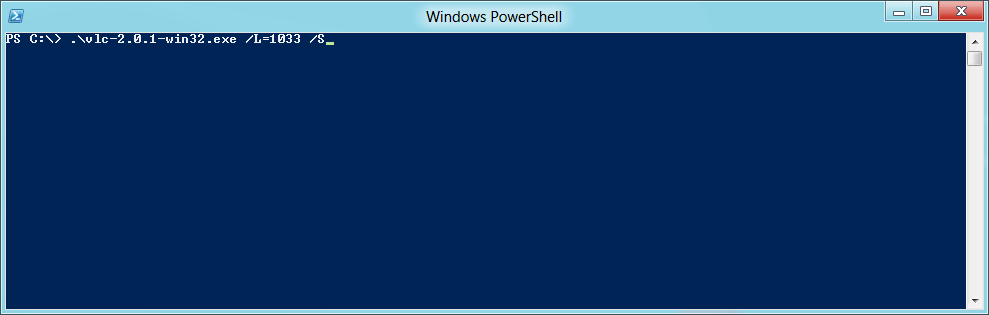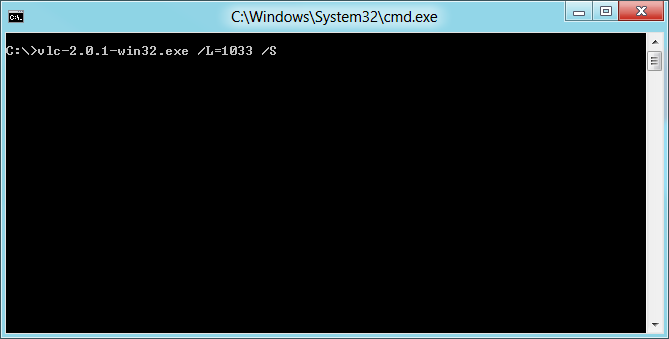Difference between revisions of "Documentation:Installing VLC"
| Line 1: | Line 1: | ||
{{RightMenu|Documentation TOC}} | {{RightMenu|Documentation TOC}} | ||
| − | + | Estes são os binários do VLC disponíveis para muitos SO, mão não para todos os suportados. Se não existirem binários para o seu SO ou se desejar alterar as configurações predefinidas, pode compilar o VLC a partir das fontes. | |
== [[Image:Windows logo2.jpg|100x100px]] Windows == | == [[Image:Windows logo2.jpg|100x100px]] Windows == | ||
| Line 7: | Line 7: | ||
===95, 98, ME=== | ===95, 98, ME=== | ||
| − | + | Pode-a executar sob o Windows 95, 98 ou ME by using [http://kernelex.sourceforge.net/wiki/Main_Page KernelEx]. | |
===2000, XP, Vista, 7, 8=== | ===2000, XP, Vista, 7, 8=== | ||
| − | ==== | + | ====Recomendado==== |
| − | + | O modo normal e recomendado para instalar o VLC para Windows, é através do pacote de instalação. | |
'''Step 0: Download and launch installer''' | '''Step 0: Download and launch installer''' | ||
| Line 19: | Line 19: | ||
Download the installer package from the [http://www.videolan.org/vlc/download-windows.html VLC download page for Windows]. Once that's done, double click on it to begin the install process. If you're using Windows Vista, 7 or 8 and have UAC enabled, you may be prompted to grant the programme administrator permissions. Clicking '''Yes''' will allow you to continue. | Download the installer package from the [http://www.videolan.org/vlc/download-windows.html VLC download page for Windows]. Once that's done, double click on it to begin the install process. If you're using Windows Vista, 7 or 8 and have UAC enabled, you may be prompted to grant the programme administrator permissions. Clicking '''Yes''' will allow you to continue. | ||
| − | ''' | + | '''Passo 1: Seleção do Idioma do Instalador''' |
Before you can continue, you have select the language that you want the installer to be displayed in. It is usually a good idea to select one that you can understand. | Before you can continue, you have select the language that you want the installer to be displayed in. It is usually a good idea to select one that you can understand. | ||
| Line 25: | Line 25: | ||
[[Image:Step-1-select-language.png]] | [[Image:Step-1-select-language.png]] | ||
| − | ''' | + | '''Passo 2: Ecrã das Boas-vindas''' |
Like millions of people before you, your love affair with VLC begins with an ominous warning about closing all other applications before installing it. You can just go ahead and click '''Next'''. | Like millions of people before you, your love affair with VLC begins with an ominous warning about closing all other applications before installing it. You can just go ahead and click '''Next'''. | ||
| Line 31: | Line 31: | ||
[[Image:Step-2-welcome.png]] | [[Image:Step-2-welcome.png]] | ||
| − | ''' | + | '''Passo 3: Acordo da Licença''' |
You should thinking about read the Terms of Service prior to clicking '''Next'''. It talks about your rights and stuff... I think. | You should thinking about read the Terms of Service prior to clicking '''Next'''. It talks about your rights and stuff... I think. | ||
| Line 37: | Line 37: | ||
[[Image:Step-3-licence.png]] | [[Image:Step-3-licence.png]] | ||
| − | ''' | + | '''Passo 4: Seleção dos Componentes''' |
This menu provides you with the ability to customise your install. You choose all the components you wish to install and whether you want VLC to be your default media player or not. Once you are done, feel free to click '''Next'''. | This menu provides you with the ability to customise your install. You choose all the components you wish to install and whether you want VLC to be your default media player or not. Once you are done, feel free to click '''Next'''. | ||
| Line 43: | Line 43: | ||
[[Image:Step-4-components.png]] | [[Image:Step-4-components.png]] | ||
| − | ''' | + | '''Passo 5: Seleção da Localização''' |
You choose the installation folder with '''Browse...''' and when you are ready you click '''Install'''. | You choose the installation folder with '''Browse...''' and when you are ready you click '''Install'''. | ||
| Line 49: | Line 49: | ||
[[Image:Step-5-install-location.png]] | [[Image:Step-5-install-location.png]] | ||
| − | ''' | + | '''Passo 5: Instalação ...''' |
Wait as VLC begins installing. It shouldn't take too long. You may click on the "Show details" if you must. Once clicked, however, there is no going back so choose wisely. | Wait as VLC begins installing. It shouldn't take too long. You may click on the "Show details" if you must. Once clicked, however, there is no going back so choose wisely. | ||
| Line 55: | Line 55: | ||
[[Image:Step-6-installing.png]] | [[Image:Step-6-installing.png]] | ||
| − | ''' | + | '''Passo 7: Instalação Completa''' |
Once installation is completed, you may choose to run VLC, read a bunch of boring release notes, or do nothing at all. Nothing at all. Nothing at all. | Once installation is completed, you may choose to run VLC, read a bunch of boring release notes, or do nothing at all. Nothing at all. Nothing at all. | ||
| Line 61: | Line 61: | ||
[[Image:Step-7-completed.png]] | [[Image:Step-7-completed.png]] | ||
| − | ==== | + | ====Alternativa==== |
If you want to be pro and perform an unattended (or silent) installation of VLC, you can do so via a command line interface. Just type in "filename" /L="languagecode" /S. For example, the English installation would look something like '''vlc-2.0.1-win32.exe /L=1033 /S'''. | If you want to be pro and perform an unattended (or silent) installation of VLC, you can do so via a command line interface. Just type in "filename" /L="languagecode" /S. For example, the English installation would look something like '''vlc-2.0.1-win32.exe /L=1033 /S'''. | ||
| Line 71: | Line 71: | ||
[[Image:Step-8-silent-installation-ps.png]] | [[Image:Step-8-silent-installation-ps.png]] | ||
| − | ''' | + | '''Janela de Comandos do DOS''' |
You can also do it using the command prompt... if that's your thing. | You can also do it using the command prompt... if that's your thing. | ||
| Line 166: | Line 166: | ||
<br> | <br> | ||
| − | == Compile | + | == Compile as fontes você mesmo == |
| − | + | Para mais informação detalhada sobre a compilção do VLC, por favor, consulte [[Compile VLC]]. | |
{{Documentation}} | {{Documentation}} | ||
Revision as of 12:51, 19 February 2014
Estes são os binários do VLC disponíveis para muitos SO, mão não para todos os suportados. Se não existirem binários para o seu SO ou se desejar alterar as configurações predefinidas, pode compilar o VLC a partir das fontes.
 Windows
Windows
95, 98, ME
Pode-a executar sob o Windows 95, 98 ou ME by using KernelEx.
2000, XP, Vista, 7, 8
Recomendado
O modo normal e recomendado para instalar o VLC para Windows, é através do pacote de instalação.
Step 0: Download and launch installer
Download the installer package from the VLC download page for Windows. Once that's done, double click on it to begin the install process. If you're using Windows Vista, 7 or 8 and have UAC enabled, you may be prompted to grant the programme administrator permissions. Clicking Yes will allow you to continue.
Passo 1: Seleção do Idioma do Instalador
Before you can continue, you have select the language that you want the installer to be displayed in. It is usually a good idea to select one that you can understand.
Passo 2: Ecrã das Boas-vindas
Like millions of people before you, your love affair with VLC begins with an ominous warning about closing all other applications before installing it. You can just go ahead and click Next.
Passo 3: Acordo da Licença
You should thinking about read the Terms of Service prior to clicking Next. It talks about your rights and stuff... I think.
Passo 4: Seleção dos Componentes
This menu provides you with the ability to customise your install. You choose all the components you wish to install and whether you want VLC to be your default media player or not. Once you are done, feel free to click Next.
Passo 5: Seleção da Localização
You choose the installation folder with Browse... and when you are ready you click Install.
Passo 5: Instalação ...
Wait as VLC begins installing. It shouldn't take too long. You may click on the "Show details" if you must. Once clicked, however, there is no going back so choose wisely.
Passo 7: Instalação Completa
Once installation is completed, you may choose to run VLC, read a bunch of boring release notes, or do nothing at all. Nothing at all. Nothing at all.
Alternativa
If you want to be pro and perform an unattended (or silent) installation of VLC, you can do so via a command line interface. Just type in "filename" /L="languagecode" /S. For example, the English installation would look something like vlc-2.0.1-win32.exe /L=1033 /S.
PowerShell
Installing VLC using PowerShell is as easy as pie.
Janela de Comandos do DOS
You can also do it using the command prompt... if that's your thing.
100x100px Mac OS X
- Download the Mac OS X package from the VLC MacOS X download page.
- Double-click on the icon of the package: an icon will appear on your Desktop, right beside your drives.
- Open it and drag the VLC application from the resulting window to the place where you want to install it (it should be /Applications).
Linux
 BeOS
BeOS
- Download the Zip file from the VLC BeOS download page.
- Unzip the file in a directory to install VLC.
 Debian
Debian
Debian stable (lenny)
Add the following lines to your /etc/apt/sources.list:
deb http://download.videolan.org/pub/videolan/debian stable main deb-src http://download.videolan.org/pub/videolan/debian stable main
Then, for a normal install, write the following commands in Terminal:
# apt-get update # apt-get install vlc libdvdcss2
Debian testing (squeeze)
You should not be using Debian testing unless you perfectly know what you are doing. It is almost impossible to support Debian testing and there are no plans to do it.
For more information on Debian testing, please look at the Testing Page.
Debian unstable (sid)
Add the following lines to your /etc/apt/sources.list:
deb http://download.videolan.org/pub/videolan/debian sid main deb-src http://download.videolan.org/pub/videolan/debian sid main
Then, for a normal install, write the following commands in Terminal:
# apt-get update # apt-get install vlc libdvdcss2
Linux Mandrake 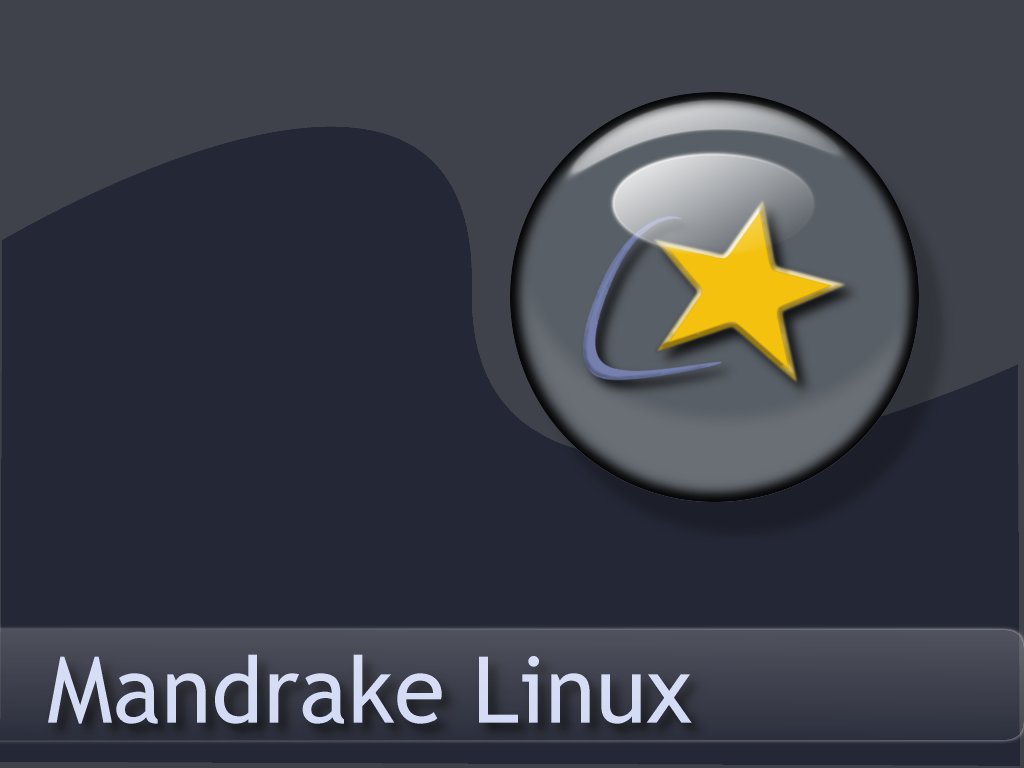
There are VLC packages for Mandrake 9.1 and Cooker.
To install them, add the following sources for either Mandrake 9.1 or Cooker (you can use Easy urpmi for that): contrib from the core distribution and plf (Penguin Liberation Front) from the external add-ons.
Then install the required packages with urpmi:
# urpmi libdvdcss2 libdvdplay0 wxvlc vlc-plugin-a52 vlc-plugin-ogg vlc-plugin-mad
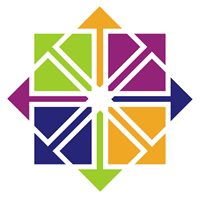 Linux (EL5)
Linux (EL5)
1. Download and install the latest rpmforge-release rpm (eg rpmforge-release-0.3.6-1.el5.rf.i386.rpm)
2. Either;
# yum install vlc
or (if you have epel-release installed);
# yum --disablerepo='epel' install vlc
 Linux RedHat
Linux RedHat
Download the RPM package vlc and the packages listed in the required libraries and codecs section (the other packages are optional) from the VLC Red Hat download page and put them all into the same directory.
Then install the RPM packages you have downloaded:
# rpm -U *.rpm
If you have not installed all the RPM packages included with your distribution, you may be asked to install a few of them first.
100x100px Ubuntu
Launch the Ubuntu Software Center and go to All Software → Sound & Video then in search VLC Player. After it will come click on it and it will automatically install
You need to check that a universe mirror is listed in your /etc/apt/sources.list file.
# sudo apt-get update # sudo apt-get install vlc vlc-plugin-pulse mozilla-plugin-vlc
Compile as fontes você mesmo
Para mais informação detalhada sobre a compilção do VLC, por favor, consulte Compile VLC.
Please read the Documentation Editing Guidelines before you edit the documentation