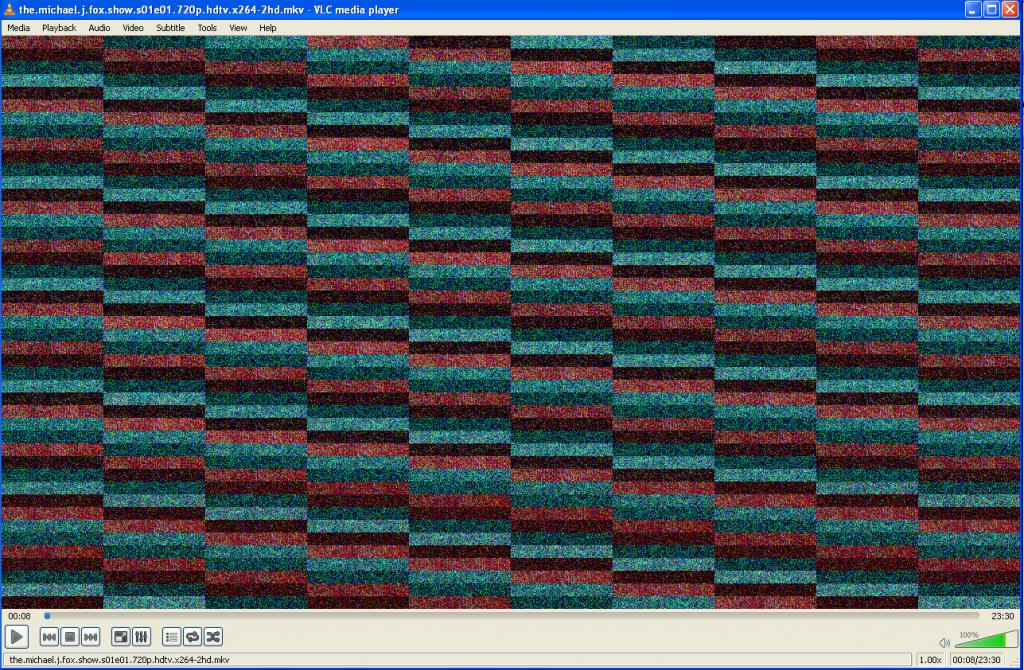Difference between revisions of "VSG:Video:VisualErrors"
m (Corbax moved page VSG:Video:Bad:VisualErrors to VSG:Video:VisualErrors without leaving a redirect) |
|||
| Line 2: | Line 2: | ||
''If your video output is black, white or garbled; or you see green, blue, or red lines on your video, then this article is for you.'' | ''If your video output is black, white or garbled; or you see green, blue, or red lines on your video, then this article is for you.'' | ||
| − | + | [[File:VLC video.jpg|400px|thumbnail|center|vlc with Wrong renderer]] | |
| − | |||
Usually the problem lies in display adapter drivers. If you are too scared to update your display adapter drivers, you can change VLC settings to make video work. | Usually the problem lies in display adapter drivers. If you are too scared to update your display adapter drivers, you can change VLC settings to make video work. | ||
Latest revision as of 13:14, 7 January 2014
Video output is black, white or garbled; or you see green, blue, or red lines
If your video output is black, white or garbled; or you see green, blue, or red lines on your video, then this article is for you.
Usually the problem lies in display adapter drivers. If you are too scared to update your display adapter drivers, you can change VLC settings to make video work.
If you are using Windows XP or older the easiest fix is usually to disable Accelerated video output/Overlay video output which can be found by opening Tools > Preferences > Video. After you have unticked the Accelerated video output, press Save to save VLC settings and restart VLC to make sure changes are enabled. If you want a clearer idea about Overlay video output settings, then follow this link.
If disabling Overlay video output doesn't help, then the next step is to change video output module. Open Tools > Preferences. Set Show Settings to All and then choose Video > Output module.
There are multiple output modules you can use. For Windows XP and younger you can try DirectX 3D, DirectX, OpenGL and Windows GDI video output modules.
With Windows Vista, DirectX and Windows GDI output modules will disable Aero. So if you want to use Aero, please use DirectX 3D (should be default). Remember to pressSave to save VLC settings and restart VLC after that to make sure changes are enabled.
Click here to have a better idea of Overlay Video Output Settings.