Difference between revisions of "Documentation:Quick Start Guide"
| Line 51: | Line 51: | ||
|} | |} | ||
| − | ==Play a media | + | =Play a media= |
| + | |||
| + | '''Play a single media file''' | ||
| + | |||
| + | Find your media file you want to play with your favourite File Explorer (Windows Explorer, Finder, Konqueror...), double-click on it, and that's it ! | ||
| + | |||
| + | '''Play a single media file''' | ||
| + | |||
| + | |||
Double click | Double click | ||
Click and drop | Click and drop | ||
Revision as of 13:26, 17 September 2013
-- This page is a work in progress --
Read on for a quick overview of VLC's features and capabilities.
Contents
Start VLC
Windows
In Windows XP: Clic Start -> Programs -> VideoLAN -> VLC media player.
In Windows 7: Clic Start -> All Programs -> VideoLAN -> VLC media player.
VLC is shown on the screen and a small icon ![]() is shown in the system tray.
is shown in the system tray.
Mac OS X
_TODO_
Linux
_TODO_
Interface
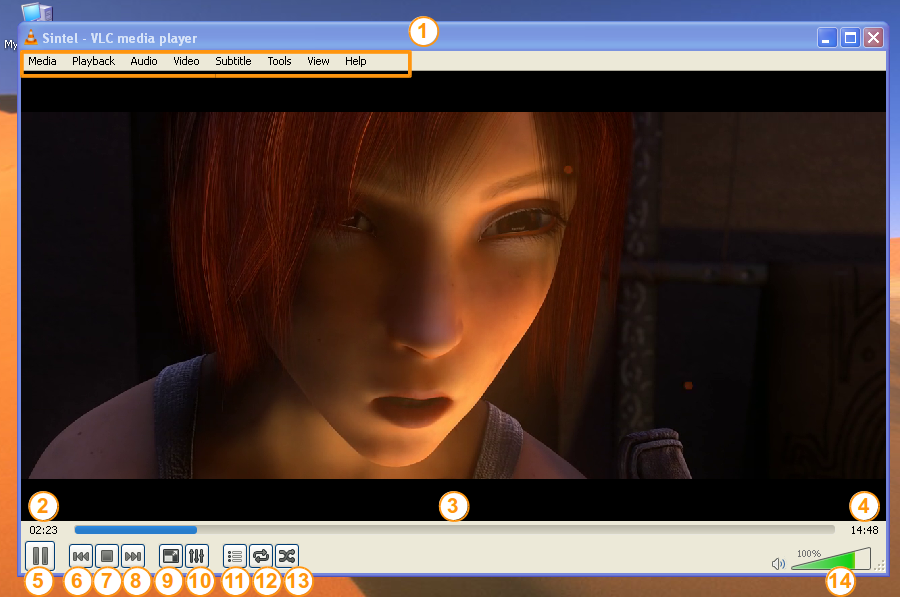
|
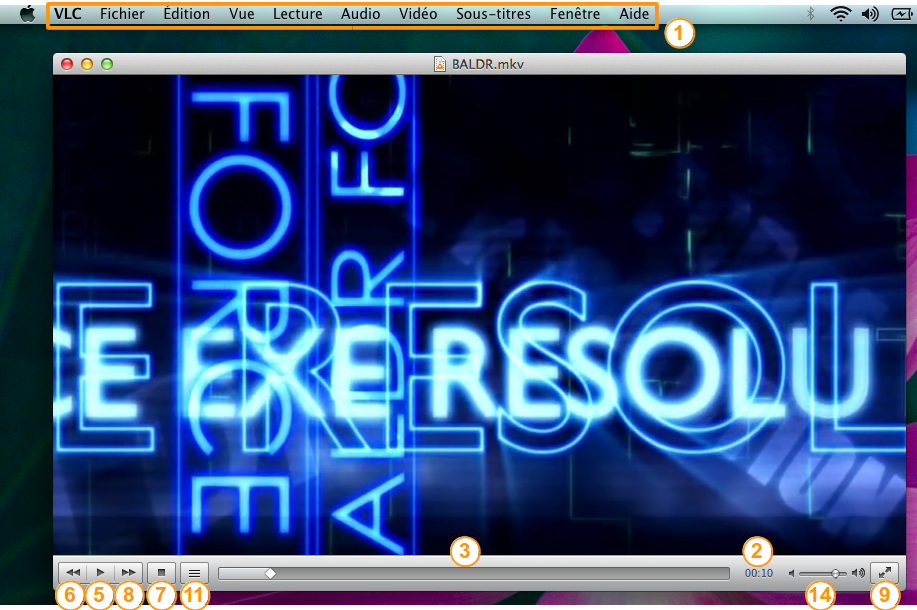
| |||
| VLC media player on Windows and Linux | VLC media player on Mac OS X | |||
| ||||
Play a media
Play a single media file
Find your media file you want to play with your favourite File Explorer (Windows Explorer, Finder, Konqueror...), double-click on it, and that's it !
Play a single media file
Double click
Click and drop
Preferences
(Playlist view)
Quit
Please read the Documentation Editing Guidelines before you edit the documentation