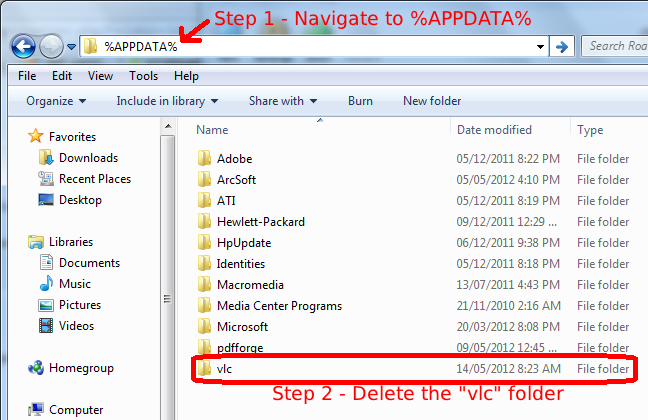Difference between revisions of "VSG:ResetPrefs"
| Line 12: | Line 12: | ||
=== Using the shortcut in the start menu === | === Using the shortcut in the start menu === | ||
| − | If you installed VLC properly you can delete the preferences and cache by simply opening the shortcut you can find in your start menu: ''All programs > VideoLAN > Reset VLC media player preferences and cache files'' | + | If you installed VLC properly you can delete the preferences and cache by simply opening the shortcut you can find in your start menu: |
| + | |||
| + | ''All programs > VideoLAN > Reset VLC media player preferences and cache files'' | ||
=== Deleting the files manually === | === Deleting the files manually === | ||
Revision as of 09:59, 16 September 2013
Many problems with VLC are due to wrong settings or broken cache. You can solve these through deleting VLC's preferences and cache.
Contents
Reset preferences from VLC
Using VLC preferences
In the preferences dialog, from the Tools menu, you can hit the "Reset preferences" button.
NB: This might not solve all your issues, all the time, then see the rest of this article.
Reset preferences and cache
Windows
If you installed VLC properly you can delete the preferences and cache by simply opening the shortcut you can find in your start menu:
All programs > VideoLAN > Reset VLC media player preferences and cache files
Deleting the files manually
Open the explorer and type %APPDATA% into the address bar and hit enter. This should lead you to the AppData folder of your user. Therein you should find a folder named vlc. Delete that folder and your done.
On Mac OS X
You have 3 options:
- If you still have VLC's disk image you downloaded to install it: it includes a script called "Reset Preferences", which allows you to do exactly that. Just launch it, click OK and you're done.
- If you can still launch VLC, go to the "Preferences" dialog in the VLC menu. It includes a "Reset All" button. Click it and confirm the dialog. VLC will reset and relaunch.
- Alternatively, reset VLC manually by removing a folder called "org.videolan.vlc" and a file named "org.videolan.vlc.plist". Both are stored in ~/Library/Preferences - use "Go To Folder" within the Finder's "Go" menu to show this folder.
On Linux
Delete the ~/.config/vlc folder or execute vlc --reset-config in a terminal.
On iOS
Delete the app from SpringBoard and re-download it from the App Store to fully reset the media library and settings.