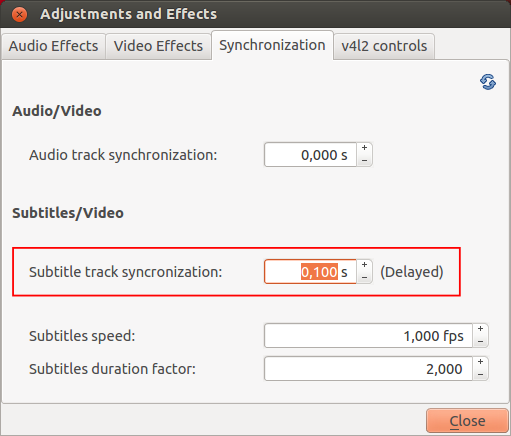Difference between revisions of "VLC HowTo/Adjust subtitle delay"
Jump to navigation
Jump to search
| Line 9: | Line 9: | ||
If subtitle is behind sound, press '''h''' | If subtitle is behind sound, press '''h''' | ||
| + | You can also set a specific delay. Go to '''Tools > Track Synchronization''' and set the delay you want. | ||
| + | |||
| + | [[File:TrackSynchronisation Subtitle.png]] | ||
{{Anchoring space}} | {{Anchoring space}} | ||
{{VSG}} | {{VSG}} | ||
Revision as of 14:36, 20 August 2013
How do I adjust subtitle delay?
Hotkeys
During playback you can press g or h to adjust subtitle delay (adjust step is 50 ms).
If subtitle is ahead of sound, press g
If subtitle is behind sound, press h
You can also set a specific delay. Go to Tools > Track Synchronization and set the delay you want.
This page is part of the informal VLC Support Guide.
Permission is granted to copy, distribute and/or modify this document under the terms of the GNU General Public License as published by the Free Software Foundation; either version 2 of the License, or (at your option) any later version.