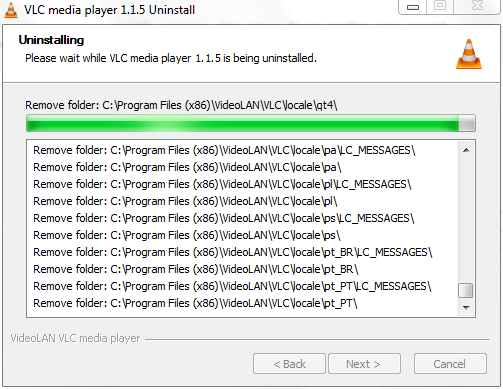Difference between revisions of "VLC Uninstall"
(Edited by Jagannath for Google code-In 2011) |
Rayudu.mohan (talk | contribs) |
||
| Line 35: | Line 35: | ||
Select {{VLC}} and click on the "Remove" or "Change/Remove" button. | Select {{VLC}} and click on the "Remove" or "Change/Remove" button. | ||
| − | Follow the prompts to finish the uninstallation of the software. | + | Follow the prompts to finish the uninstallation of the software. |
| − | + | '''UBUNTU''' | |
| + | Applications-->Ubuntu Software center--> Audio&Video | ||
| + | Left side select on installed softwares | ||
| + | click on Vlc Player.Click on Remove button | ||
{{Documentation}} | {{Documentation}} | ||
Revision as of 16:38, 9 January 2012
If, at anytime, you decide you do not want VLC media player you can easily uninstall them via Windows' "Add/Remove Programs" using the following instructions:
From the Start Menu, select Control Panel.
Under Programs click the Uninstall a Program link.
Select VLC media player and right click then select Uninstall/Change.
Follow the prompts to finish the uninstallation of the software.
Windows XP 100x100px
From the Start Menu, select Control Panel.
Click the Add or Remove Programs icon.
Select VLC media player and click on the "Remove" or "Change/Remove" button.
Follow the prompts to finish the uninstallation of the software.
Windows 95, 98, Me, NT, 2000, and XP in Classic View 100x100px
From the Start Menu, select Settings, and then Control Panel
Double-click the "Add/Remove Programs" icon.
Select VLC media player and click on the "Remove" or "Change/Remove" button.
Follow the prompts to finish the uninstallation of the software. UBUNTU Applications-->Ubuntu Software center--> Audio&Video Left side select on installed softwares click on Vlc Player.Click on Remove button
Please read the Documentation Editing Guidelines before you edit the documentation