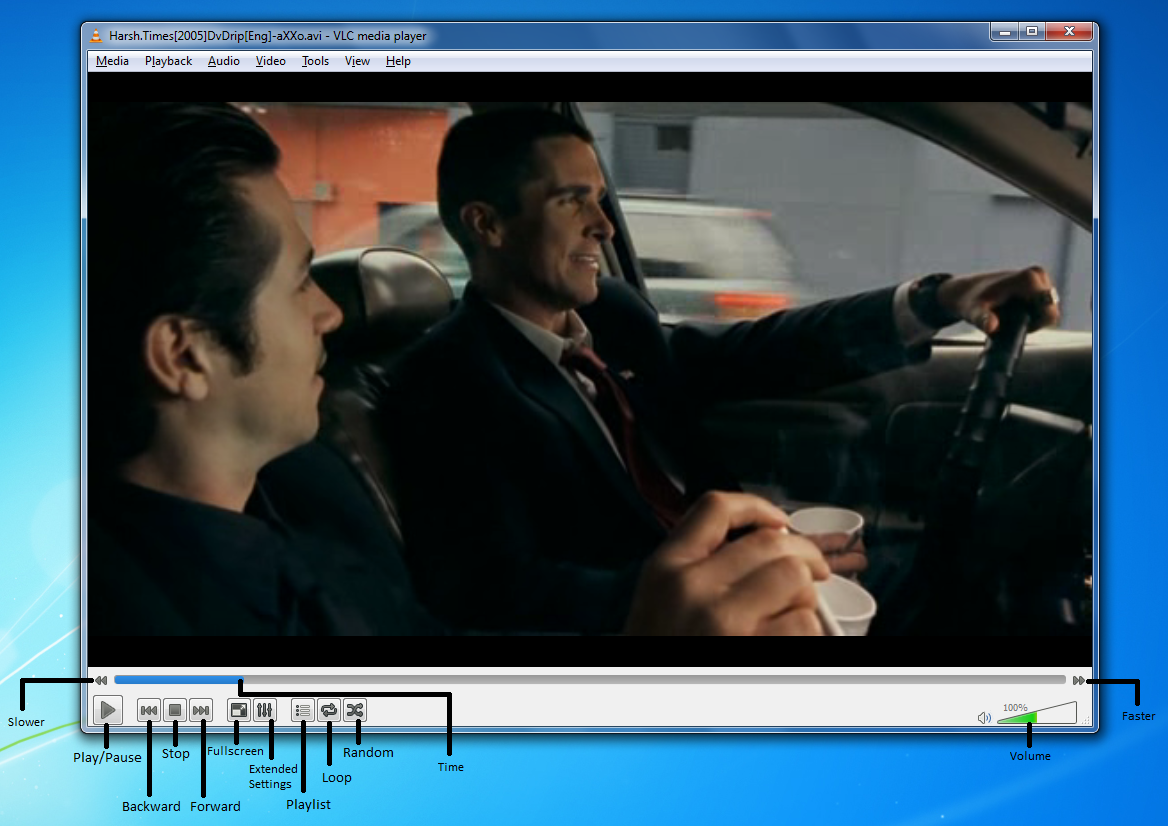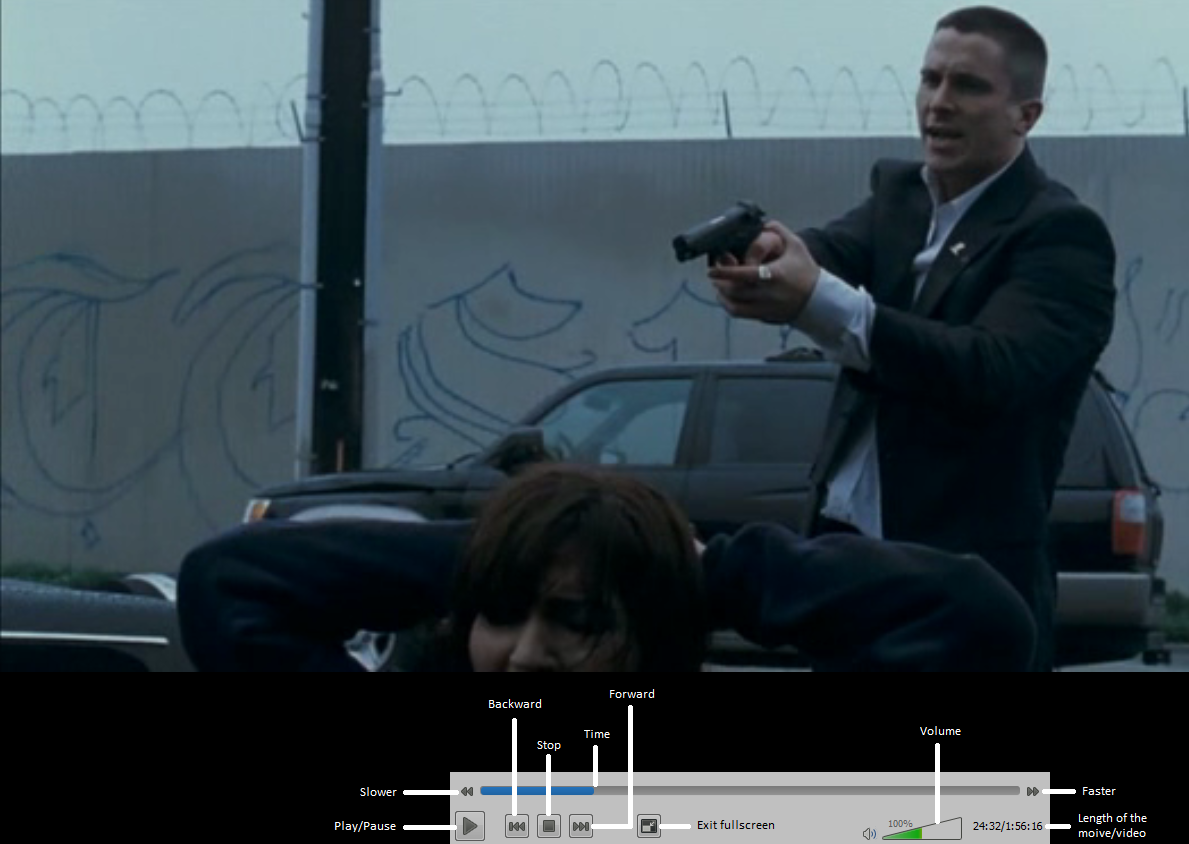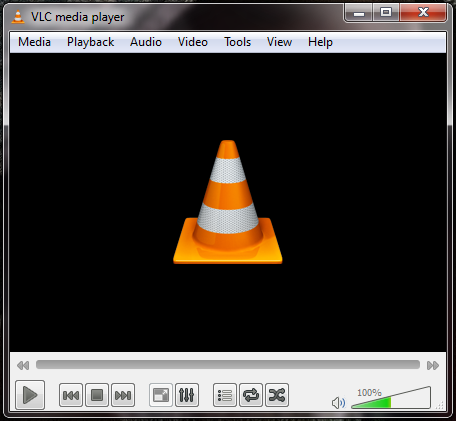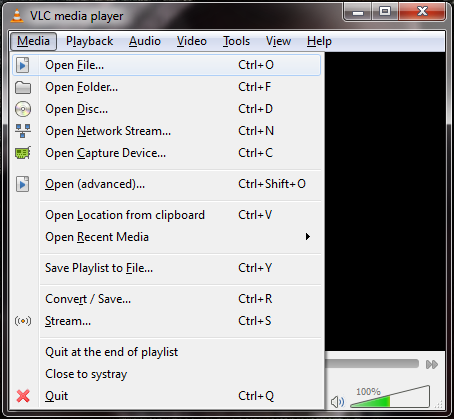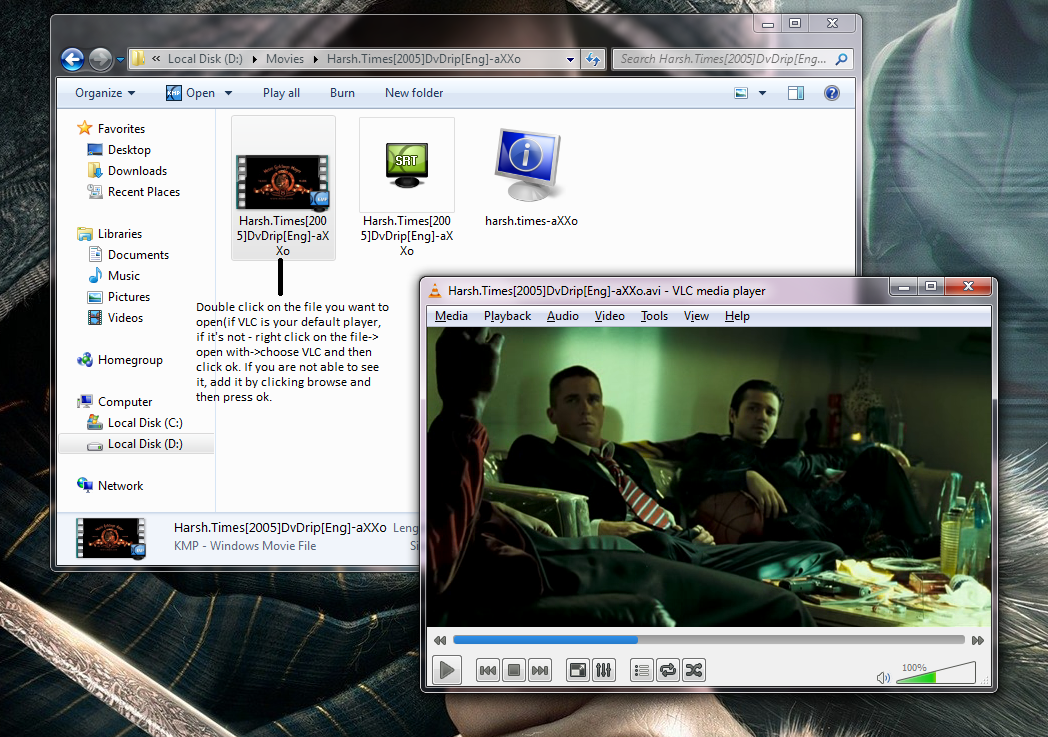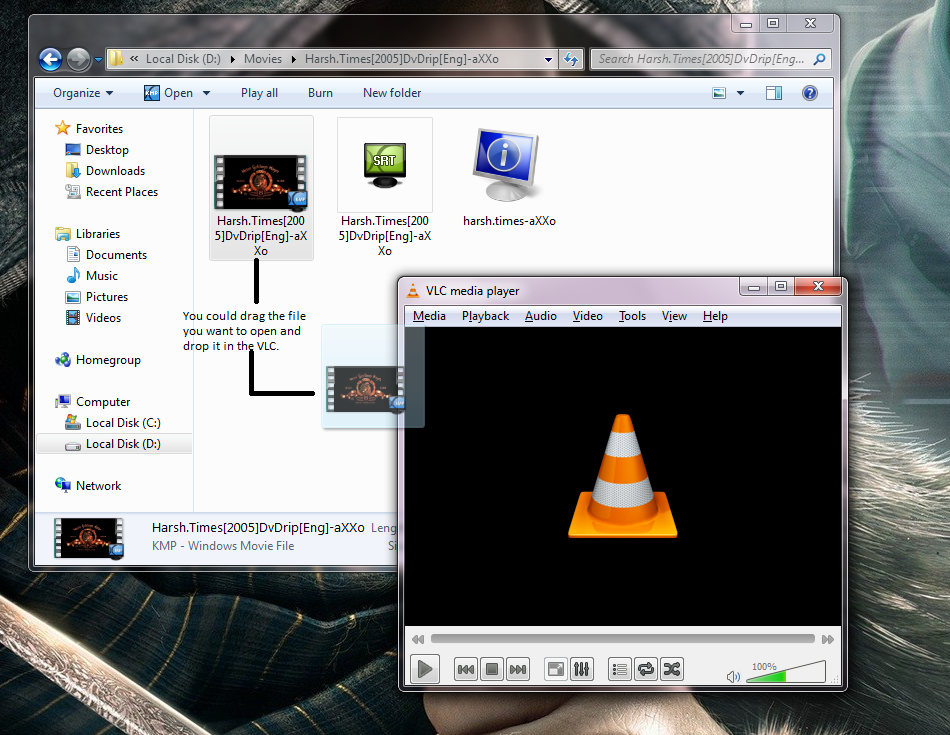Difference between revisions of "Documentation:Play HowTo/Basic Use/VLC 1.2 Interface on Windows 7"
Jump to navigation
Jump to search
(Created page with "VLC 1.2 Windows 7 Interface Documentation All buttons functions in VLC 1.2 Windows 7 version http://wiki.videolan.org/File:Vlc_pics_1.png All buttons functions in fullscreen …") |
(Edited by Jagannath for Google code-In 2011) |
||
| Line 1: | Line 1: | ||
| − | VLC 1.2 Windows 7 Interface Documentation | + | VLC 1.2 Windows 7 Interface Documentation |
| − | All buttons functions in VLC 1.2 Windows 7 version | + | All buttons functions in VLC 1.2 Windows 7 version |
| − | + | [[Image:Vlc pics 1.png|740x480px]] | |
| − | + | <br> | |
| − | + | All buttons functions in fullscreen | |
| − | + | <br> | |
| − | + | :[[Image:Vlc pics 2.png|740x480px]] | |
| − | + | Opening VLC for the first time | |
| − | + | [[Image:Vlc pics 3.png|740x480px]] | |
| − | + | <br> | |
| − | + | How to open a file(click Open, select a file and open it by double clicking on the file or click once on it and press open) | |
| − | + | <br> | |
| − | + | :[[Image:Vlc pics 4.png|740x480px]] | |
| + | |||
| + | Another way of doing it | ||
| + | |||
| + | [[Image:Vlc pics 5.png|740x480px]] | ||
| + | |||
| + | <br> | ||
| + | |||
| + | or | ||
| + | |||
| + | <br> | ||
| + | |||
| + | [[Image:Vlc pics 6.png|740x480px]]<br> | ||
Latest revision as of 15:59, 7 December 2011
VLC 1.2 Windows 7 Interface Documentation
All buttons functions in VLC 1.2 Windows 7 version
All buttons functions in fullscreen
Opening VLC for the first time
How to open a file(click Open, select a file and open it by double clicking on the file or click once on it and press open)
Another way of doing it
or