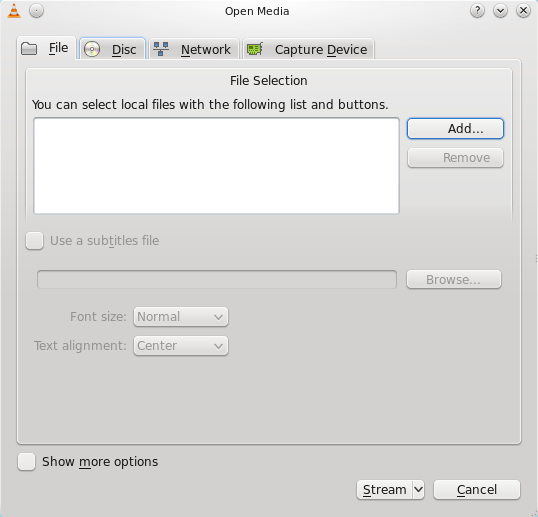Difference between revisions of "Documentation:Streaming HowTo/Easy Streaming Newer Versions"
Jump to navigation
Jump to search
Stephenmac7 (talk | contribs) |
Stephenmac7 (talk | contribs) |
||
| Line 4: | Line 4: | ||
1. Launch VLC and then push Media -> Streaming... | 1. Launch VLC and then push Media -> Streaming... | ||
2. On the window that pops up click on the tab of the media you want to stream from. | 2. On the window that pops up click on the tab of the media you want to stream from. | ||
| − | [[File:StreamSelect.png| | + | |
| + | [[File:StreamSelect.png|Stream Selecting Dialog]] | ||
| + | |||
| + | 3. Fill in the form | ||
| + | 4. Click Stream | ||
| + | 5. Click Next | ||
| + | 6. Click the combo box and click the portocol you want to use | ||
| + | 7. Click Add | ||
| + | |||
| + | [[File:destinationsDialog.png|The output Dialog]] | ||
| + | |||
| + | ===HTTP=== | ||
| + | Select the port you want to use (one that is not being used by some other application) and then add the path (usually leave it default but if you are going to stream more than one thing at once using the same port use a path (e.g /video1) | ||
| + | ===IceCast== | ||
| + | ===UDP (legacy)=== | ||
Revision as of 22:33, 17 November 2010
Contents
Introduction
Since the documentation on streaming is fairly old, this wiki page was written to show how to do streaming on newer versions of VLC Media Player.
Streaming using the streaming dialog
1. Launch VLC and then push Media -> Streaming... 2. On the window that pops up click on the tab of the media you want to stream from.
3. Fill in the form 4. Click Stream 5. Click Next 6. Click the combo box and click the portocol you want to use 7. Click Add
HTTP
Select the port you want to use (one that is not being used by some other application) and then add the path (usually leave it default but if you are going to stream more than one thing at once using the same port use a path (e.g /video1)