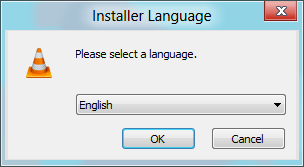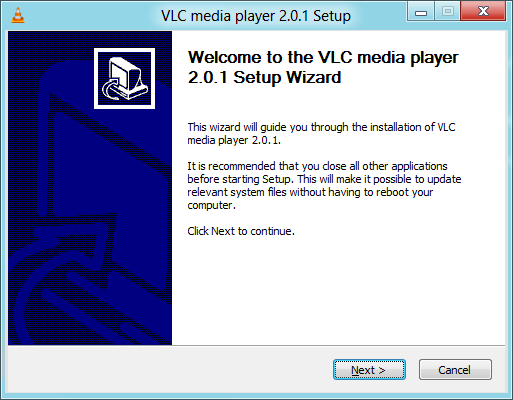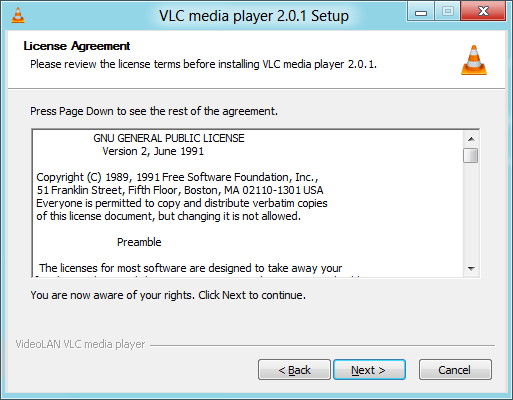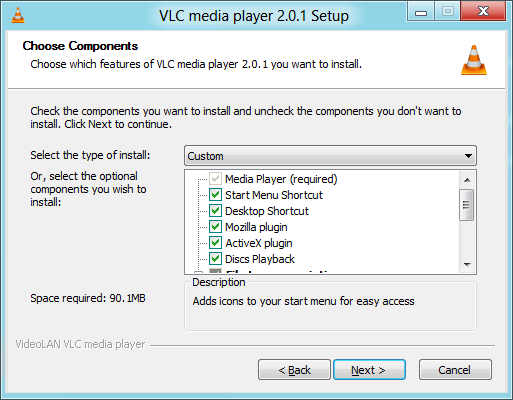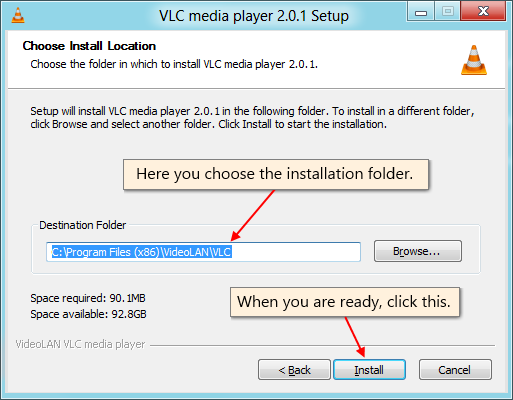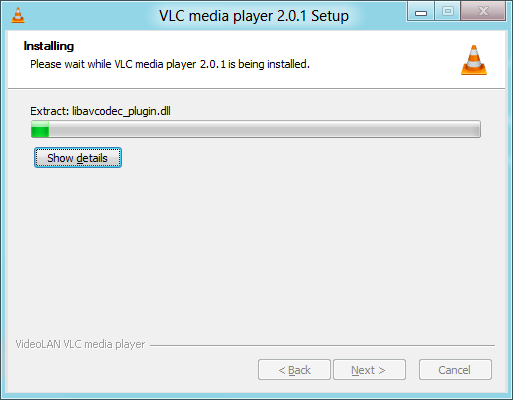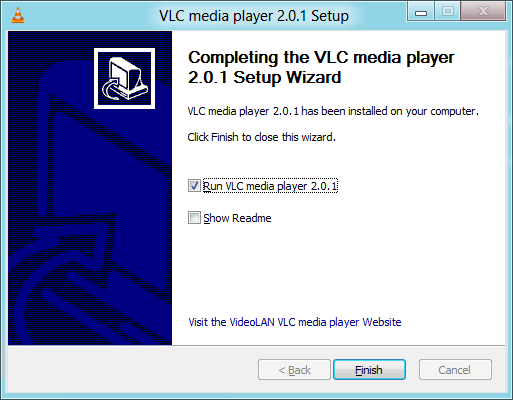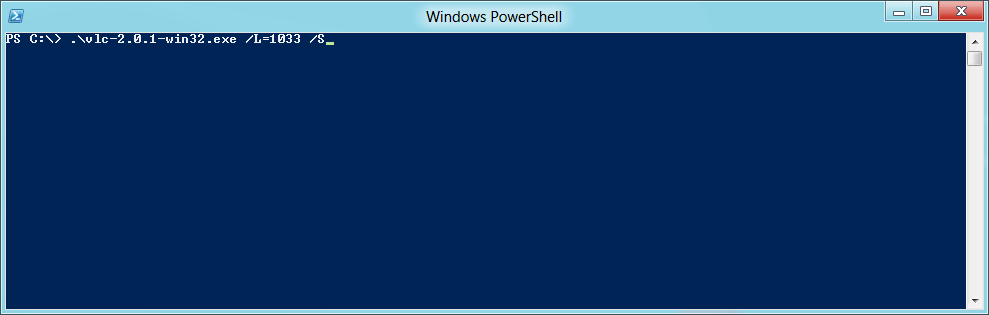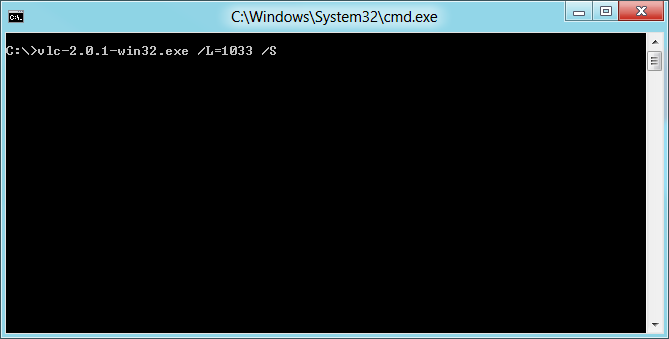Difference between revisions of "Documentation:Installing VLC"
(→Linux: Rearranging: CentOS is RedHat-derived, Ubuntu is Debian-derived. Renaming "Linux (EL5)" → "CentOS". Renaming "Linux RedHat" → "RedHat" (RHEL would also work)) |
m (→100x100px RedHat: Rename section "RedHat" → "Red Hat" (the picture doesn't make it clear, but it's generally spelled Red Hat).) |
||
| Line 91: | Line 91: | ||
#Unzip the file in a directory to install VLC. | #Unzip the file in a directory to install VLC. | ||
| − | === [[File:Redhat2.jpg|100x100px]] | + | === [[File:Redhat2.jpg|100x100px]] Red Hat === |
Download the RPM package ''vlc'' and the packages listed in the ''required libraries and codecs'' section (the other packages are optional) from the [https://www.videolan.org/vlc/download-redhat.html VLC Red Hat download page] and put them all into the same directory. | Download the RPM package ''vlc'' and the packages listed in the ''required libraries and codecs'' section (the other packages are optional) from the [https://www.videolan.org/vlc/download-redhat.html VLC Red Hat download page] and put them all into the same directory. | ||
| Line 110: | Line 110: | ||
Or (if you have epel-release installed); | Or (if you have epel-release installed); | ||
| − | # '''yum --disablerepo='epel' install vlc''' | + | # '''yum --disablerepo='epel' install vlc''' |
=== [[File:Debian-logo.jpg|100x100px]] Debian === | === [[File:Debian-logo.jpg|100x100px]] Debian === | ||
Revision as of 05:37, 21 January 2019
There are VLC binaries available for the many OSes, but not for all supported ones. If there are no binaries for your OS or if you want to change the default settings, you can compile VLC from source.
Contents
 Windows
Windows
95, 98, ME
You can install VLC on Windows 95, 98, or ME operating systems by using KernelEx.
2000, XP, Vista, 7, 8, 10
Recommended
The normal and recommended way to install VLC on a Windows operating system is via the installer package.
Step 0: Download and launch the installer
Download the installer package from the VLC download page for Windows. After you download the installer package, double click on the file to begin the install process. If you're using Windows Vista, 7, 8 or 10 and have UAC (User Account Control) enabled, the operating system may prompt you to grant VLC administrator permissions. Click Yes to continue the installation process.
Step 1: Select an installer language
Before you can continue, you must select the language that you want the installer to use to display information to you. After you select a language, click OK.
Step 2: Review the Welcome screen
The VLC installer recommends that you close all other applications before continuing the installation process. When you're ready to proceed with the installation process, click Next.
Step 3: Read License agreement
Read the Terms of Service. Once you're done reading, click Next.
Step 4: Select components
Use this menu to customize your install. Choose all of the components you wish to install and whether you want VLC to be your default media player or not. Once you are done, click Next.
Step 5: Pick a location
Click Browse... to choose the destination installation folder. After you've identified the desired folder, click Install.
Step 5: Now installing
Wait as VLC is installed on your machine. It shouldn't take too long. Then click "Show details" to see more information about the progress of the installation.
Step 7: Installation complete
Once installation is complete, you may choose to run VLC or read VLC's release notes. Click Finish to complete the installation process and close the installer.
Alternative
If you want to perform an unattended (or silent) installation of VLC, you can do so via a command-line interface. Type in "filename" /L="languagecode" /S. For example, the English installation would look something like vlc-2.0.1-win32.exe /L=1033 /S.
PowerShell
Installing VLC using PowerShell is as easy.
Command Prompt
You can also install VLC using the command prompt.
100x100px Mac OS X
- Download the Mac OS X package from the VLC MacOS X download page.
- Double-click on the icon of the package: an icon will appear on your Desktop, right beside your drives.
- Open it and drag the VLC application from the resulting window to the place where you want to install it (it should be /Applications).
Note: You may need to delete older versions of VLC on your computer before you can successfully install the latest version.
Linux
 BeOS
BeOS
- Download the Zip file from the VLC BeOS download page.
- Unzip the file in a directory to install VLC.
 Red Hat
Red Hat
Download the RPM package vlc and the packages listed in the required libraries and codecs section (the other packages are optional) from the VLC Red Hat download page and put them all into the same directory. Then install the RPM packages you have downloaded:
# rpm -U *.rpm
If you have not installed all the RPM packages included with your distribution, you may be asked to install a few of them first.
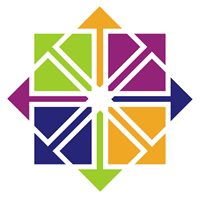 CentOS
CentOS
1. Download and install the latest rpmforge-release rpm (eg rpmforge-release-0.3.6-1.el5.rf.i386.rpm)
2. Either;
# yum install vlc
Or (if you have epel-release installed);
# yum --disablerepo='epel' install vlc
 Debian
Debian
From the command line:
# apt-get update # apt-get install vlc
Or search for vlc with the graphical package manager you like best. It should be in the main Debian repositories.
100x100px Ubuntu
Launch the Ubuntu Software Center and go to All Software → Sound & Video then in search VLC Player. After it will come click on it and it will automatically install
You need to check that a universe mirror is listed in your /etc/apt/sources.list file.
$ sudo apt-get update $ sudo apt-get install vlc vlc-plugin-pulse mozilla-plugin-vlc
FreeBSD
Install vlc from the packages collection:
# pkg install vlc
Compile the sources by yourself
For more detailed information on compiling VLC, please see Compile VLC.
Please read the Documentation Editing Guidelines before you edit the documentation