Difference between revisions of "VideoLAN Wiki:Sandbox"
Jump to navigation
Jump to search
 Edit this page
Edit this page
m (reset) |
(testing How_to_make_VLC_the_default_player) |
||
| Line 2: | Line 2: | ||
= Testing Area = | = Testing Area = | ||
| − | + | {| class="wikitable" | |
| + | | * Right-click on the video file that you want VLC to open by default.<br/>* Choose properties.<br/>* Now in the properties window, click on the tab named '''''Open With'''''.<br/>http://upload.wikimedia.org/wikipedia/commons/thumb/5/59/Properties_window.png/800px-Properties_window.png<br/> | ||
| + | |- | ||
| + | | <br/>* In the tab '''''Open With''''' just choose VLC as your player for that type of file.<br/>Just remember that you will have to do this ''for each and every type of video/audio file'' (e.g., mpg, avi, rm, mkv, ogg, mp3, etc.)<br/>http://upload.wikimedia.org/wikipedia/commons/thumb/6/6b/Open_with_tab.png/800px-Open_with_tab.png<br/> | ||
| + | |- | ||
| + | | <br/>* If the VLC icon doesn't show up on the '''''Open With''''' tab, click on the '''''add''''' button in the lower corner to the right of the window<br/>that has a plus sign, and locate VLC on the window that pops up that is called ''Add Application''.<br/>http://upload.wikimedia.org/wikipedia/commons/5/51/Add_app.png<br/> | ||
| + | |} | ||
Revision as of 10:08, 21 February 2015

This "sandbox" page allows you to carry out experiments. Please feel free to try out your skills at formatting here.
If you want to learn more about how to edit a wiki, please read this introduction or the tutorial at Wikipedia.
To edit, click here or edit at the top of the page, make your changes in the dialog box, and click the Save page button when you are finished.
Please do not add material that is in any way offensive, that is copyrighted, or that is at all libelous.
Content added here will not stay permanently; this page is cleared regularly. Click here to reset the sandbox.
Testing Area
| * Right-click on the video file that you want VLC to open by default. * Choose properties. * Now in the properties window, click on the tab named Open With. 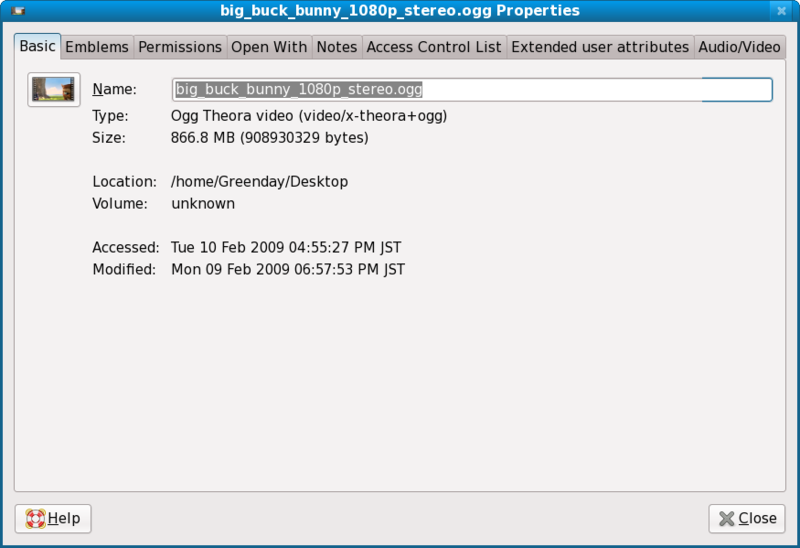 |
* In the tab Open With just choose VLC as your player for that type of file. Just remember that you will have to do this for each and every type of video/audio file (e.g., mpg, avi, rm, mkv, ogg, mp3, etc.) 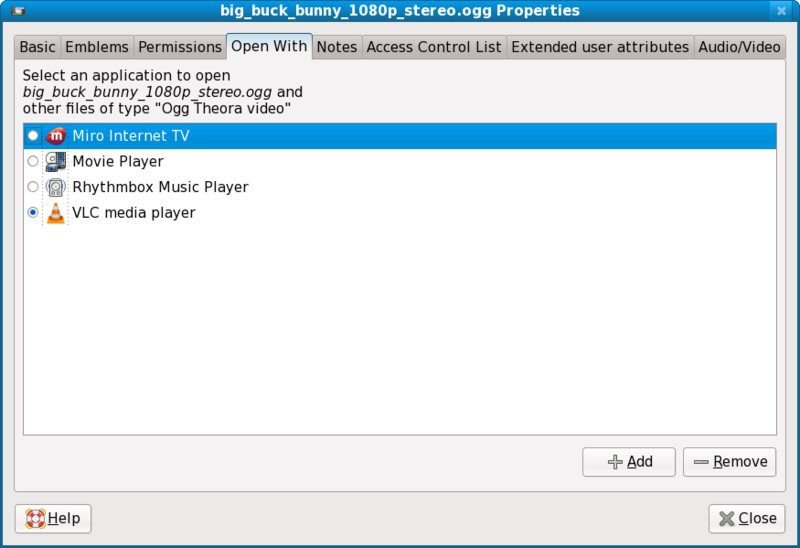 |
* If the VLC icon doesn't show up on the Open With tab, click on the add button in the lower corner to the right of the window that has a plus sign, and locate VLC on the window that pops up that is called Add Application.  |