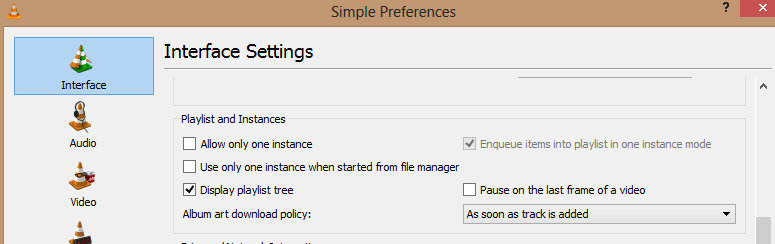Difference between revisions of "VLC HowTo/Play multiple instances"
| Line 14: | Line 14: | ||
On the Mac, running multiple instances of VLC is not supported out of the box. | On the Mac, running multiple instances of VLC is not supported out of the box. | ||
| − | As a workaround, you can create a Droplet that behaves as expected. Paste the code below into a new AppleScript Editor script and save it as an application. Launch the app to get a separate instance of VLC, | + | As a workaround, you can create a Droplet that behaves as expected. Paste the code below into a new AppleScript Editor script and save it as an application. Launch the app to get a separate instance of VLC, drop one or more files onto it. As well, you can associate your .mov, .avi, and other files directly with the VLC droplet, allowing you to simply click on the files to launch the files in a new standalone VLC session. |
| + | |||
<pre>on run | <pre>on run | ||
| Line 28: | Line 29: | ||
| − | + | File Association with the Droplet can be done as follows: | |
| − | |||
| − | Association with the Droplet can be done as follows: | ||
# Open Finder and find the video file of interest. | # Open Finder and find the video file of interest. | ||
# Right click on the file (assumes you have right click enabled) | # Right click on the file (assumes you have right click enabled) | ||
Revision as of 01:14, 13 June 2014
In version .8.5 it was easy to have multiple instances of VLC playing each with its unique stream of data.
In versions 2.1.x playing multiple VLC instances and different streams in each is as easy as clicking tools -> Preferences... (or just press ctrl+p)(note this does not exist on the Mac version):
- in Interface tab scroll down to playlist and instances
- untick checkbox Allow only one instance
- untick checkbox use only one instance when started from file manager
- Press Save.
- This allows users to use more than one VLC player at a time.Once you've done the above you should be able to play as many VLC instances and video or audio files as you like.
(on Windows, this may not apply to other OS's):
Mac OS X
On the Mac, running multiple instances of VLC is not supported out of the box.
As a workaround, you can create a Droplet that behaves as expected. Paste the code below into a new AppleScript Editor script and save it as an application. Launch the app to get a separate instance of VLC, drop one or more files onto it. As well, you can associate your .mov, .avi, and other files directly with the VLC droplet, allowing you to simply click on the files to launch the files in a new standalone VLC session.
on run
do shell script "open -n /Applications/VLC.app"
end run
on open theFiles
repeat with theFile in theFiles
do shell script "open -na /Applications/VLC.app " & quote & (POSIX path of theFile) & quote
end repeat
end open
File Association with the Droplet can be done as follows:
- Open Finder and find the video file of interest.
- Right click on the file (assumes you have right click enabled)
- Choose "Get Info"
- Under "Open with:", click dropdown and select the VLC droplet.
- Click "Change All" button.
- If prompted "are you sure", select "Yes"
See also
- See also Category:How To