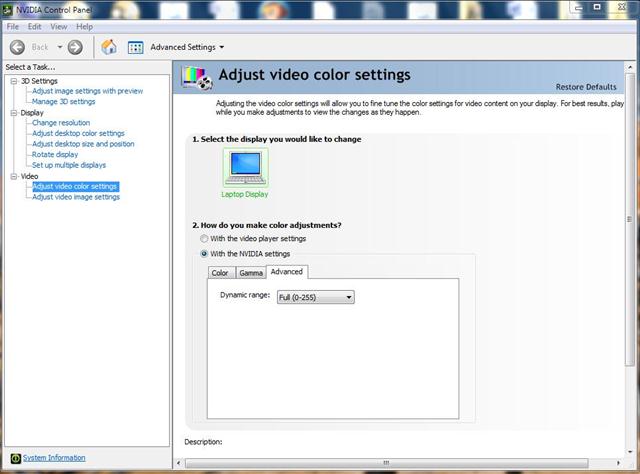Difference between revisions of "VSG:Video:Color washed out"
Jump to navigation
Jump to search
(Alternate solutions) |
(+{{VSG}}) |
||
| Line 26: | Line 26: | ||
After each change you need to restart the player (not just the playback). | After each change you need to restart the player (not just the playback). | ||
| + | |||
| + | {{VSG}} | ||
Latest revision as of 04:45, 31 March 2019
Video Colors are washed out
When using nVidia cards or improper output settings, with VLC media player on Windows, sometimes the black levels are not correct, and dark regions in the image appear as gray. The image is washed-out or milky, like in the following screenshots:
Solution Using the nVidia Control Pannel
To fix this issue:
- go to the nVidia Control panel
- change color range from limited (16-235) to full dynamic range (0-255)
- restart VLC
Some versions of the nVidia Control Pannel do not present this setting. You can also try to "Reset to defaults" from the upper right corner.
Alternate Solutions
- Tools -> Settings -> Video and try the following, in the order of decreasing playback performance:
- Switch to DirectX(DirectDraw) - recommended setting for Windows XP, incompatible with Vista Aero interface
- If that does not work, Disable Hardware YUV->RGB conversions
- If that does not work, try Windows GDI video output (worst performance)
After each change you need to restart the player (not just the playback).
This page is part of the informal VLC Support Guide.
Permission is granted to copy, distribute and/or modify this document under the terms of the GNU General Public License as published by the Free Software Foundation; either version 2 of the License, or (at your option) any later version.