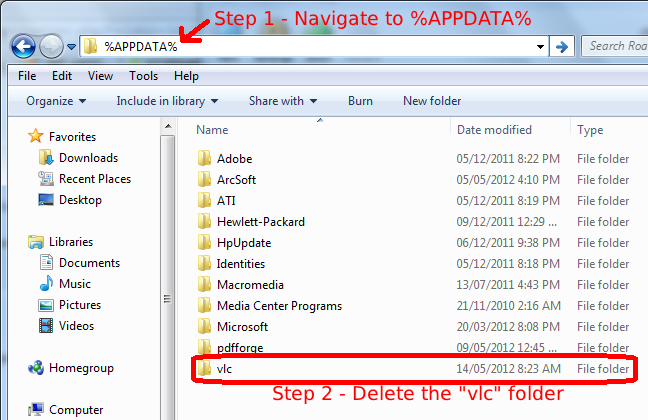Difference between revisions of "VSG:ResetPrefs"
Jump to navigation
Jump to search
m (+category) |
|||
| Line 1: | Line 1: | ||
Many problems with VLC are due to wrong settings or broken cache. You can solve these through deleting VLC's preferences and cache. | Many problems with VLC are due to wrong settings or broken cache. You can solve these through deleting VLC's preferences and cache. | ||
| − | = On Windows = | + | ==On Windows== |
| − | == Using the shortcut in the start menu == | + | ===Using the shortcut in the start menu=== |
If you installed VLC properly you can delete the preferences and cache by simply opening the shortcut you can find in your start menu: ''All programs > VideoLAN > Reset VLC media player preferences and cache files'' | If you installed VLC properly you can delete the preferences and cache by simply opening the shortcut you can find in your start menu: ''All programs > VideoLAN > Reset VLC media player preferences and cache files'' | ||
| − | == Deleting the files manually == | + | ===Deleting the files manually=== |
Open the explorer and type ''%APPDATA%'' into the address bar and hit enter. This should lead you to the AppData folder of your user. Therein you should find a folder named ''vlc''. Delete that folder and your done. | Open the explorer and type ''%APPDATA%'' into the address bar and hit enter. This should lead you to the AppData folder of your user. Therein you should find a folder named ''vlc''. Delete that folder and your done. | ||
| − | * | + | [[File:Windows_Deleting_Prefs_Folder.png|center]] |
| + | |||
| + | ==On Linux== | ||
| + | Delete the <code>~/.config/vlc</code> folder. | ||
| + | |||
| + | ==See also== | ||
| + | * [[VLC HowTo]] | ||
[[Category:How To]] | [[Category:How To]] | ||
Revision as of 23:57, 8 July 2012
Many problems with VLC are due to wrong settings or broken cache. You can solve these through deleting VLC's preferences and cache.
Contents
On Windows
If you installed VLC properly you can delete the preferences and cache by simply opening the shortcut you can find in your start menu: All programs > VideoLAN > Reset VLC media player preferences and cache files
Deleting the files manually
Open the explorer and type %APPDATA% into the address bar and hit enter. This should lead you to the AppData folder of your user. Therein you should find a folder named vlc. Delete that folder and your done.
On Linux
Delete the ~/.config/vlc folder.