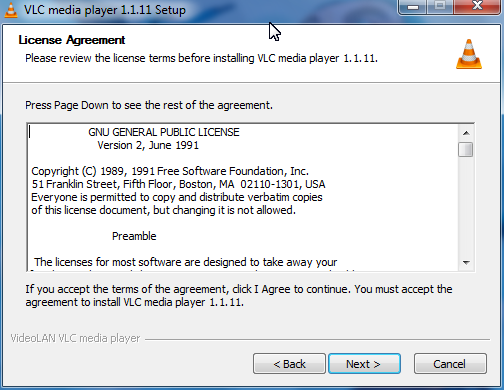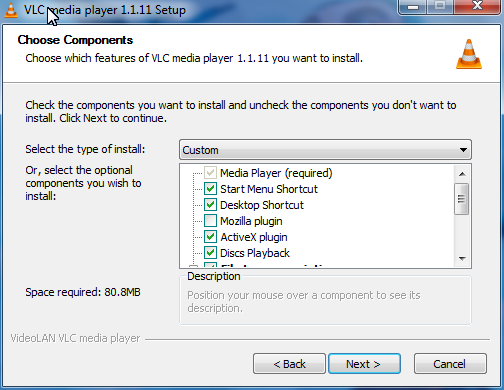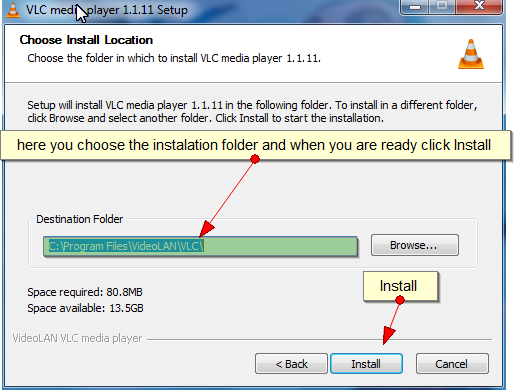Difference between revisions of "Documentation:Installing VLC"
Rayudu.mohan (talk | contribs) |
|||
| Line 1: | Line 1: | ||
{{RightMenu|documentation play howto toc}} | {{RightMenu|documentation play howto toc}} | ||
| − | There are VLC binaries available for the many OSes, but not for all supported ones. If there are no | + | There are VLC binaries available for the many OSes, but not for all supported ones. If there are no binaries for your OS or if you want to change the default settings, you can compile VLC from sources. |
| − | + | == [[Image:Windows logo2.jpg|100x100px]] == | |
| − | |||
| − | == | ||
{{VLC}} is compatible and works under Windows Operating Systems 2000/XP/Vista/7. It can also be used under Windows 95/98/Me using [http://kernelex.sourceforge.net/wiki/Main_Page KernelEx]. | {{VLC}} is compatible and works under Windows Operating Systems 2000/XP/Vista/7. It can also be used under Windows 95/98/Me using [http://kernelex.sourceforge.net/wiki/Main_Page KernelEx]. | ||
| Line 33: | Line 31: | ||
[[Image:3.png]] | [[Image:3.png]] | ||
| − | Unattended/silent installation: Use "filename" /L="languagecode" /S. Example for english installation: | + | Unattended/silent installation: Use "filename" /L="languagecode" /S. Example for english installation: vlc-1.1.0-win32.exe /L=1033 /S |
| − | |||
| − | vlc-1.1.0-win32.exe /L=1033 /S | ||
| − | == | + | == [[Image:Apple-logo-300x300.jpg|100x100px]] == |
#Download the Mac OS X package from the [http://www.videolan.org/vlc/download-macosx.html VLC MacOS X download page]. | #Download the Mac OS X package from the [http://www.videolan.org/vlc/download-macosx.html VLC MacOS X download page]. | ||
#Double-click on the icon of the package: an icon will appear on your Desktop, right beside your drives. | #Double-click on the icon of the package: an icon will appear on your Desktop, right beside your drives. | ||
#Open it and drag the VLC application from the resulting window to the place where you want to install it (it should be '''/Applications'''). | #Open it and drag the VLC application from the resulting window to the place where you want to install it (it should be '''/Applications'''). | ||
| − | |||
| − | |||
| − | == | + | == [[Image:Beos-wallpapers 1334 1280x1024.png|150x150px]] == |
#Download the Zip file from the [http://www.videolan.org/vlc/download-beos.html VLC BeOS download page]. | #Download the Zip file from the [http://www.videolan.org/vlc/download-beos.html VLC BeOS download page]. | ||
#Unzip the file in a directory to install VLC. | #Unzip the file in a directory to install VLC. | ||
| − | == | + | == [[Image:Debian-logo.jpg|100x100px]] == |
=== Debian stable (lenny) === | === Debian stable (lenny) === | ||
| Line 86: | Line 80: | ||
There are VLC packages for Mandrake 9.1 and Cooker. | There are VLC packages for Mandrake 9.1 and Cooker. | ||
| − | To install them, add the following sources for either Mandrake 9.1 or Cooker (you can use [http://plf.zarb.org/~nanardon/ Easy urpmi] for that): ''contrib'' from the core distribution and ''plf''(Penguin Liberation Front) from the external add-ons. Then install the required packages with '''urpmi''': # '''urpmi libdvdcss2 libdvdplay0 wxvlc vlc-plugin-a52 vlc-plugin-ogg vlc-plugin-mad''' | + | To install them, add the following sources for either Mandrake 9.1 or Cooker (you can use [http://plf.zarb.org/~nanardon/ Easy urpmi] for that): ''contrib'' from the core distribution and ''plf'' (Penguin Liberation Front) from the external add-ons. |
| + | |||
| + | Then install the required packages with '''urpmi''': | ||
| + | |||
| + | # '''urpmi libdvdcss2 libdvdplay0 wxvlc vlc-plugin-a52 vlc-plugin-ogg vlc-plugin-mad''' | ||
| − | == Linux | + | == Linux [[Image:Centos.png|150x100px]] (EL5) == |
1. Download and install the latest rpmforge-release rpm (eg rpmforge-release-0.3.6-1.el5.rf.i386.rpm) | 1. Download and install the latest rpmforge-release rpm (eg rpmforge-release-0.3.6-1.el5.rf.i386.rpm) | ||
| Line 100: | Line 98: | ||
# '''yum --disablerepo='epel' install vlc''' | # '''yum --disablerepo='epel' install vlc''' | ||
| − | <br> | + | <br> |
| − | == Linux | + | == Linux [[Image:Redhat2.jpg|100x100px]] == |
Download the RPM package ''vlc'' and the packages listed in the ''required libraries and codecs'' section (the other packages are optional) from the [http://www.videolan.org/vlc/download-redhat.html VLC Red Hat download page] and put them all into the same directory. | Download the RPM package ''vlc'' and the packages listed in the ''required libraries and codecs'' section (the other packages are optional) from the [http://www.videolan.org/vlc/download-redhat.html VLC Red Hat download page] and put them all into the same directory. | ||
| + | |||
Then install the RPM packages you have downloaded: | Then install the RPM packages you have downloaded: | ||
| Line 111: | Line 110: | ||
If you have not installed all the RPM packages included with your distribution, you may be asked to install a few of them first. | If you have not installed all the RPM packages included with your distribution, you may be asked to install a few of them first. | ||
| − | == | + | == ubantu == |
| − | |||
| − | |||
| − | + | Go to Applications -> Sound &Video then in search VLC Player. After it will come click on it and it will automatically install | |
| − | |||
| − | |||
| − | + | You need to check that a universe mirror is listed in your /etc/apt/sources.list file. | |
| − | |||
| − | + | % sudo apt-get update | |
| − | + | % sudo apt-get install vlc vlc-plugin-pulse mozilla-plugin-vlc | |
| − | |||
| − | |||
| − | |||
| − | |||
| − | |||
| − | |||
== Compile the sources by yourself (for every other OS) == | == Compile the sources by yourself (for every other OS) == | ||
| − | For more detailed information on compiling VLC by yourself, please have a look at the documentation on | + | For more detailed information on compiling VLC by yourself, please have a look at the documentation on our [http://developers.videolan.org developers website]. |
| − | |||
| − | our [http://developers.videolan.org developers website]. | ||
{{Documentation}} | {{Documentation}} | ||
Revision as of 16:29, 9 January 2012
There are VLC binaries available for the many OSes, but not for all supported ones. If there are no binaries for your OS or if you want to change the default settings, you can compile VLC from sources.
Contents
VLC media player is compatible and works under Windows Operating Systems 2000/XP/Vista/7. It can also be used under Windows 95/98/Me using KernelEx.
- Download the self-extracting package (or the 7-zip/zip package, which requires an extraction first) from the VLC Windows download page.
- Launch the .exe to install VLC.
- Follow the steps in the installer.
- You read the terms of service and click "Next >" .
-You choose the components you wish to install and click "Next >" .
-You choose the installation folder with "Browse..." and when you are ready you click "Install".
Unattended/silent installation: Use "filename" /L="languagecode" /S. Example for english installation: vlc-1.1.0-win32.exe /L=1033 /S
100x100px
- Download the Mac OS X package from the VLC MacOS X download page.
- Double-click on the icon of the package: an icon will appear on your Desktop, right beside your drives.
- Open it and drag the VLC application from the resulting window to the place where you want to install it (it should be /Applications).
- Download the Zip file from the VLC BeOS download page.
- Unzip the file in a directory to install VLC.
Debian stable (lenny)
Add the following lines to your /etc/apt/sources.list:
deb http://download.videolan.org/pub/videolan/debian stable main deb-src http://download.videolan.org/pub/videolan/debian stable main
Then, for a normal install, write the following commands in Terminal:
# apt-get update # apt-get install vlc libdvdcss2
Debian testing (squeeze)
You should not be using Debian testing unless you perfectly know what you are doing. It is almost impossible to support Debian testing and there are no plans to do it.
For more information on Debian testing, please look at the Testing Page.
Debian unstable (sid)
Add the following lines to your /etc/apt/sources.list:
deb http://download.videolan.org/pub/videolan/debian sid main deb-src http://download.videolan.org/pub/videolan/debian sid main
Then, for a normal install, write the following commands in Terminal:
# apt-get update # apt-get install vlc libdvdcss2
Linux Mandrake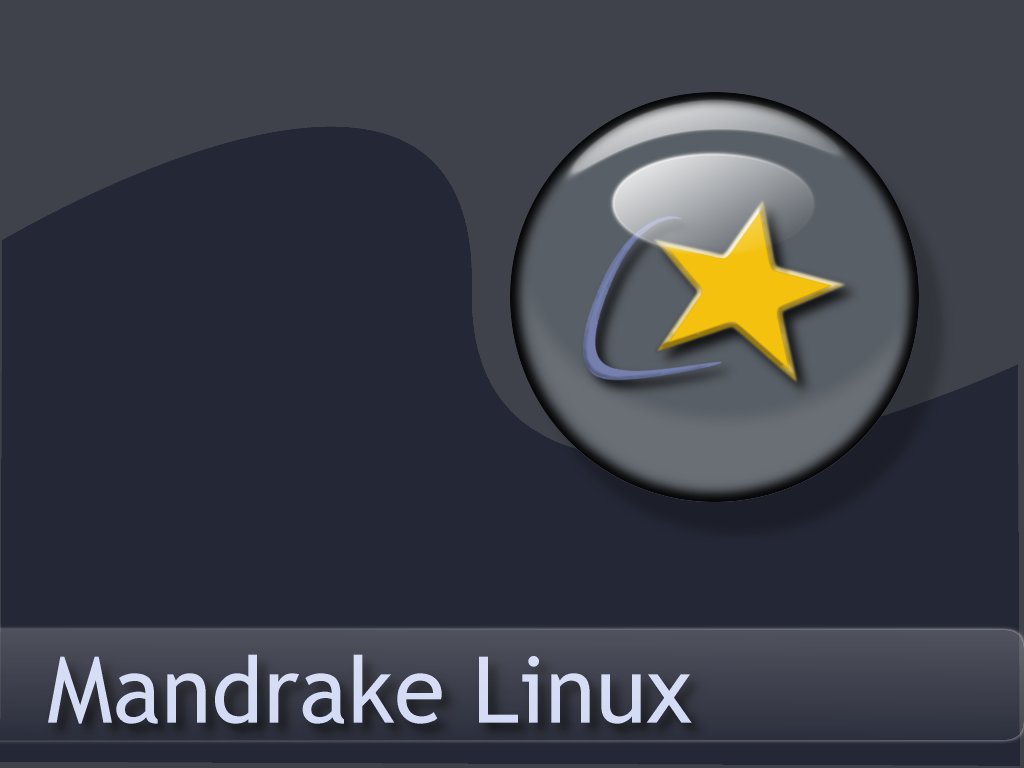
There are VLC packages for Mandrake 9.1 and Cooker.
To install them, add the following sources for either Mandrake 9.1 or Cooker (you can use Easy urpmi for that): contrib from the core distribution and plf (Penguin Liberation Front) from the external add-ons.
Then install the required packages with urpmi:
# urpmi libdvdcss2 libdvdplay0 wxvlc vlc-plugin-a52 vlc-plugin-ogg vlc-plugin-mad
Linux 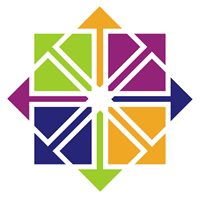 (EL5)
(EL5)
1. Download and install the latest rpmforge-release rpm (eg rpmforge-release-0.3.6-1.el5.rf.i386.rpm)
2. Either;
# yum install vlc
or (if you have epel-release installed);
# yum --disablerepo='epel' install vlc
Linux 
Download the RPM package vlc and the packages listed in the required libraries and codecs section (the other packages are optional) from the VLC Red Hat download page and put them all into the same directory.
Then install the RPM packages you have downloaded:
# rpm -U *.rpm
If you have not installed all the RPM packages included with your distribution, you may be asked to install a few of them first.
ubantu
Go to Applications -> Sound &Video then in search VLC Player. After it will come click on it and it will automatically install
You need to check that a universe mirror is listed in your /etc/apt/sources.list file.
% sudo apt-get update % sudo apt-get install vlc vlc-plugin-pulse mozilla-plugin-vlc
Compile the sources by yourself (for every other OS)
For more detailed information on compiling VLC by yourself, please have a look at the documentation on our developers website.
Please read the Documentation Editing Guidelines before you edit the documentation