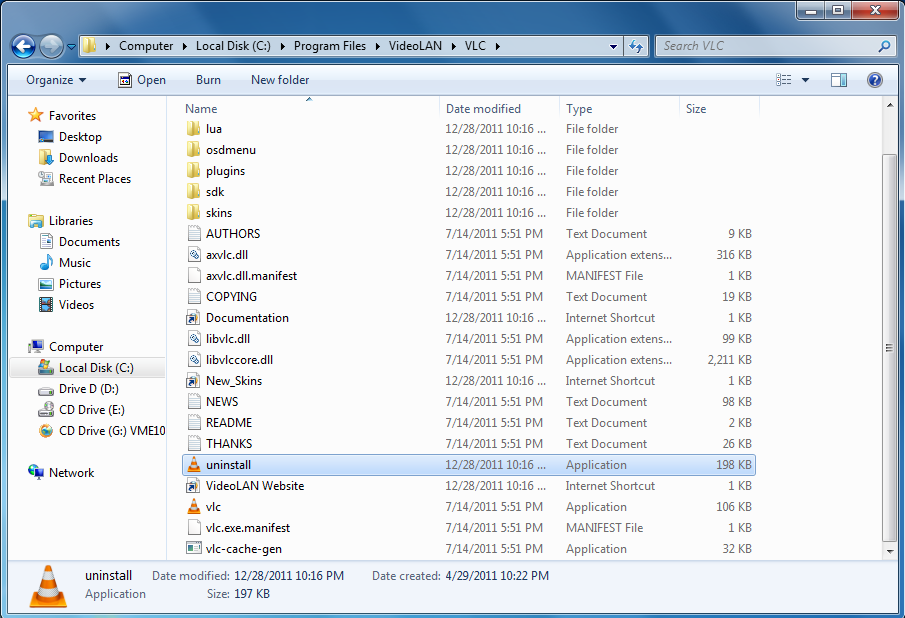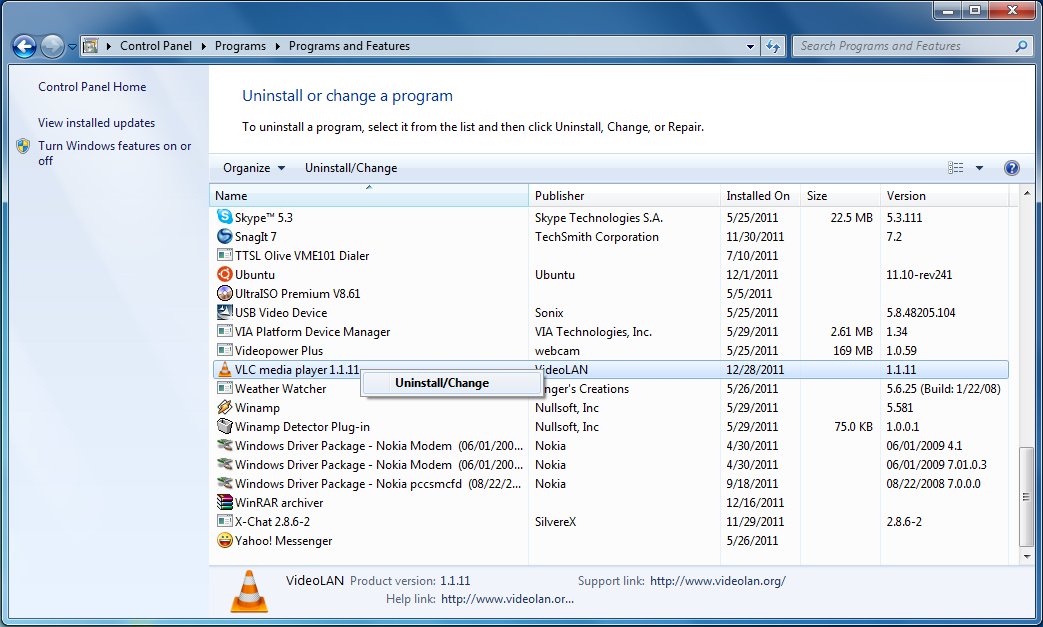Difference between revisions of "Documentation:Uninstalling VLC"
OpenIDUser48 (talk | contribs) |
|||
| Line 2: | Line 2: | ||
==Windows== | ==Windows== | ||
| − | + | Go to your "C Drive" and look for program files--> videoLAN--> VLC and click on the ''Uninstall'' icon like shown in the image below. | |
| + | |||
| + | <br> | ||
| + | |||
| + | [[File:Winunvlc.png|345000x322px]] | ||
| + | |||
| + | <br> | ||
| + | |||
| + | You can also Uninstall VLC from "ADD/Remove programs" located in the "Control Panel" by double clicking it and following the steps for uninstallation. | ||
| + | |||
| + | <br> | ||
| + | |||
| + | [[File:Remvlc.jpg|400x322px]] | ||
==Mac OS X== | ==Mac OS X== | ||
Revision as of 17:16, 28 December 2011
Contents
Windows
Go to your "C Drive" and look for program files--> videoLAN--> VLC and click on the Uninstall icon like shown in the image below.
You can also Uninstall VLC from "ADD/Remove programs" located in the "Control Panel" by double clicking it and following the steps for uninstallation.
Mac OS X
Drag the VLC application to your trash can. You can also remove the configuration file and the cache files in ~/Library/Preferences/VLC/. There is an AppleScript on the disk-image which lets you do this automatically.
BeOS
Delete the vlc-version directory. You can also remove the configuration file /boot/home/config/settings/vlcrc.
Debian GNU/Linux
Remove the packages that you installed:
# apt-get remove --purge vlc libdvdcss2
GNU/Linux Redhat, Mandrake and SuSE
Uninstall the RPM packages that you installed:
# rpm -e vlc-version vlc-mad-version wxvlc-version libdvdcss2-version libdvdpsi1-version
If you compiled VLC from sources
Go to the directory containing VLC sources and execute
# make uninstall
You can then remove the VLC sources.