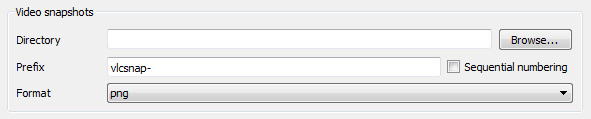Difference between revisions of "Documentation:Snapshots"
| Line 30: | Line 30: | ||
For a full list of variables, please see [[Documentation:Play HowTo/Format String]]. | For a full list of variables, please see [[Documentation:Play HowTo/Format String]]. | ||
| + | |||
| + | [[File:Basic_snapshots_config.png]] | ||
| + | |||
| + | Configuring snapshot options under Windows | ||
Revision as of 11:44, 25 December 2010
There are two ways to take snapshots (i.e., screenshots or frame grabs) with VLC:
- To take a snapshot go to the Snapshot menu item in the Video tab
- Press the snapshot hotkey
- Windows / Linux / Unix: Ctrl-Alt-s
- Mac OS X: Command-Alt-s
When a snapshot is taken, it will briefly preview as a thumbnail with its filename and then fade away.
To change the hotkey, go to Preferences -> Interface -> Hotkeys settings. Check Advanced options, and set Take video snapshot.
Snapshot location, format and name
The snapshot location depends upon your operating system:
- Windows: My Documents\My Pictures\
- Windows Vista and 7: C:\Users\Username\Pictures
- Linux / Unix: $(HOME)/.vlc/
- Mac OS X: Desktop/
The default format for snapshots is PNG, but this may be changed to JPEG. Also, the default name for snapshots is vlcsnap- followed by a timestamp that is not the time of the frame in the video you're viewing, but rather the current name.
The location, format and name of snapshots may be changed in the Preferences menu item in the Tools tab. Also, you may substitute other text for vlcsnap- in the Video snapshot file prefix and you may choose to have snapshots numbered sequentially (i.e., 000001, 000002, 000003, and so on) instead of with a timestamp.
As of version 0.9.0, you may even use variables in the text used for the filename. For example, $T (must be upper case) will insert the video's time code into the file name. If you were to change the prefix to Friends-$T- while watching a DVD of Friends, then the snapshot filenames would look something like this: Friends-00_05_21-00004.png . This indicates a snapshot taken at 5 minutes and 21 seconds into the video; and it was the number 00004 snapshot of the day.
For a full list of variables, please see Documentation:Play HowTo/Format String.
Configuring snapshot options under Windows