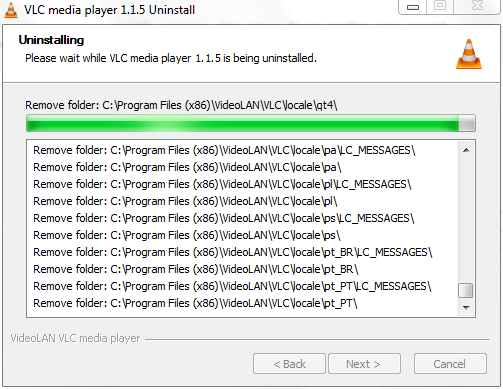Difference between revisions of "VLC Uninstall"
| Line 1: | Line 1: | ||
If, at anytime, you decide you do not want {{VLC}} you can easily uninstall them via Windows' "Add/Remove Programs" using the following instructions: | If, at anytime, you decide you do not want {{VLC}} you can easily uninstall them via Windows' "Add/Remove Programs" using the following instructions: | ||
| − | + | [[Image:Uninstall.PNG|thumb|194x150px|Uninstallation of VLC on Windows 7.]] | |
'''Windows Vista / Windows 7<br>''' | '''Windows Vista / Windows 7<br>''' | ||
Revision as of 20:21, 2 December 2010
If, at anytime, you decide you do not want VLC media player you can easily uninstall them via Windows' "Add/Remove Programs" using the following instructions:
Windows Vista / Windows 7
From the Start Menu, select Control Panel.
Under Programs click the Uninstall a Program link.
Select VLC media player and right click then select Uninstall/Change.
Follow the prompts to finish the uninstallation of the software.
Windows XP
From the Start Menu, select Control Panel.
Click the Add or Remove Programs icon.
Select VLC media player and click on the "Remove" or "Change/Remove" button.
Follow the prompts to finish the uninstallation of the software.
Windows 95, 98, Me, NT, 2000, and XP in Classic View
From the Start Menu, select Settings, and then Control Panel
Double-click the "Add/Remove Programs" icon.
Select VLC media player and click on the "Remove" or "Change/Remove" button.
Follow the prompts to finish the uninstallation of the software.
Please read the Documentation Editing Guidelines before you edit the documentation