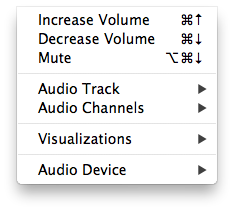Difference between revisions of "Vlc MacOS Audio"
Jump to navigation
Jump to search
(create initial template) |
|||
| (4 intermediate revisions by one other user not shown) | |||
| Line 1: | Line 1: | ||
| + | <div style="width:820px;border: 1px solid #ffc9c9> | ||
| + | {{vlc_MacOS_toc}} | ||
| + | <div style="padding: .4em .9em .9em"> | ||
| + | |||
== The Audio menu == | == The Audio menu == | ||
| − | + | [[Image:Vlcaudio_osx.png]] | |
| + | |||
| + | This menu gives you access to controls over the output audio signal. | ||
| − | + | :* '''Increase/Decrease Volume and Mute''' are probably self explanatory, | |
| + | :* '''Audio Track''' lets you select which source audio track to output, | ||
| + | :* '''Audio Channels''' allows you to select the computer interface through which to play the sound, | ||
| + | :* '''Visualisations''' some text, | ||
| + | :* '''Audio Channels''' some text. | ||
| − | + | </div> | |
| − | + | </div> | |
| − | |||
| − | |||
| − | |||
Latest revision as of 07:42, 1 May 2012
- Open File
- Quick Open File
- Open Disk
- Open Network
- Services Discovery
- Streaming & Export Wizard
- Save Playlist
- Half/Normal/Double/Fit to screen
- Full Screen
- Float on top
- Snapshot
- Deinterlace
- Post-processing
- Aspect Ratio
- Crop
- Video device
- Video track
- Subtitles track
This menu gives you access to controls over the output audio signal.
- Increase/Decrease Volume and Mute are probably self explanatory,
- Audio Track lets you select which source audio track to output,
- Audio Channels allows you to select the computer interface through which to play the sound,
- Visualisations some text,
- Audio Channels some text.