Difference between revisions of "Documentation:Alternative Interfaces"
m (Fix last edit) |
m (Modify sortkey) |
||
| (4 intermediate revisions by the same user not shown) | |||
| Line 1: | Line 1: | ||
| + | {{Outdated}} | ||
{{RightMenu|Documentation TOC}} | {{RightMenu|Documentation TOC}} | ||
== The HTTP interface == | == The HTTP interface == | ||
| Line 4: | Line 5: | ||
VLC ships with a little HTTP server integrated. It is used both to stream using HTTP, and for the HTTP remote control interface. | VLC ships with a little HTTP server integrated. It is used both to stream using HTTP, and for the HTTP remote control interface. | ||
| − | To start VLC with the HTTP interface, use: | + | To start VLC with the [[HTTP interface]], use: |
| − | % '''vlc -I http [--http-src /directory/] [--http-host host:port]''' | + | {{%}} '''vlc -I http [--http-src /directory/] [--http-host host:port]''' |
If you want to have both the "normal" interface and the HTTP interface, use '''vlc --extraintf http'''. | If you want to have both the "normal" interface and the HTTP interface, use '''vlc --extraintf http'''. | ||
| − | The HTTP interface will start listening at host:port (<all interfaces>:8080 if omitted), and will reproduce the structure of /directory at http://host:port/ ( vlc_source_path/share/http if omitted ). | + | The HTTP interface will start listening at host:port (<all interfaces>:8080 if omitted), and will reproduce the structure of /directory at <nowiki>http://host:port/</nowiki> ( vlc_source_path/share/http if omitted ). |
| − | Use a browser to go to http://your_host_machine:port. You should be taken to the main page. | + | Use a browser to go to <nowiki>http://your_host_machine:port</nowiki>. You should be taken to the main page. |
VLC is shipped with a set of files that should be enough for generic needs. It is also possible to customize pages. See [[Documentation:Play HowTo/Building Pages for the HTTP Interface]]. | VLC is shipped with a set of files that should be enough for generic needs. It is also possible to customize pages. See [[Documentation:Play HowTo/Building Pages for the HTTP Interface]]. | ||
| Line 18: | Line 19: | ||
Available pages for 1.0.3 : | Available pages for 1.0.3 : | ||
| − | *http://host:port - Main Interface | + | * <nowiki>http://host:port</nowiki> - Main Interface |
| − | *http://host:port/vlm.html - VLM Interface | + | * <nowiki>http://host:port/vlm.html</nowiki> - VLM Interface |
| − | *http://host:port/mosaic.html - Mosaic Wizard | + | * <nowiki>http://host:port/mosaic.html</nowiki> - Mosaic Wizard |
| − | *http://host:port/flash.html - Flash based remote playback | + | * <nowiki>http://host:port/flash.html</nowiki> - Flash based remote playback |
== Ncurses == | == Ncurses == | ||
| Line 30: | Line 31: | ||
| − | + | https://images.videolan.org/images/documentation/play-howto/intf-ncurses-playlist.jpg | |
| Line 39: | Line 40: | ||
There is also a filebrowser available for the ncurses interface in order to add playlist items. Press 'B' to use it. | There is also a filebrowser available for the ncurses interface in order to add playlist items. Press 'B' to use it. | ||
| − | + | https://images.videolan.org/images/documentation/play-howto/intf-ncurses-filebrowser.jpg | |
The ncurses filebrowser | The ncurses filebrowser | ||
| Line 79: | Line 80: | ||
=== Gestures === | === Gestures === | ||
| − | Gestures provide a simple mouse gestures control. TODO | + | Gestures provide a simple [[mouse gestures]] control. TODO |
<br> | <br> | ||
| Line 85: | Line 86: | ||
{{Documentation}} | {{Documentation}} | ||
| − | [[Category:Control VLC | + | [[Category:Control VLC|*]] |
| − | |||
Latest revision as of 03:06, 17 February 2019
| This page is outdated and information might be incorrect. Create an account to start editing, and then click here to update this article. |
Contents
The HTTP interface
VLC ships with a little HTTP server integrated. It is used both to stream using HTTP, and for the HTTP remote control interface.
To start VLC with the HTTP interface, use:
% vlc -I http [--http-src /directory/] [--http-host host:port]
If you want to have both the "normal" interface and the HTTP interface, use vlc --extraintf http.
The HTTP interface will start listening at host:port (<all interfaces>:8080 if omitted), and will reproduce the structure of /directory at http://host:port/ ( vlc_source_path/share/http if omitted ).
Use a browser to go to http://your_host_machine:port. You should be taken to the main page.
VLC is shipped with a set of files that should be enough for generic needs. It is also possible to customize pages. See Documentation:Play HowTo/Building Pages for the HTTP Interface.
Available pages for 1.0.3 :
- http://host:port - Main Interface
- http://host:port/vlm.html - VLM Interface
- http://host:port/mosaic.html - Mosaic Wizard
- http://host:port/flash.html - Flash based remote playback
Ncurses
This is a text interface, using ncurses library.
Start VLC with -I ncurses or --extraintf ncurses. You will then get something like that:
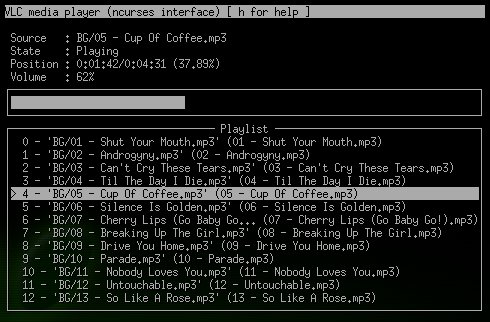
The ncurses interface
Press h to get the list of all available commands, with a short description.
There is also a filebrowser available for the ncurses interface in order to add playlist items. Press 'B' to use it.
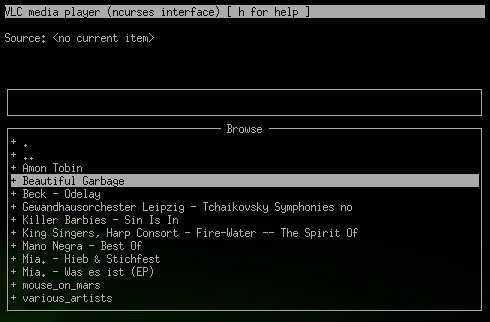
The ncurses filebrowser
You can set the filebrowser starting point by launching vlc with the --browse-dir option:
% vlc -I ncurses --browse-dir /filebrowser/starting/point/
Other control interfaces
VLC includes a number of so-called interfaces that are not really interfaces, but means of controlling VLC. Nevertheless, they are enabled by setting them as interface or extra interface, either in the Preferences, in General/Interface, or using -I or --extraintf on the command line.
Hotkeys
This module allows you to control VLC and playback via hotkeys. It is always enabled by default. You can use hotkeys in the video output window, you can't in the audio dummy interface.
Hotkeys can be hacked by:
% vlc --key-<function> <code>
Code is composed by modifiers keys (Alt, Shift, Ctrl, Meta,Command) separated by a dash (-) and terminated by a key (a...z, +, =, -, ',', +, <, >, `, /, ;, ', \, [, ], *, Left, Right, Up, Down, Space, Enter, F1...F12, Home, End, Menu, Esc, Page Up, Page Down, Tab, Backspace, Mouse Wheel Up and Mouse Wheel Down). Main controls are available from hotkeys, such as : fullscreen, play-pause, faster, slower, next, prev, stop, quit, vol-up, etc. (use the --longhelp option for full list of functions). For example, for binding fullscreen to Ctrl-f, run:
% vlc --key-fullscreen 'Ctrl-f'
The list of the default hotkeys is available here.
RC, Telnet
These two interfaces allow you to control VLC from a command shell (possibly using a remote connexion or a Unix socket).
Start VLC with -I rc or --extraintf rc. When you get the Remote control interface initialized, `h' for help message, press h and Enter to get help about available commands.
To be able to remote connect to your VLC using a TCP socket (telnet-like connexion), use --rc-host your_host:port. Then, by connecting (using telnet or netcat) to the host on the given port, you will get the command shell.
To use a UNIX socket (local socket, this does not work for Windows), use --rc-unix /path/to/socket. Commands can then be passed using this UNIX socket.
The RTCI interface is an old module merged into the RC interface.
Gestures
Gestures provide a simple mouse gestures control. TODO
Please read the Documentation Editing Guidelines before you edit the documentation