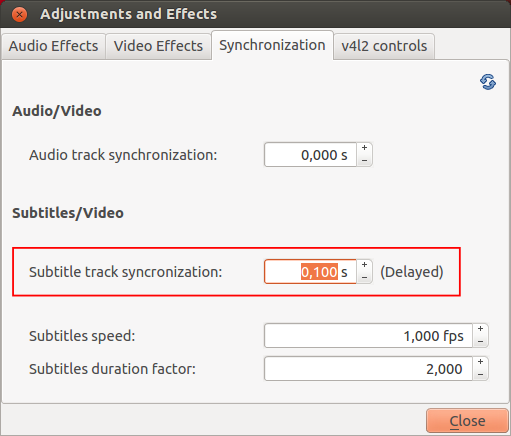Difference between revisions of "VLC HowTo/Adjust subtitle delay"
Jump to navigation
Jump to search
m (+Category:Subtitles) |
|||
| (12 intermediate revisions by 3 users not shown) | |||
| Line 1: | Line 1: | ||
| − | + | {{howto|adjust subtitle delay|nosort=yes}} | |
=== Hotkeys === | === Hotkeys === | ||
During playback you can press '''g''' or '''h''' to adjust subtitle delay ('''adjust step is 50 ms'''). | During playback you can press '''g''' or '''h''' to adjust subtitle delay ('''adjust step is 50 ms'''). | ||
| + | |||
| + | OS X v2.2.1 keys: "h" (decrease delay, subtitles display after sound) and "j" (increase delay, subtitles display before sound). | ||
If subtitle is ahead of sound, press '''g''' | If subtitle is ahead of sound, press '''g''' | ||
If subtitle is behind sound, press '''h''' | If subtitle is behind sound, press '''h''' | ||
| − | |||
=== Extended Settings === | === Extended Settings === | ||
| Line 16: | Line 17: | ||
[[File:TrackSynchronisation Subtitle.png]] | [[File:TrackSynchronisation Subtitle.png]] | ||
| − | + | ||
| + | === Advance Synchronisation === | ||
| + | |||
| + | When subtitles are '''late''' compared to the audio, and only in this case, you can use the advance synchronisation functionality of VLC : | ||
| + | |||
| + | *Step 1 : Detect (“hear and see”) that subtitles are out of sync | ||
| + | *Step 2 : Press '''Shift H''' when you hear a sentence that you will be able to easily recognize | ||
| + | *Step 3 : Press '''Shift J''' when you read the same sentence in the subtitle | ||
| + | *Step 4 : Press '''Shift K''' to correct the sync | ||
| + | |||
{{VSG}} | {{VSG}} | ||
| + | |||
| + | {{DEFAULTSORT:Subtitle}} | ||
| + | |||
| + | [[Category:Subtitles]] | ||
Latest revision as of 18:25, 28 February 2019
| This page describes how to adjust subtitle delay. | Other "how to" pages |
Hotkeys
During playback you can press g or h to adjust subtitle delay (adjust step is 50 ms).
OS X v2.2.1 keys: "h" (decrease delay, subtitles display after sound) and "j" (increase delay, subtitles display before sound).
If subtitle is ahead of sound, press g
If subtitle is behind sound, press h
Extended Settings
You can also set a specific delay. Go to Tools > Track Synchronization and set the delay you want.
Advance Synchronisation
When subtitles are late compared to the audio, and only in this case, you can use the advance synchronisation functionality of VLC :
- Step 1 : Detect (“hear and see”) that subtitles are out of sync
- Step 2 : Press Shift H when you hear a sentence that you will be able to easily recognize
- Step 3 : Press Shift J when you read the same sentence in the subtitle
- Step 4 : Press Shift K to correct the sync
This page is part of the informal VLC Support Guide.
Permission is granted to copy, distribute and/or modify this document under the terms of the GNU General Public License as published by the Free Software Foundation; either version 2 of the License, or (at your option) any later version.