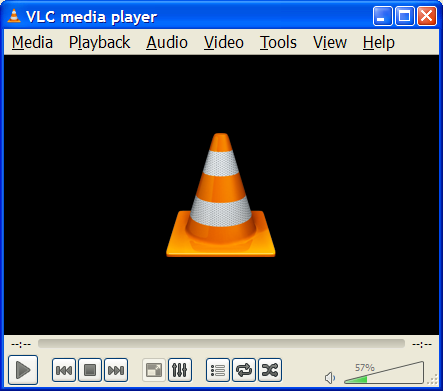|
|
| (28 intermediate revisions by 10 users not shown) |
| Line 1: |
Line 1: |
| − | {{RightMenu|documentation play howto toc}} | + | {{RightMenu|Documentation TOC}} |
| − | [[Image:Interface_2.PNG|thumb|194x150px|VLC Interface on Windows 7.]]
| |
| | | | |
| − | ==General Interface Description== | + | == Overview of the VideoLAN project == |
| | + | VideoLAN was a complete software solution for video streaming and playback, developed by students of the [http://www.ecp.fr Ecole Centrale Paris] and developers from all over the world, under the [https://www.gnu.org/copyleft/gpl.html GNU General Public License] (GPL). |
| | | | |
| − | VLC has several interfaces: | + | Originally VideoLAN was designed to stream MPEG videos on high-bandwidth networks, but VideoLAN's main software, VLC media player, has evolved to become a full-featured, cross-platform media player. |
| − | *A cross-platform interface for Windows and GNU/Linux, which is called wxWidgets
| |
| − | *A native Mac OS X interface
| |
| − | *An interface which supports skins for both Windows and GNU/Linux.
| |
| | | | |
| − | Below are screenshots of VLC on various interfaces. Despite these different interfaces, VLC's functions essentially work the same on all operating systems.
| + | Now the Non-Profit Organisation developing and offering the VLC media player is called: VideoLAN Organisation |
| | | | |
| − | ===Windows and GNU/Linux (wxWidgets)===
| + | More details about the project can be found on the [https://www.videolan.org/ VideoLAN Web site]. |
| | | | |
| − | The interface shown below is the default for Windows and GNU/Linux (although this screenshot is from Windows, it will look similar on GNU/Linux). More features can be displayed, by selecting them in the ''View'' menu.
| + | == VLC Media Player == |
| | + | [[File:Interface 2.PNG|thumb|left|194x150px|[[VLC]] 2.0 default interface, [[Windows]]]] |
| | + | Originally called ''VideoLAN Client'', VLC media player is VideoLAN's main software product. |
| | | | |
| − | [[Image:Default Interface.PNG|center|]]
| + | VLC media player works on many platforms: Linux, Windows, macOS, BeOS, BSD, Solaris, Android, iOS, QNX and many more... |
| | + | It supports the following video and audio formats: MPEG-1, MPEG-2, MPEG-4/DivX, h264, webm, mkv, DVDs, VCDs, Audio CDs, wmv and wma. |
| | + | {{Clear|left}} |
| | | | |
| − | ===Mac OS X===
| + | It can also play from external sources: |
| | + | * Satellite. |
| | + | * Cable. |
| | + | * Digital TV cards (DVB-S, DVB-T). |
| | + | * Several types of network streams: UDP/RTP Unicast, UDP/RTP Multicast, HTTP, RTSP, MMS, etc. |
| | + | * Acquisition or encoding cards. |
| | + | * Webcams and other devices. |
| | | | |
| − | The interface shown below is the default for Mac OS X.
| + | VLC can also be used as a streaming server. This feature is described in the [[Documentation:Streaming HowTo|Streaming HowTo]]. |
| | | | |
| − | [[Image:Default Interface Mac.PNG|center|]]
| + | This guide describes all the playback (client) aspects of VLC media player. |
| − | | |
| − | ==Basic Playback==
| |
| − | | |
| − | ===Play a file===
| |
| − | | |
| − | To play a file, open the ''Media'' menu, and select the ''Open File'' menu item. An ''Open File'' dialog box will appear. Select the file you want to open and select ''Open''. VLC with then start playing the designated file. An alternative is to simply drag 'n' drop your file into the VLC main interface or the playlist window from the file explorer (Finder on Mac OS X).
| |
| − | | |
| − | ===Play a CD/DVD/VCD===
| |
| − | | |
| − | To play a CD, VCD or a DVD, open the ''Media'' menu and select ''Open Disc'' menu item. In the ''Open Disk'' dialog box, select the type of media (DVD, SVCD/VCD or Audio CD). There is also an option for ''No DVD menus'', when reading a DVD.
| |
| − | | |
| − | You can either select the drive from which the media should be read from by selecting the drive letter from the ''Disc Device'' drop-down list or you can select the ''Browse'' button, from which you will be given a dialog box to browse to the media files.
| |
| − | | |
| − | If you want to start the DVD or VCD playback from a given title and chapter instead of from the beginning, you can set it using the ''Title'' and ''Chapter'' selectors. You can also set the ''Audio'' and ''Subtitles'' track using the selectors.
| |
| − | | |
| − | You can start playback by selecting the ''Ok'' button.
| |
| − | | |
| − | ===Play a network stream (WebRadio, WebTV, etc.)===
| |
| − | | |
| − | To open a network stream, open the ''Media'' menu and select the ''Open Network Stream'' menu item. A dialog box will then open with three user input boxes.
| |
| − | | |
| − | The first one is for the user to select the ''Protocol'' of the stream which they wish to open (HTTP/HTTPS/MMS/FTP/RTSP/RTP/UDP/RDMP). The second box is for the user to input the ''Address'' of the stream and the third one is for the user to select the appropriate port.
| |
| − | | |
| − | You can then start playback by selecting the ''Ok'' button.
| |
| − | | |
| − | If you get some stuttering during playback, you can try to increase the size of the read buffer. This can be done in the ''Open Network Stream'' dialog box, by firstly checking the ''Show more options'' check box then adjusting the Caching selector, which allows you to choose the amount of time (in milliseconds) VLC should store data in its buffer before starting playback.
| |
| − | | |
| − | ===Play from an acquisition card===
| |
| − | | |
| − | ==Getting help==
| |
| − | | |
| − | ===Documentation===
| |
| − | | |
| − | The VideoLAN documentation is made up of four documents:
| |
| − | | |
| − | * The ''Play-Howto'' (for which this article is the introduction): The complete guide to the VLC media player.
| |
| − | * [[Documentation:Streaming HowTo | The ''Streaming Howto'']]: The complete guide to VLC as a streaming server, including practical examples to set up a streaming solution.
| |
| − | * [http://www.videolan.org/doc/vls-user-guide/en/vls-user-guide-en.html The ''VLS user guide'']: The complete guide for VLS (VideoLAN's legacy streaming server)
| |
| − | * [[FAQ]]: Frequently Asked Questions about VideoLAN.
| |
| − | | |
| − | The latest version of these documents, in a variety of languages, can be found on the [[Documentation:Documentation|documentation page]].
| |
| − | | |
| − | ===User support===
| |
| − | | |
| − | There are different methods to get support from The VideoLAN team, including IRC and mail. For more details, please visit our [http://www.videolan.org/support/ Support page]. Users can also visit our [http://www.videolan.org/support/faq.html Official FAQ Page] for more help.
| |
| | | | |
| | {{Documentation}} | | {{Documentation}} |
Overview of the VideoLAN project
VideoLAN was a complete software solution for video streaming and playback, developed by students of the Ecole Centrale Paris and developers from all over the world, under the GNU General Public License (GPL).
Originally VideoLAN was designed to stream MPEG videos on high-bandwidth networks, but VideoLAN's main software, VLC media player, has evolved to become a full-featured, cross-platform media player.
Now the Non-Profit Organisation developing and offering the VLC media player is called: VideoLAN Organisation
More details about the project can be found on the VideoLAN Web site.
VLC Media Player
Originally called VideoLAN Client, VLC media player is VideoLAN's main software product.
VLC media player works on many platforms: Linux, Windows, macOS, BeOS, BSD, Solaris, Android, iOS, QNX and many more...
It supports the following video and audio formats: MPEG-1, MPEG-2, MPEG-4/DivX, h264, webm, mkv, DVDs, VCDs, Audio CDs, wmv and wma.
It can also play from external sources:
- Satellite.
- Cable.
- Digital TV cards (DVB-S, DVB-T).
- Several types of network streams: UDP/RTP Unicast, UDP/RTP Multicast, HTTP, RTSP, MMS, etc.
- Acquisition or encoding cards.
- Webcams and other devices.
VLC can also be used as a streaming server. This feature is described in the Streaming HowTo.
This guide describes all the playback (client) aspects of VLC media player.
Permission is granted to copy, distribute and/or modify this document under the terms of the GNU General Public License as published by the Free Software Foundation; either version 2 of the License, or (at your option) any later version.