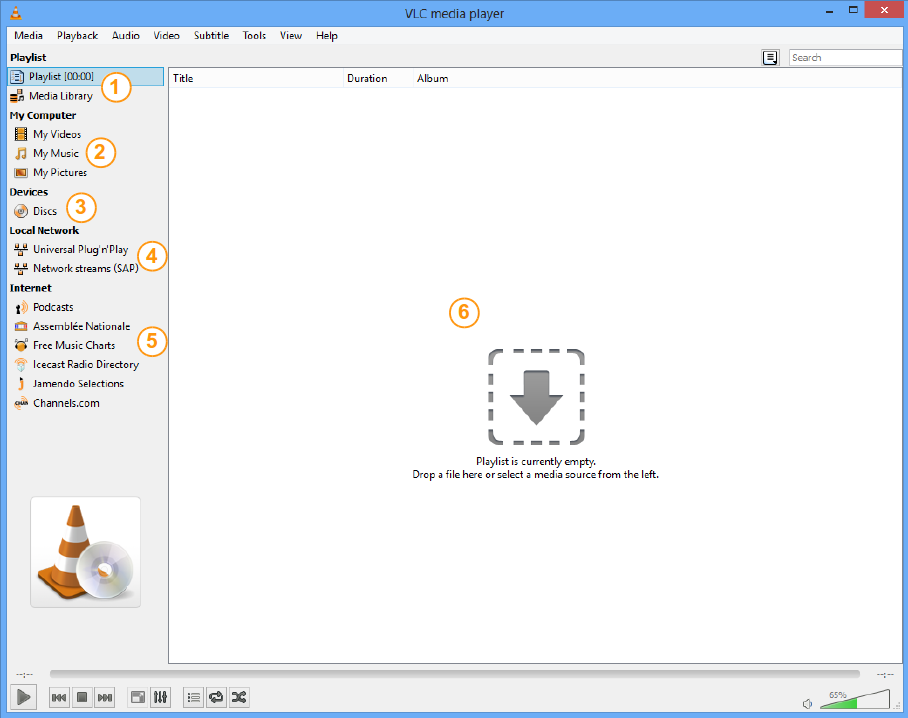Difference between revisions of "Documentation:Quick Start Guide"
m (Change Mac OS X → macOS, nn) |
|||
| (28 intermediate revisions by 6 users not shown) | |||
| Line 1: | Line 1: | ||
| − | + | {{Languages}} | |
| − | + | {{RightMenu|Documentation TOC}} | |
Read on for a quick overview of VLC's features and capabilities. | Read on for a quick overview of VLC's features and capabilities. | ||
| − | = | + | =Starting VLC= |
===Windows=== | ===Windows=== | ||
| − | + | * In Windows XP: Click '''Start''' -> '''Programs''' -> '''VideoLAN''' -> '''VLC media player'''. | |
| − | In Windows XP: | + | * In Windows 7: Click '''Start''' -> '''All Programs''' -> '''VideoLAN''' -> '''VLC media player'''. |
| − | |||
| − | In Windows 7: | ||
VLC is shown on the screen and a small icon {{VLC icon}} is shown in the system tray. | VLC is shown on the screen and a small icon {{VLC icon}} is shown in the system tray. | ||
| − | === | + | ===macOS=== |
| + | Start VLC from the applications menu or the system dock. | ||
| − | + | VLC is shown on the screen and a small icon {{VLC icon}} is shown in the dock. | |
===Linux=== | ===Linux=== | ||
| − | + | Start VLC from the command line with '''vlc''' or start it from your desktop environment's application launcher. | |
| − | |||
=Interface= | =Interface= | ||
===The main interface=== | ===The main interface=== | ||
{| | {| | ||
| − | |[[File:Interface-2.1.0rc1-Windows XP-with_legend.png| | + | |[[File:Interface-2.1.0rc1-Windows XP-with_legend.png|500px]] |
| − | |[[File:Interface-2.1.0rc2-MacOS-with_legend.png| | + | |[[File:Interface-2.1.0rc2-MacOS-with_legend.png|500px]] |
|- | |- | ||
|align="center"|''' VLC media player on [[Windows]] and [[Linux]]''' | |align="center"|''' VLC media player on [[Windows]] and [[Linux]]''' | ||
| − | |align="center"|'''VLC media player on [[ | + | |align="center"|'''VLC media player on [[macOS]]''' |
|- | |- | ||
|colspan="2"| | |colspan="2"| | ||
| Line 52: | Line 50: | ||
===More interface informations=== | ===More interface informations=== | ||
| − | Go to [[Documentation: | + | Go to [[Documentation:Interface]] |
=Play a media= | =Play a media= | ||
| Line 68: | Line 66: | ||
===More open options=== | ===More open options=== | ||
| − | Go to [[Documentation: | + | Go to [[Documentation:Open Media]] |
<br> | <br> | ||
| Line 74: | Line 72: | ||
=Preferences= | =Preferences= | ||
| − | ===Where | + | === Where are the VLC preferences? === |
{| | {| | ||
| − | |width="300"| | + | |width="300"|To open the ''Preferences'' panel, open the Tools menu , and select the ''Preferences'' menu item. |
|[[File:ToolsPreferences-Windows 8.png|550x550px]] | |[[File:ToolsPreferences-Windows 8.png|550x550px]] | ||
|- | |- | ||
|height="10"| | |height="10"| | ||
|- | |- | ||
| − | | | + | |Here is the Simple Preferences panel where you can modify the essential settings of VLC. |
|[[File:Preferences-Windows 8.png|550x550px]] | |[[File:Preferences-Windows 8.png|550x550px]] | ||
|} | |} | ||
| − | ===How to reset the VLC | + | === How to reset the VLC preferences? === |
| + | Go to [[VSG:ResetPrefs]] | ||
| − | + | =Playlist view= | |
| − | + | ===Overview=== | |
| + | This view allows you to easily browse different sources of media. To access the Playlist View, click on the ''Playlist'' button in the main interface. | ||
| − | =( | + | {| |
| + | |width="300"| | ||
| + | {|valign="top"| | ||
| + | |valign="top"|1:||The current Playlist you are listening and your Media Library<br><br> | ||
| + | |- | ||
| + | |valign="top"|2:||The OS default media folders<br><br> | ||
| + | |- | ||
| + | |valign="top"|3:||Your local optic drive (CD, DVD...)<br><br> | ||
| + | |- | ||
| + | |valign="top"|4:||Your local network sources<br><br> | ||
| + | |- | ||
| + | |valign="top"|5:||Internet sources (Podcasts, Shoutcast radios...)<br><br> | ||
| + | |- | ||
| + | |valign="top"|6:||The media listing you are listening or browsing<br><br> | ||
| + | |- | ||
| + | |} | ||
| + | | | ||
| + | [[File:PlaylistView-Windows 8.png|550px]] | ||
| + | |} | ||
| − | = | + | ===More Playlist options=== |
| + | Go to [[Documentation:Playlist]] | ||
{{Documentation}} | {{Documentation}} | ||
Latest revision as of 10:10, 29 January 2019
Read on for a quick overview of VLC's features and capabilities.
Starting VLC
Windows
- In Windows XP: Click Start -> Programs -> VideoLAN -> VLC media player.
- In Windows 7: Click Start -> All Programs -> VideoLAN -> VLC media player.
VLC is shown on the screen and a small icon ![]() is shown in the system tray.
is shown in the system tray.
macOS
Start VLC from the applications menu or the system dock.
VLC is shown on the screen and a small icon ![]() is shown in the dock.
is shown in the dock.
Linux
Start VLC from the command line with vlc or start it from your desktop environment's application launcher.
Interface
The main interface
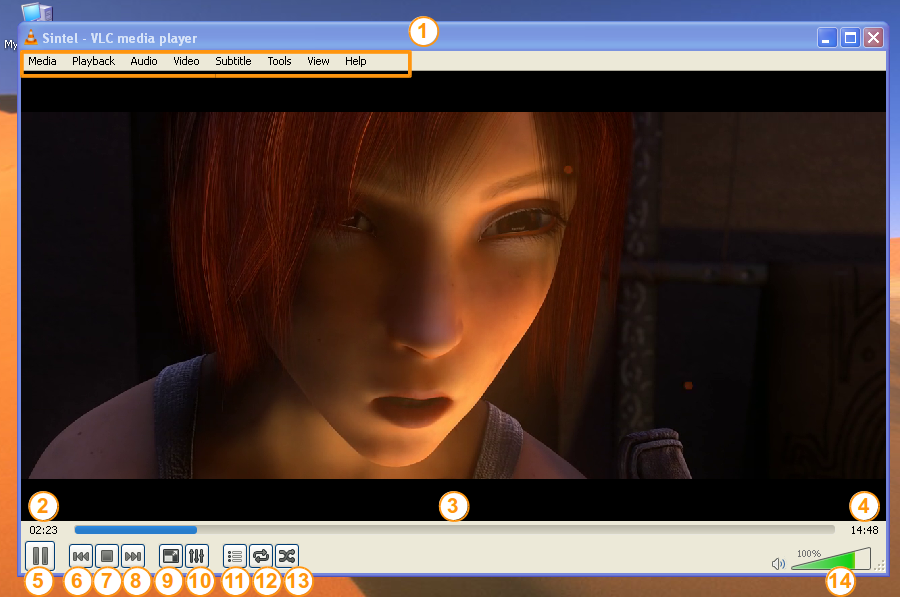
|
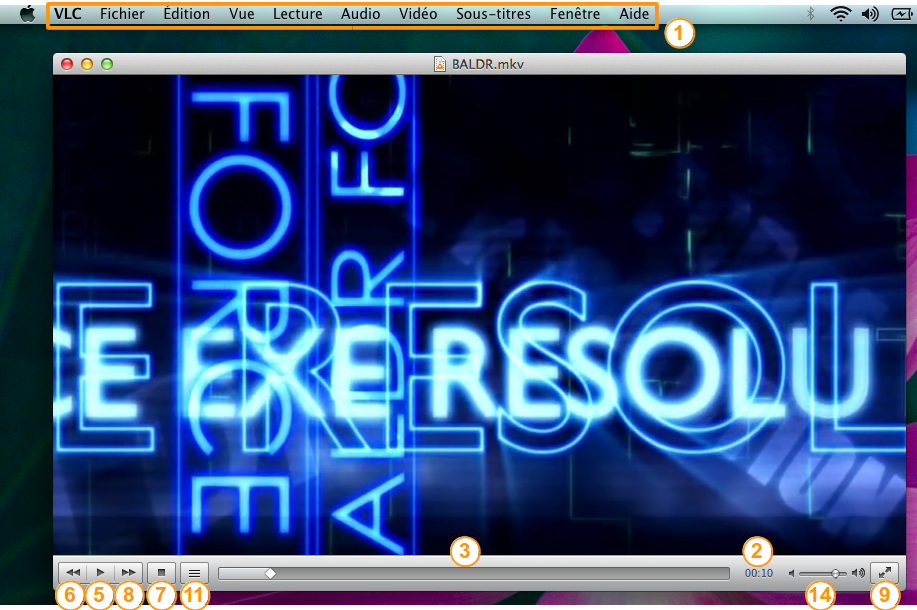
| |||
| VLC media player on Windows and Linux | VLC media player on macOS | |||
| ||||
More interface informations
Go to Documentation:Interface
Play a media
Play a single media file
Find a media file you want to play with your favourite File Explorer (Windows Explorer, Finder, Konqueror...) and double-click on it.
You can also drag and drop the file onto VLC.
Play a whole media folder
Start VLC, open the Media menu, and select the Open Folder... menu item. An Open Folder dialog box will appear. Select the folder you want to open and select Open.
Play a CD/DVD/VCD
Insert your disk and your OS should ask you what you want to do. Select Play with VLC and select the OK button.
More open options
Go to Documentation:Open Media
Preferences
Where are the VLC preferences?
| To open the Preferences panel, open the Tools menu , and select the Preferences menu item. | 
|
| Here is the Simple Preferences panel where you can modify the essential settings of VLC. | 
|
How to reset the VLC preferences?
Go to VSG:ResetPrefs
Playlist view
Overview
This view allows you to easily browse different sources of media. To access the Playlist View, click on the Playlist button in the main interface.
|
More Playlist options
Go to Documentation:Playlist
Please read the Documentation Editing Guidelines before you edit the documentation