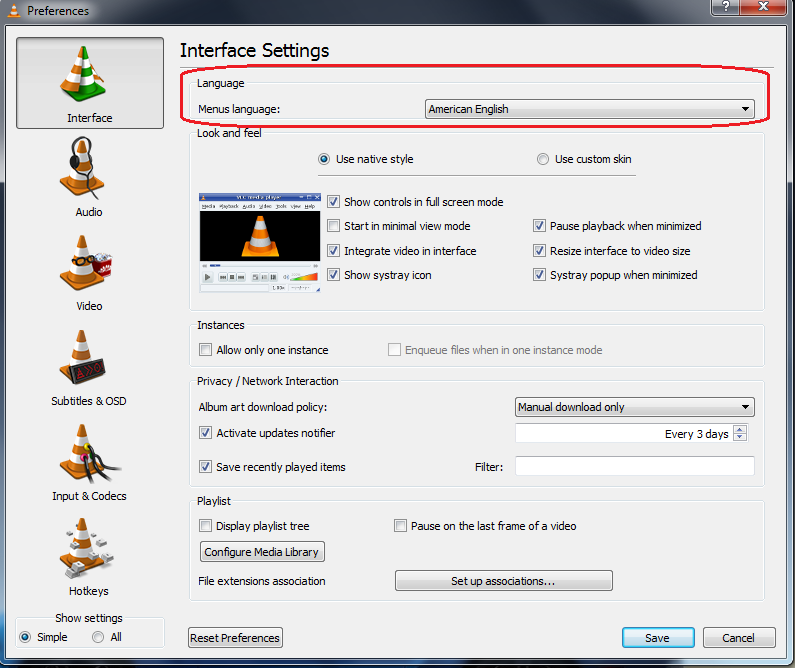Difference between revisions of "VSG:Usage:ChangeUILanguage"
Jump to navigation
Jump to search
| (3 intermediate revisions by 3 users not shown) | |||
| Line 1: | Line 1: | ||
| − | == Change UI language == | + | == Change UI language == |
| − | + | Go to '''Tools → Preferences''' → '''Interface''' and select correct language from the '''Language''' drop down list. | |
| − | Remember to press '''Save''' to save VLC settings and restart VLC after that to make sure changes are enabled. | + | Remember to press '''Save''' to save VLC settings and restart VLC after that to make sure that changes are enabled. |
| − | + | [[Image:VLC Change UI Language.png]] | |
| − | |||
{{VSG}} | {{VSG}} | ||
Latest revision as of 01:07, 24 November 2013
Change UI language
Go to Tools → Preferences → Interface and select correct language from the Language drop down list.
Remember to press Save to save VLC settings and restart VLC after that to make sure that changes are enabled.
This page is part of the informal VLC Support Guide.
Permission is granted to copy, distribute and/or modify this document under the terms of the GNU General Public License as published by the Free Software Foundation; either version 2 of the License, or (at your option) any later version.