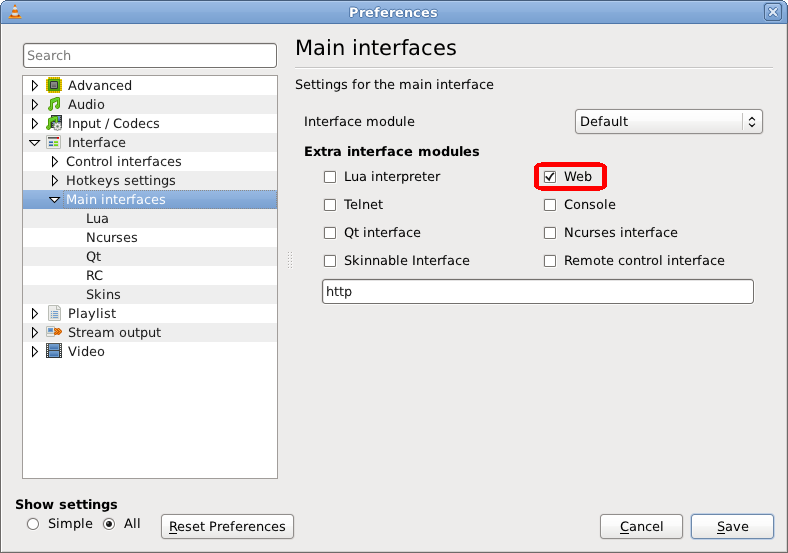Difference between revisions of "Documentation:Modules/http intf"
(→Access control: Fix path of .hosts for Linux) |
(→VLC 2.0.0 and later: +pic) |
||
| Line 12: | Line 12: | ||
The following option can be used to specify an IP and a different port on which you want to run the interface. | The following option can be used to specify an IP and a different port on which you want to run the interface. | ||
===VLC 2.0.0 and later=== | ===VLC 2.0.0 and later=== | ||
| − | |||
--http-host host | --http-host host | ||
--http-port port | --http-port port | ||
| Line 20: | Line 19: | ||
--http-port'''='''port | --http-port'''='''port | ||
| − | To enable the | + | To enable the HTTP control interface as a primary or extra interface, go to Tools -> Preferences (select "All" radio-button) -> Interface -> Main interfaces -> check "Web": |
| + | [[File:VLC_2.0_Activate_HTTP.png|450px|center|Activating VLC 2.0's HTTP interface]] | ||
===VLC before 2.0.0=== | ===VLC before 2.0.0=== | ||
Revision as of 00:09, 3 June 2012
| Module: http | |
|---|---|
| Type | Control interface |
| First VLC version | - |
| Last VLC version | - |
| Operating system(s) | all |
| Description | Allows control of VLC over a http connection |
| Shortcut(s) | - |
The http lua module makes it possible to Control VLC via a browser interface which can be enabled by going to Settings > Add Interface > Web Interface.
Contents
How to use
To use this interface as the primary interface, launch VLC with the parameter "-I http" or set http to be the primary interface via the preferences (see below for instructions). To launch it as a secondary interface you should launch VLC with the parameter "--extraintf=http" or set http as an extra-interface in the Preferences area mentioned above.
Now, when you start VLC, a web interface will be created and running on your computer on port 8080 (by default, but you can change this yourself). For your information, you can connect to a web server listening on an arbitrary port using http://server:port syntax, so you can test the VLC web interface using this URL: http://127.0.0.1:8080.
If you try to access the web interface from another computer or by using your computer's IP address and you get a 403 Access Denied error message, you have to allow access for the IP or IP range first: see Access control below.
The following option can be used to specify an IP and a different port on which you want to run the interface.
VLC 2.0.0 and later
--http-host host --http-port port
or on Windows platforms: --http-host=host --http-port=port
To enable the HTTP control interface as a primary or extra interface, go to Tools -> Preferences (select "All" radio-button) -> Interface -> Main interfaces -> check "Web":
VLC before 2.0.0
--http-host host:port
or on Windows platforms: --http-host=host:port
To enable the http interface as a primary or extra interface, go to Tools > Preferences > Interface > General > Interface module: http remote control interface. In later versions it might be Tools -> Preferences (select All radiobutton) -> All radio button -> Interface -> Main interfaces -> check HTTP remote control)
Configure
Access control
Access control for specific IP adresses or ranges of IP addresses to the http interface can be done globally by editing "/usr/share/vlc/lua/http/.hosts" in Linux, "%PROGRAMFILES%\VideoLAN\VLC\lua\http\.hosts" on Windows and "/Applications/VLC.app/Contents/MacOS/share/lua/http/.hosts" on Mac OS X.
The existing .hosts file contains examples and can easily customized to meet your needs. On Windows, note that you might need administrator rights to edit this file.
Note that the global file gets overwritten when/if you reinstall/upgrade VLC. This is solved by some Linux distributions by symlinking the file to /etc. If your distribution does not do this; execute the following as root: mkdir /etc/vlc && cd /usr/share/vlc/http/ && mv .hosts /etc/vlc && ln -s /etc/vlc/.hosts .hosts
Customization
It is now also possible to customize the Web interface. See the html pages in share/html (within the VLC directory for Windows, within the VLC.app package on Mac OS X and somewhere in /usr/local for Linux). This can be a very cool interface if you spent some time developing nice UI elements. If you would like to contribute a new 'Default' html interface, you are also very welcome (keep it small).
An additional theme has been created (by Lucas Steigmeyer a.k.a. Plezops) specifically for PDA's or PSP's in mind. This additonal theme has a grey theme and will fit nicely on most portable versions of web browsers. The theme has the layout reordered to fit the screen better. You may download this theme from OrrentDesign.com. A readme file is included. View for install instructions and other info.
Notes
- On versions of VLC (windows) that are greater than .8 (possibly previous versions, though not confirmed) the HTTP interface index file is stored in the "http" folder in the VLC folder. There are no help files bundled with the download however you may find help files in the online Wiki and how-to, or readme's.
- A new http interface is available since 0.8.5. However this new interface does not work on handheld PDA's running the Windows Mobile OS, it also does not work with JavaScript turned off in your browser. This old interface was available at http://<ip>:<port>/old/ for releases prior to 1.0.0.
- Since 2.0.0, the HTTP interface has been rewritten from the ground up as a lua plugin with AJAX, and the oldhttp interface no longer exists.
For more information about the HTTP interface, see the document "VLC Play-Howto", the paragraph "The HTTP interface" in chapter 4 ("Advanced use of VLC") and "Building pages for the HTTP interface". "See also old/outdated appendix B".
See also
- Building Pages for the HTTP Interface (may be obsolete)
- Interfaces
Please read the Documentation Editing Guidelines before you edit the documentation