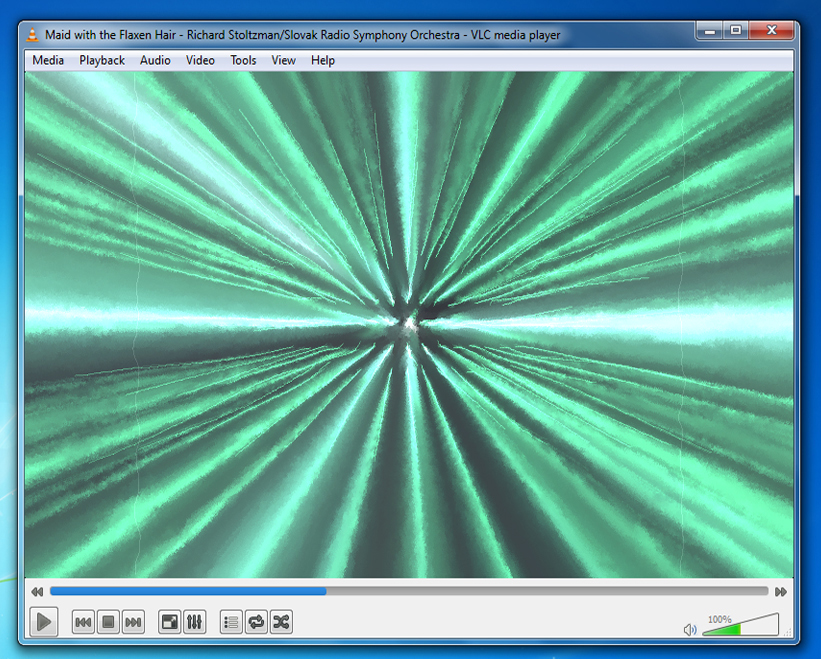Difference between revisions of "Documentation:Play HowTo/Basic Use/Interface Windows"
Jump to navigation
Jump to search
Chrisberov (talk | contribs) |
Chrisberov (talk | contribs) |
||
| Line 2: | Line 2: | ||
The first look when you open VLC player, showing the functions of the buttons: | The first look when you open VLC player, showing the functions of the buttons: | ||
| − | [[File: | + | [[File:VLC_first_look2.jpg]] |
The next screenshot shows how does the Fullscreen looks like: | The next screenshot shows how does the Fullscreen looks like: | ||
| − | [[File: | + | [[File:VLC_Fullscr2.jpg]] |
In that image you can see what you can do in the Playlist(called with Ctrl+L or View/Playlist): | In that image you can see what you can do in the Playlist(called with Ctrl+L or View/Playlist): | ||
| − | [[File: | + | [[File:VLC_Playlist2.jpg]] |
You can change the settings the way you like it from Interface to some usefull hotkeys: | You can change the settings the way you like it from Interface to some usefull hotkeys: | ||
| − | [[File: | + | [[File:VLC_Preferences2.jpg]] |
This image shows an example for the visualizations that you can turn on: | This image shows an example for the visualizations that you can turn on: | ||
| − | [[File: | + | [[File:VLC_Visualization2.jpg]] |
Revision as of 17:53, 28 November 2011
VLC 1.2 Windows 7 Interface Documentation
The first look when you open VLC player, showing the functions of the buttons:
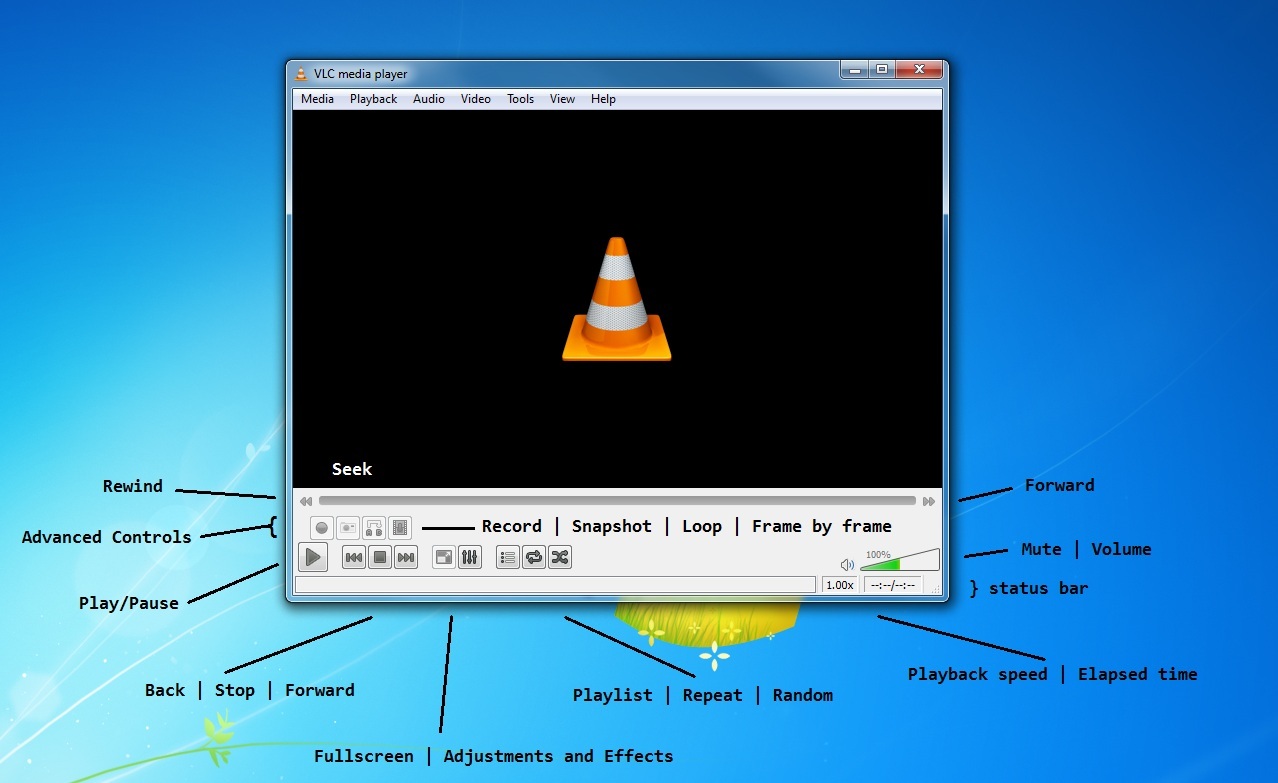
The next screenshot shows how does the Fullscreen looks like:
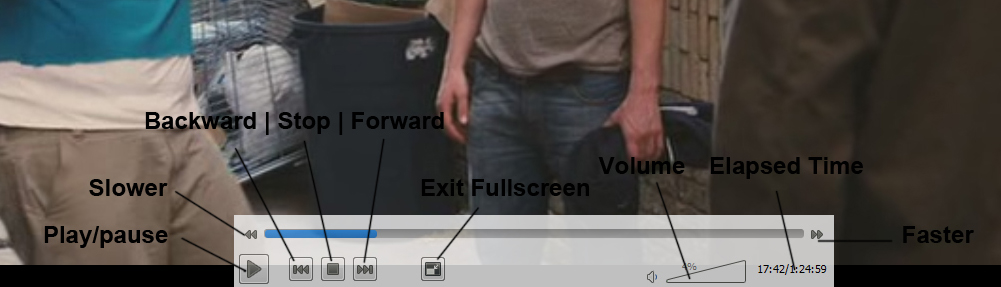
In that image you can see what you can do in the Playlist(called with Ctrl+L or View/Playlist):
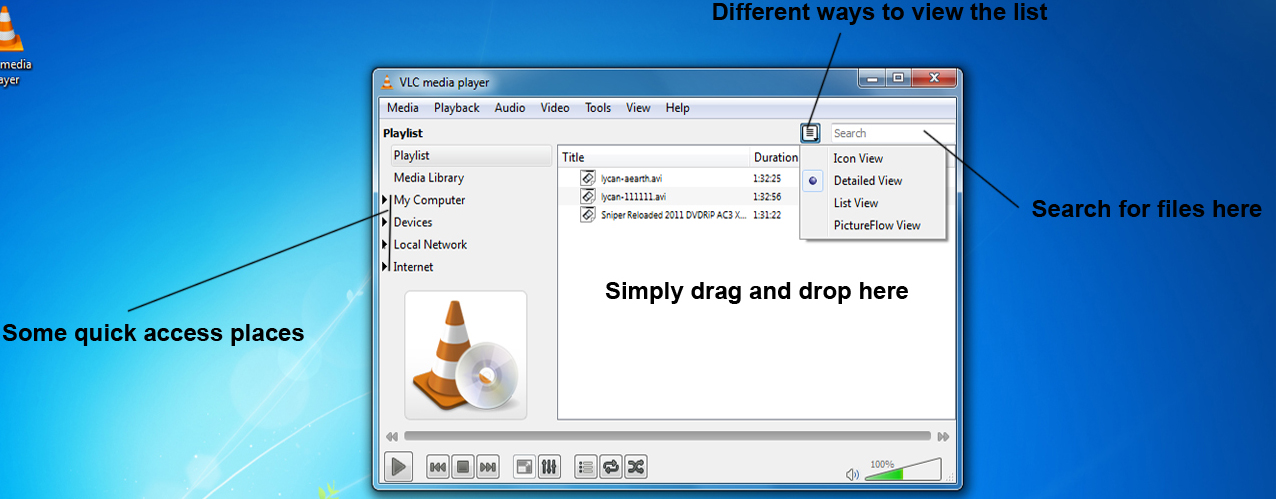
You can change the settings the way you like it from Interface to some usefull hotkeys:
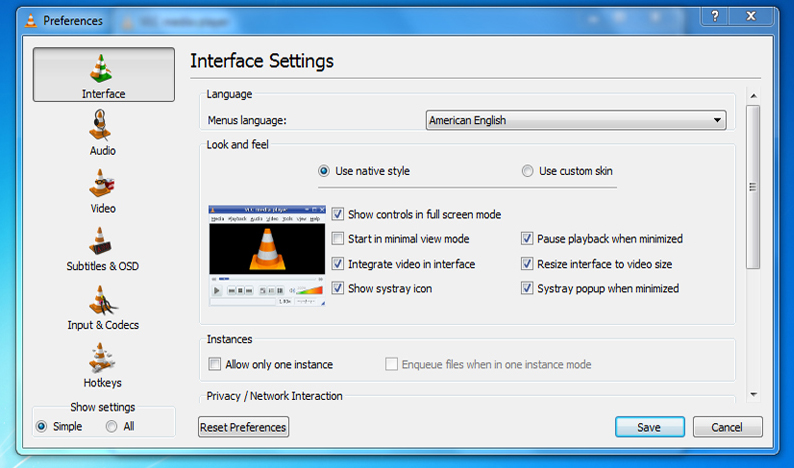
This image shows an example for the visualizations that you can turn on: