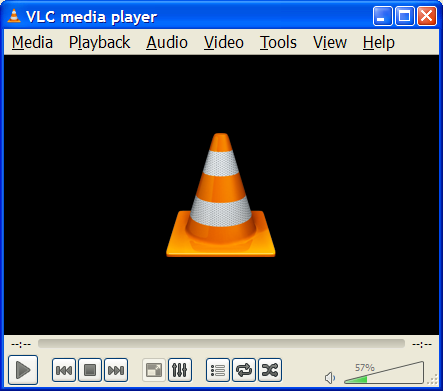Difference between revisions of "Documentation:History"
| Line 1: | Line 1: | ||
| − | {{RightMenu|documentation play howto toc}} | + | {{RightMenu|documentation play howto toc}} [[Image:Interface 2.PNG|thumb|194x150px]] |
| − | == | + | == Overview of the VideoLAN project == |
| − | + | VideoLAN is a complete software solution for video streaming and playback, developed by students of the [http://www.ecp.fr Ecole Centrale Paris] and developers from all over the world, under the [http://www.gnu.org/copyleft/gpl.html GNU General Public License] (GPL). | |
| − | + | VideoLAN was originally designed to stream MPEG videos on high bandwidth networks, but VideoLAN's main software, VLC media player, has evolved to become a full-featured, cross-platform media player. | |
| − | + | More details about the project can be found on the [http://www.videolan.org/ VideoLAN Web site]. | |
| − | + | == VLC media player == | |
| − | + | Originally called VideoLAN Client, VLC media player is VideoLAN's main software. | |
| − | + | VLC works on many platforms: Linux, Windows, Mac OS X, BeOS, BSD, Solaris, Familiar Linux, Yopy/Linupy and QNX. | |
| − | + | It can play: | |
| − | + | *MPEG-1, MPEG-2 and MPEG-4 / DivX files from a hard disk, a CD-ROM drive, and so on | |
| + | *DVDs, VCDs, and Audio CDs | ||
| + | *From satellite cards (DVB-S) | ||
| + | *Several types of network streams: UDP/RTP Unicast, UDP/RTP Multicast, HTTP, RTSP, MMS, etc. | ||
| + | *From acquisition or encoding cards (on GNU/Linux and Windows only) | ||
| − | + | VLC can also be used as a streaming server. These aspects are detailed in the [[Documentation:Streaming HowTo|Streaming HowTo]]. | |
| − | The | + | The present guide describes all the playback (client) aspects of VLC media player. |
| − | + | == Getting help == | |
| − | + | === Documentation === | |
| − | + | The VideoLAN documentation is made up of four documents: | |
| − | + | *The ''Play-Howto'' (for which this article is the introduction): The complete guide to the VLC media player. | |
| + | *[[Documentation:Streaming HowTo|The ''Streaming Howto'']]: The complete guide to VLC as a streaming server, including practical examples to set up a streaming solution. | ||
| + | *[http://www.videolan.org/doc/vls-user-guide/en/vls-user-guide-en.html The ''VLS user guide'']: The complete guide for VLS (VideoLAN's legacy streaming server) | ||
| + | *[[FAQ]]: Frequently Asked Questions about VideoLAN. | ||
| − | + | The latest version of these documents, in a variety of languages, can be found on the [[Documentation:Documentation|documentation page]]. | |
| − | + | === User support === | |
| − | + | There are different methods to get support from The VideoLAN team. For more details, please visit our [http://www.videolan.org/support/ Support page]. | |
| + | |||
| + | {{Documentation}} | ||
Revision as of 11:47, 23 December 2010
Contents
Overview of the VideoLAN project
VideoLAN is a complete software solution for video streaming and playback, developed by students of the Ecole Centrale Paris and developers from all over the world, under the GNU General Public License (GPL).
VideoLAN was originally designed to stream MPEG videos on high bandwidth networks, but VideoLAN's main software, VLC media player, has evolved to become a full-featured, cross-platform media player.
More details about the project can be found on the VideoLAN Web site.
VLC media player
Originally called VideoLAN Client, VLC media player is VideoLAN's main software.
VLC works on many platforms: Linux, Windows, Mac OS X, BeOS, BSD, Solaris, Familiar Linux, Yopy/Linupy and QNX.
It can play:
- MPEG-1, MPEG-2 and MPEG-4 / DivX files from a hard disk, a CD-ROM drive, and so on
- DVDs, VCDs, and Audio CDs
- From satellite cards (DVB-S)
- Several types of network streams: UDP/RTP Unicast, UDP/RTP Multicast, HTTP, RTSP, MMS, etc.
- From acquisition or encoding cards (on GNU/Linux and Windows only)
VLC can also be used as a streaming server. These aspects are detailed in the Streaming HowTo.
The present guide describes all the playback (client) aspects of VLC media player.
Getting help
Documentation
The VideoLAN documentation is made up of four documents:
- The Play-Howto (for which this article is the introduction): The complete guide to the VLC media player.
- The Streaming Howto: The complete guide to VLC as a streaming server, including practical examples to set up a streaming solution.
- The VLS user guide: The complete guide for VLS (VideoLAN's legacy streaming server)
- FAQ: Frequently Asked Questions about VideoLAN.
The latest version of these documents, in a variety of languages, can be found on the documentation page.
User support
There are different methods to get support from The VideoLAN team. For more details, please visit our Support page.
Please read the Documentation Editing Guidelines before you edit the documentation