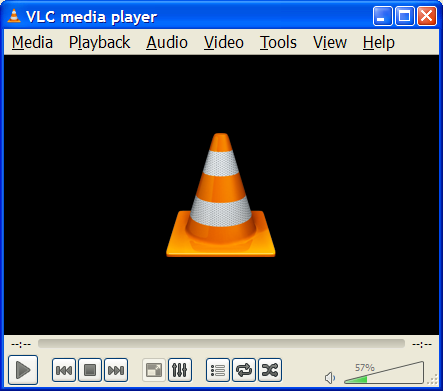Difference between revisions of "Documentation:History"
| Line 15: | Line 15: | ||
The interface shown below is the default for Windows and GNU/Linux (although this screenshot is from Windows, it will look similar on GNU/Linux). | The interface shown below is the default for Windows and GNU/Linux (although this screenshot is from Windows, it will look similar on GNU/Linux). | ||
| − | [[ | + | [[Image:Default Interface.PNG|thumb|center|alt=A cartoon centipede reads books and types on a laptop.|The Wikipede edits ''[[Myriapoda]]''.]] |
==VLC media player== | ==VLC media player== | ||
Revision as of 10:13, 21 December 2010
Contents
General Interface Description
VLC has several interfaces:
- A cross-platform interface for Windows and GNU/Linux, which is called wxWidgets
- A native Mac OS X interface
- An interface which supports skins for both Windows and GNU/Linux.
Below are screenshots of VLC on various interfaces. Despite these different interfaces, VLC's functions essentially work the same on all operating systems.
Windows and GNU/Linux (wxWidgets)
The interface shown below is the default for Windows and GNU/Linux (although this screenshot is from Windows, it will look similar on GNU/Linux).
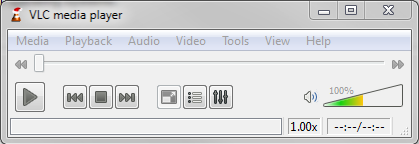
VLC media player
Originally called VideoLAN Client (but is now no longer a client), VLC media player is VideoLAN's main software.
VLC works on many platforms: Linux, Windows, Mac OS X, BeOS, BSD, Solaris, Familiar Linux, Yopy/Linupy and QNX.
It can play:
- MPEG-1, MPEG-2 and MPEG-4 / DivX files from a hard disk, a CD-ROM drive, and so on
- DVDs, VCDs, and Audio CDs
- From satellite cards (DVB-S)
- Several types of network streams: UDP/RTP Unicast, UDP/RTP Multicast, HTTP, RTSP, MMS, etc.
- From acquisition or encoding cards (on GNU/Linux and Windows only)
For more details, regarding the playback features of VLC media player, please visit the Features page.
VLC can also be used as a streaming server. These aspects are detailed in the Streaming HowTo.
The present guide describes all the playback (client) aspects of VLC media player.
Getting help
Documentation
The VideoLAN documentation is made up of four documents:
- The Play-Howto (for which this article is the introduction): The complete guide to the VLC media player.
- The Streaming Howto: The complete guide to VLC as a streaming server, including practical examples to set up a streaming solution.
- The VLS user guide: The complete guide for VLS (VideoLAN's legacy streaming server)
- FAQ: Frequently Asked Questions about VideoLAN.
The latest version of these documents, in a variety of languages, can be found on the documentation page.
User support
There are different methods to get support from The VideoLAN team, including IRC and mail. For more details, please visit our Support page. Users can also visit our Official FAQ Page for more help.
Please read the Documentation Editing Guidelines before you edit the documentation