Difference between revisions of "VLC HowTo/Make VLC the default player"
Jump to navigation
Jump to search
m |
|||
| Line 12: | Line 12: | ||
Gnome use a list that is located in '''''/usr/share/applications/defaults.list''''' to associate applications to file types.<br/> | Gnome use a list that is located in '''''/usr/share/applications/defaults.list''''' to associate applications to file types.<br/> | ||
| − | So you could | + | So you could either edit it manually or use the tools that GNOME has for this.<br/> |
| Line 22: | Line 22: | ||
| <br/>* In the tab '''''Open With''''' just choose VLC as your player for that type of file.<br/>Just remember that you will have to do this for each an every type of video/audio file('''ex:''' mpg, avi, rm, mkv, ogg, mp3 etc)<br/>http://upload.wikimedia.org/wikipedia/commons/thumb/6/6b/Open_with_tab.png/800px-Open_with_tab.png<br/> | | <br/>* In the tab '''''Open With''''' just choose VLC as your player for that type of file.<br/>Just remember that you will have to do this for each an every type of video/audio file('''ex:''' mpg, avi, rm, mkv, ogg, mp3 etc)<br/>http://upload.wikimedia.org/wikipedia/commons/thumb/6/6b/Open_with_tab.png/800px-Open_with_tab.png<br/> | ||
|- | |- | ||
| − | | <br/>* If the VLC icon don't show up on the '''''Open With''''' tab, click on the '''''add''''' button in the lower | + | | <br/>* If the VLC icon don't show up on the '''''Open With''''' tab, click on the '''''add''''' button in the lower corner to the right of the window<br/>tha has a plus sign, and locate VLC on the window tha pops up that is called Add Application.<br/>http://upload.wikimedia.org/wikipedia/commons/5/51/Add_app.png<br/> |
|} | |} | ||
==== KDE ==== | ==== KDE ==== | ||
Revision as of 04:02, 11 February 2009
Contents
Windows
Mac
Linux
Fedora
GNOME
Gnome use a list that is located in /usr/share/applications/defaults.list to associate applications to file types.
So you could either edit it manually or use the tools that GNOME has for this.
Instructions on how to do it in GNOME.
| * Right-click on the video file that you want VLC to open. * Choose properties. * Now in the properties window click on the tab named Open With. 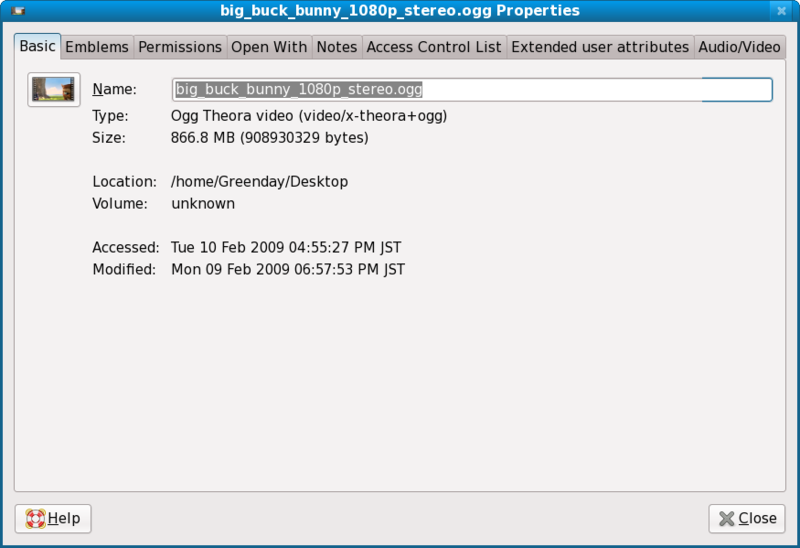 |
* In the tab Open With just choose VLC as your player for that type of file. Just remember that you will have to do this for each an every type of video/audio file(ex: mpg, avi, rm, mkv, ogg, mp3 etc) 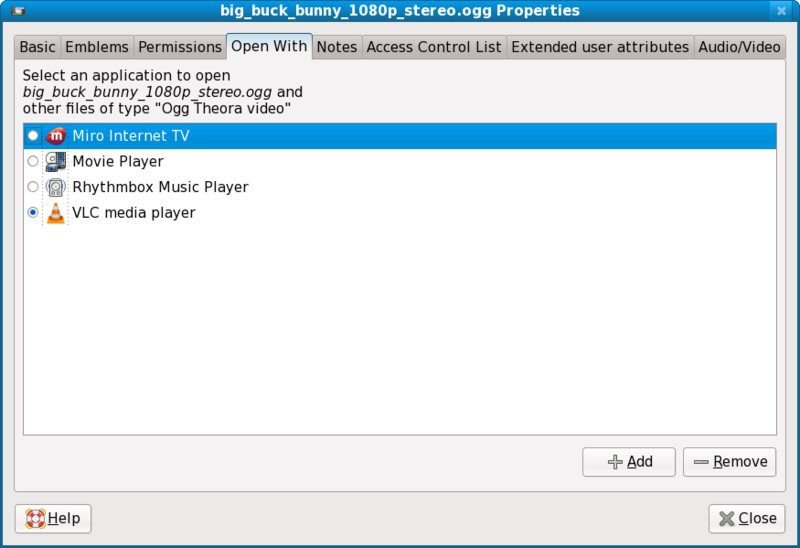 |
* If the VLC icon don't show up on the Open With tab, click on the add button in the lower corner to the right of the window tha has a plus sign, and locate VLC on the window tha pops up that is called Add Application.  |