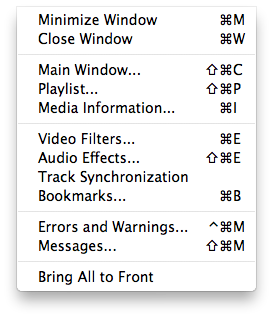Vlc MacOS Window
Jump to navigation
Jump to search
- Open File
- Quick Open File
- Open Disk
- Open Network
- Services Discovery
- Streaming & Export Wizard
- Save Playlist
- Half/Normal/Double/Fit to screen
- Full Screen
- Float on top
- Snapshot
- Deinterlace
- Post-processing
- Aspect Ratio
- Crop
- Video device
- Video track
- Subtitles track
This menu gives you access to all the different types of interface windows that are available.
- Minimize Window will make the active interface window 'disappear' to the OS X dock,
- Close Window will close the active interface window,
- Main Window some text,
- Playlist will open the playlist section of the controller window, or if it is closed then the next time the controller window opens then the playlist section will be opened, each time you 'Open' a file it is supposed to be appended to this playlist,
- Media Information will be 'greyed-out' unless vlc has an input stream selected, if there is an input stream selected then it will open a window giving detailled information on stream meta-data, stream components and streaming performance statistics,
- Video Filters some text,
- Audio Effects some text,
- Track Synchronization some text,
- Bookmarks this opens a window which allows the addition, editing and deletion of bookmarks related to the currently selected stream, I have the impression that these bookmarks are remembered by vlc,
- Errors and Warnings some text,
- Messages displays the console messages output by vlc, probably only useful for debugging,
- Bring All to Front some text