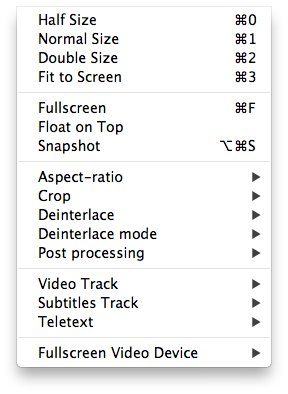Vlc MacOS Video
Jump to navigation
Jump to search
- Open File
- Quick Open File
- Open Disk
- Open Network
- Services Discovery
- Streaming & Export Wizard
- Save Playlist
- Half/Normal/Double/Fit to screen
- Full Screen
- Float on top
- Snapshot
- Deinterlace
- Post-processing
- Aspect Ratio
- Crop
- Video device
- Video track
- Subtitles track
This menu allows you to control where and how the output is displayed on a device.
- Half/Normal/Double size and Fit to Screen allow you to choose three standard size displays on your screen or one that just fits your screen,
- Fullscreen is like fit to screen but it disables access to the other windows whilst playing, This hides all the other windows and menu bar (the menu bar will reappear if you move the mouse over its location),
- Float on Top keeps the window visible even when you are working in other windows,
- Snapshot takes a snapshot of the current frame in the video (and places the image on your Desktop),
- Aspect-ratio the ratio of width to height of the image to be displayed,
- Crop the ratio of width to height of the display into which the image will be displayed,
- Deinterlace some text,
- Deinterlace mode some text,
- Post processing some text,
- Video Track select which video track from the source stream should be displayed,
- Subtitles Track where subtitles are available then this allows a choice between them.
- Teletext some text,
- Fullscreen Video Device select which device should display the video output