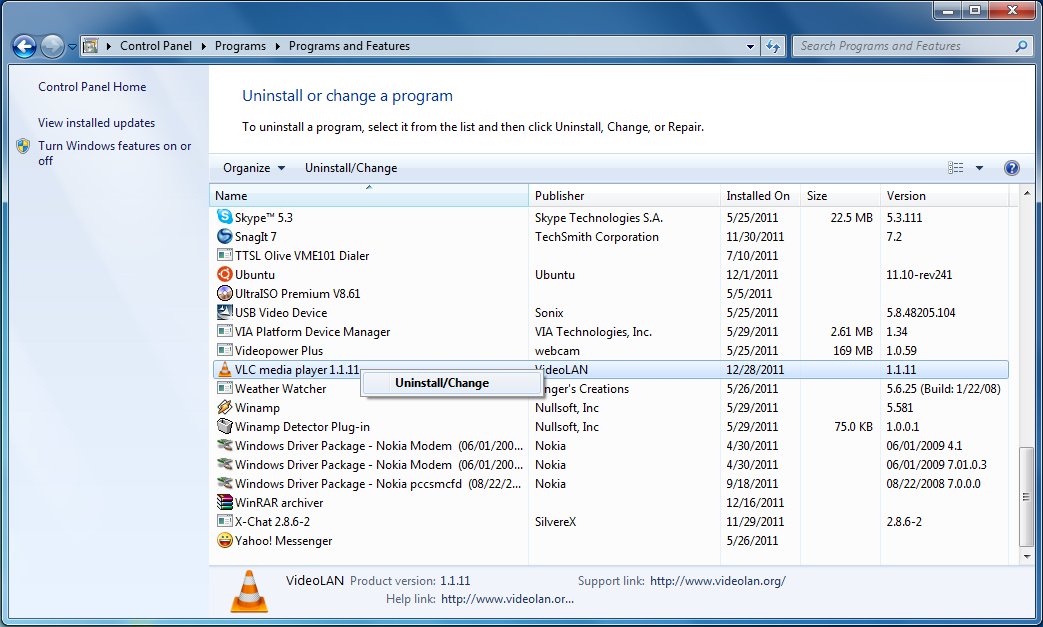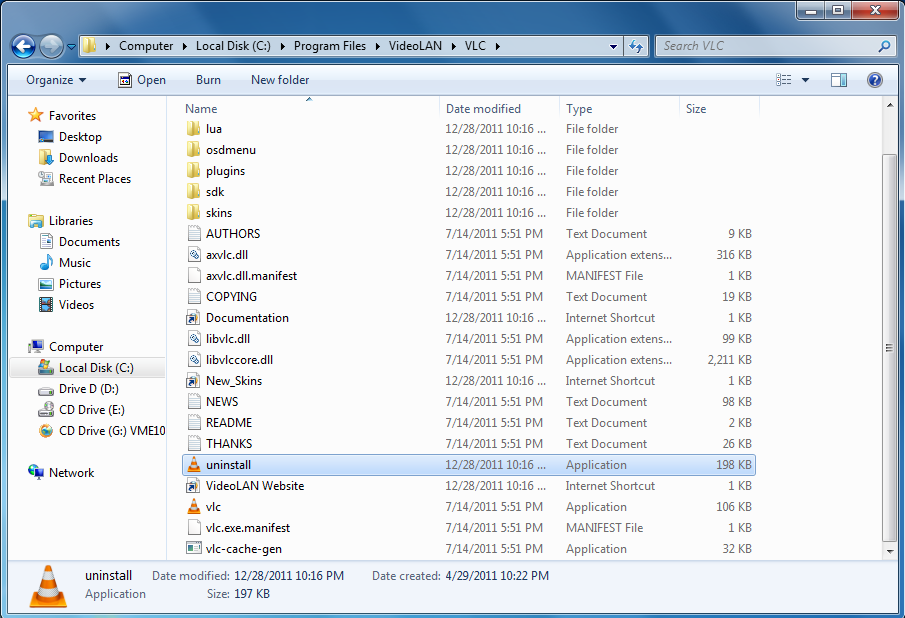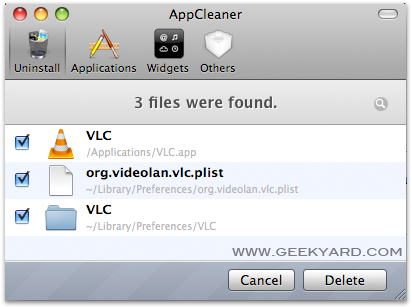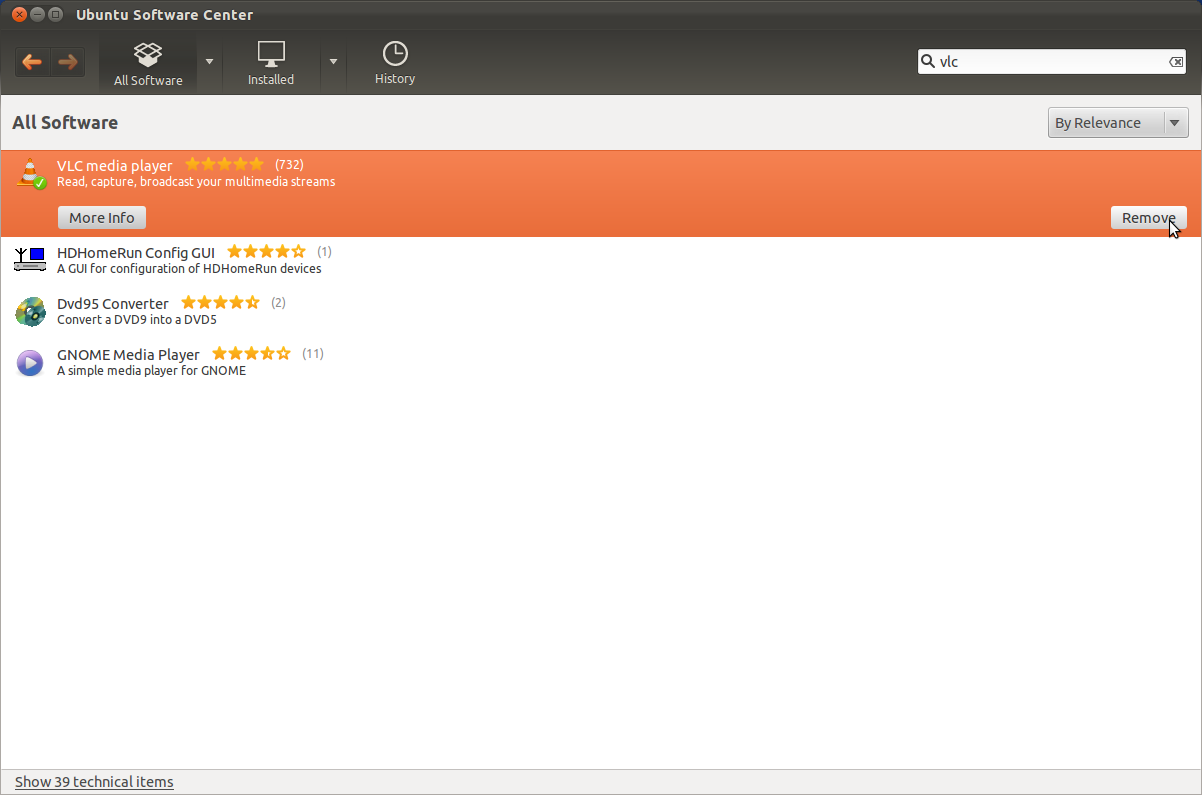Documentation:Uninstalling VLC
Contents
Windows 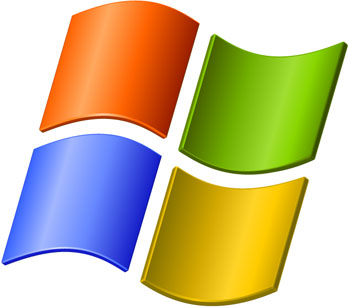
You can uninstall VLC from Add/Remove Programs (Programs and Features in Windows 7) located in the Control Panel. Search for VLC media player and right click, then select "Uninstall/Change". Follow the prompts to finish the uninstallation.
Alternatively, you can browse to VLC's installation directory (for a typical install, go to your C: Drive and look for Program Files (if 64-bit, Program Files (x86) )→VideoLAN→VLC and double-click on the uninstall link and follow the prompts to uninstall.
macOS 
Drag the VLC application to your trash can. You can also remove the configuration file and the cache files in ~/Library/Preferences/VLC/. There is an AppleScript on the disk-image which lets you do this automatically.
If that did not work, you can double-click on the Applications icon. This will bring up a list of all applications on your Mac. Scroll through the list of Applications, then press and hold the Ctrl button to bring up a table of options and actions. Click on "move to trash".
Finally, if the previous processes failed, you can try downloading a third-party uninstaller program to uninstall it, such as AppCleaner.
Linux
Debian 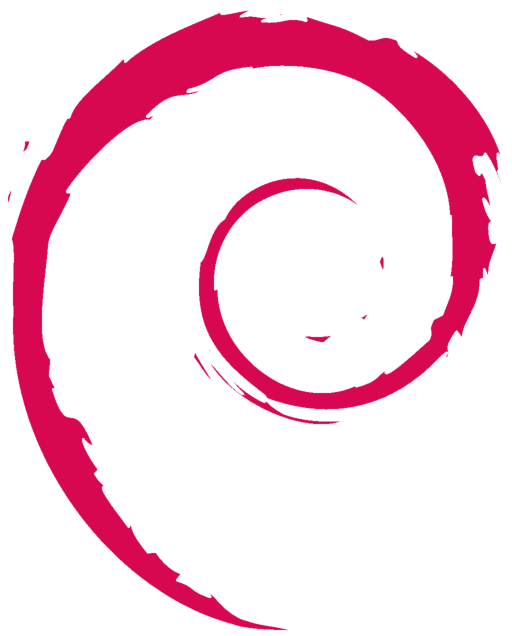
Remove the packages that you installed:
# apt-get remove --purge vlc libdvdcss2
Ubuntu 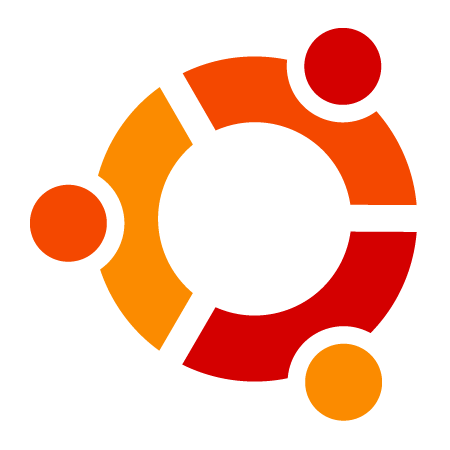
Remove VLC Media Player by entering this command in the Terminal.
$ sudo apt-get remove vlc
Or you can also search VLC in the Ubuntu Software Center and click on Remove to uninstall it.
Red Hat and SuSE 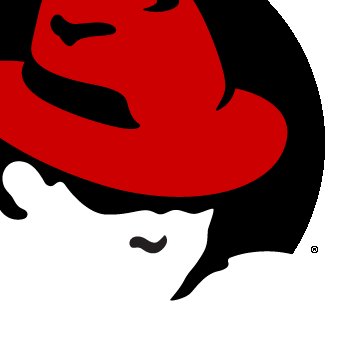

Uninstall the RPM packages that you installed:
# rpm -e vlc-version vlc-mad-version wxvlc-version libdvdcss2-version libdvdpsi1-version
Compiled the sources by yourself
Go to the directory containing VLC sources and execute
# make uninstall
You can then remove the VLC sources.
Please read the Documentation Editing Guidelines before you edit the documentation