VLC HowTo/Change subtitles encoding
(Redirected from Change Subtitles Encoding)
Jump to navigation
Jump to search
| This page describes how to change subtitles text encoding. | Other "how to" pages |
If you see wrong characters on screen or failed to convert subtitle encoding error message you should try to change Subtitles text encoding option. Remember to press Save to save VLC settings and restart VLC after that to make sure changes are enabled.
Select Subtitles / OSD → Default encoding.
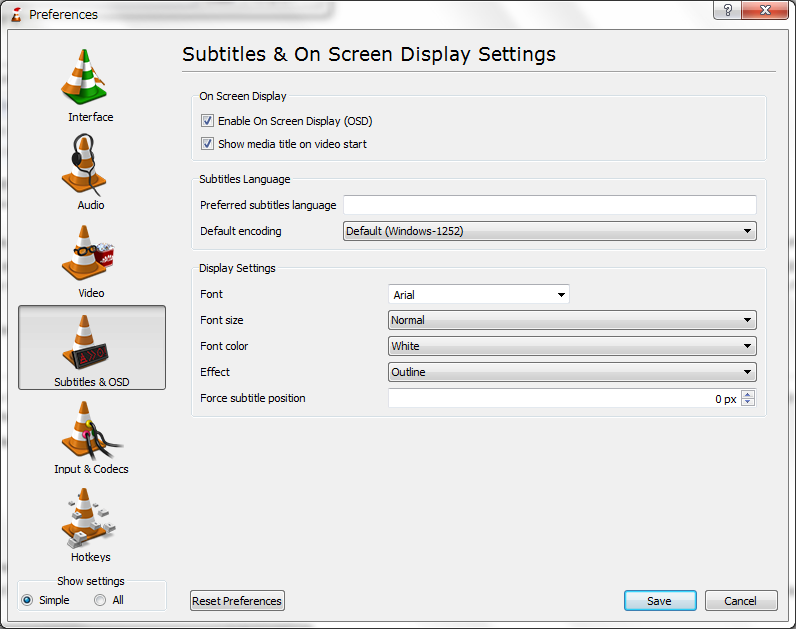
This page is part of the informal VLC Support Guide.
Permission is granted to copy, distribute and/or modify this document under the terms of the GNU General Public License as published by the Free Software Foundation; either version 2 of the License, or (at your option) any later version.
Warning: Default sort key "Subtitle" overrides earlier default sort key "Change subtitles encoding".
